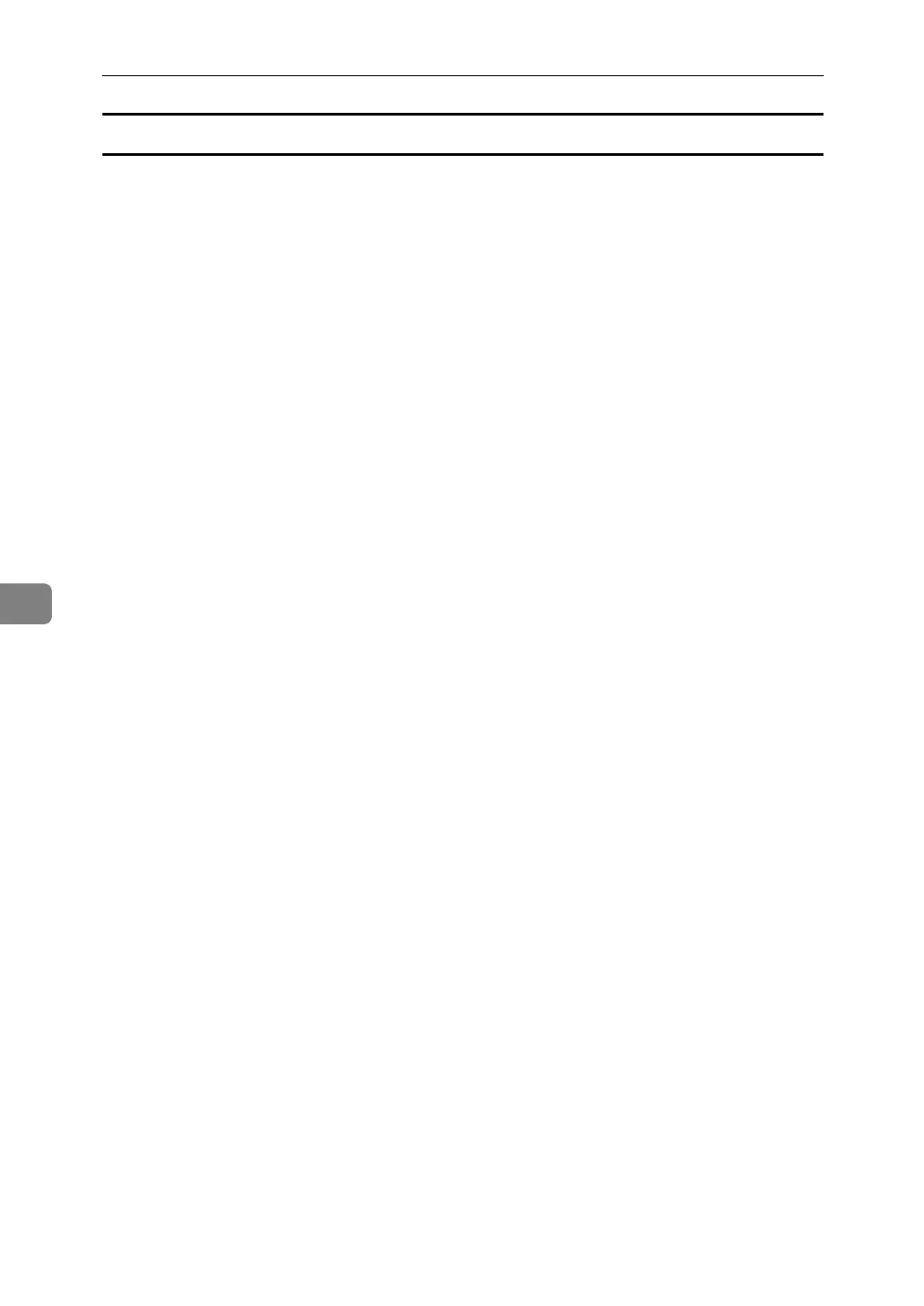Fax via Computer
256
6
Attaching a created cover sheet
Use the following procedure to attach a created cover sheet file to a fax document.
A On the [File] menu, click [Print...].
B Select [LAN-Fax M8] in the list, and then click [Print].
The [LAN-Fax] dialog box appears.
C Click [Edit Cover Sheet...].
The [Cover Sheet] dialog box appears.
D Select a cover sheet file from the dropdown list or after clicking [Browse...]
in [Select Cover Sheet].
The selection made in [Select Cover Sheet] is not canceled unless you select an-
other file. If you want to change only destination information, omit this step
and proceed to step
E
.
E Select the type of information from [To:].
You can select [Use Address Book], [To Whom It May Concern], [Edit Names], or
[(None)]. Selecting [Edit Names] allows you to enter company, department, and
contact names.
F To print the date, select the [With a Date] check box.
G Enter the sender information.
You can enter company, department, and contact names, and telephone and
fax numbers.
To add a message, select the [With a Message] check box, and then enter a message.
H Click [OK].
I Specify a destination.
J Click the [Send Options] tab, and then select the [Attach a Cover Sheet] check
box.
K Click [Send] or [Send & Print].
