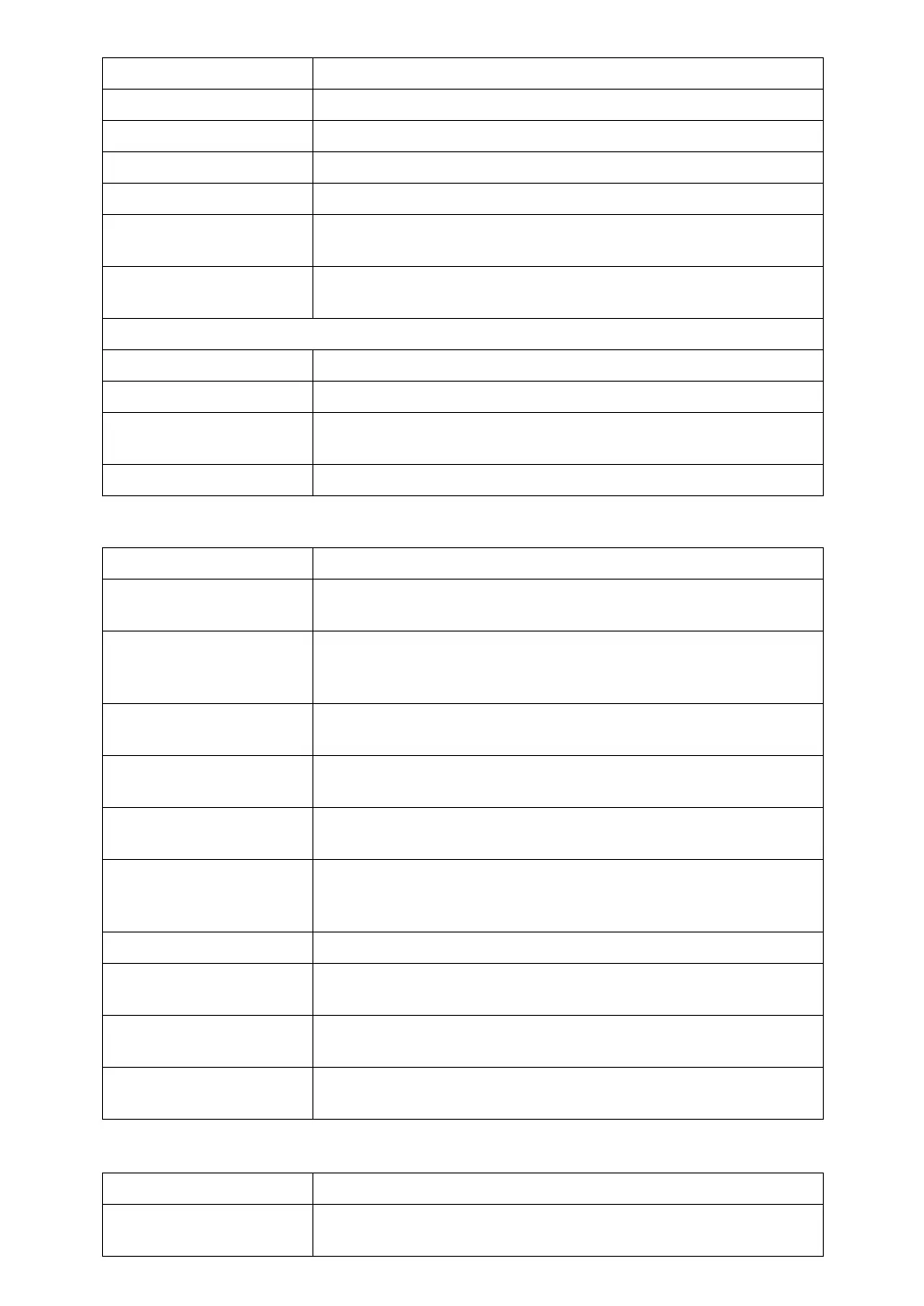8
❖ Input / Output
❖ Administrator Tools
Stamp Position:-1-,-2-... You can specify where to print the stamp.
Stamp Position:P.1,P.2... You can specify where to print the stamp.
Stamp Position:1,2... You can specify where to print the stamp.
Stamp Position:1-1,1-2... You can specify where to print the stamp.
Superimpose You can have page numbers printed in white when they overlap
black parts of the image.
Page Numbering Initial
Letter
Switch the page print language.
Stamp Text
Font You can select the Stamp Text font.
Size You can set the Stamp Text size.
Superimpose You can have the Stamp Text printed in white when it overlaps
black parts of the image.
Stamp Setting You can specify how Stamp Text is printed.
Item Description
Switch to Batch You can select to have Batch mode or SADF mode displayed when
you press [Special Original].
SADF Auto Reset In SADF mode, an original must be set within a specified time after
the previous original has been fed. You can adjust this time from 3
to 99 seconds in increments of 1 second.
Rotate Sort: Auto Paper
Continue
Specify to continue copying when paper of the required orienta-
tion has run out during rotate sort.
Copy Eject Face Method
in Glass Mode
You can specify the way in which copies are delivered when copy-
ing an original placed on the exposure glass.
Copy Eject Face Method
in Bypass Mode
You can specify the way in which copies are delivered when copy-
ing in Bypass mode.
Memory Full Auto Scan
Restart
When memory becomes full while scanning originals, the machine
can make copies of scanned originals first, and then automatically
proceed scanning remaining originals.
Letterhead Setting
If you select
[
Yes
]
in this function, the machine rotates images correctly.
Staple Position Specify which Top 2 staples or Bottom shown on the initial display
with priority.
Punch Type Specify which punch type (2 holes or 3 holes) has priority to be
shown on the initial display.
Simplified Screen:
Finishing Types
You can select which key is displayed with higher priority for “Fin-
ishing Types” on the Simplified Screen.
Item Description
Menu Protect Using Menu Protect, you can prevent unauthenticated users from
changing the user tools.
Item Description
