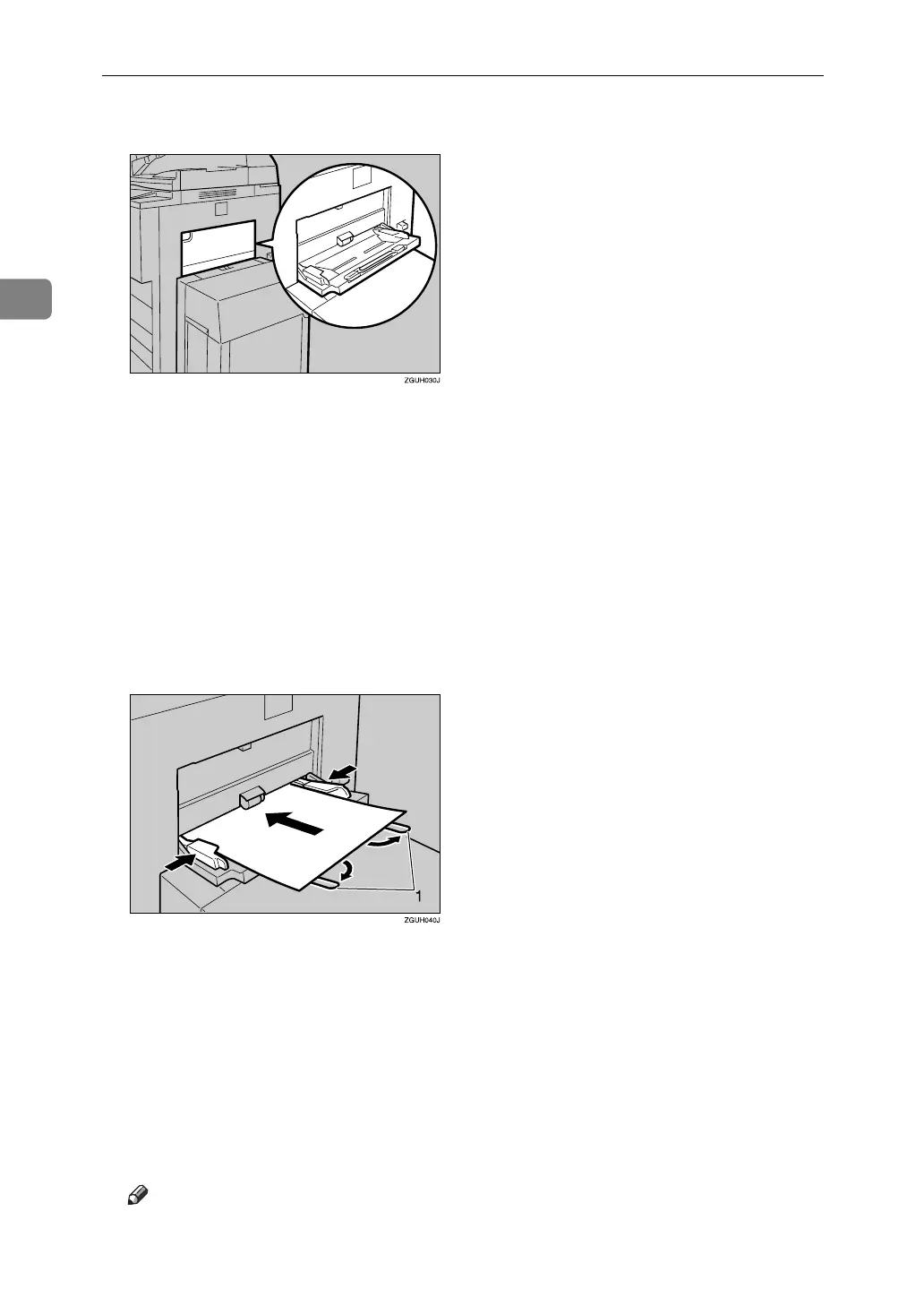Copying
38
2
A Open the bypass tray.
B Insert the paper face-up until you hear the beep, and then align the paper
guide to the paper size.
The bypass tray is automatically selected.
If the guide is not flush against the copy paper, images might be skewed or
paper misfeeds might occur.
Load only as much paper as can be held between the guides on the bypass
tray. Overloading the bypass tray can result in misfeeds and skewed images.
Swing out the extender to support paper sizes larger than A4L or 8
1
/
2
" × 11"L.
To prevent multiple sheets from being fed at once, fan paper before placing it
on the tray.
A Extender
C Press the {q} key.
D Select the size and type of the paper.
E Press [OK].
F Place the originals, and then press the {Start} key.
G When the copy job is finished, press the {Clear Modes} key to clear the settings.
Note
❒ When the Sort function is selected, press the {q} key after all originals
have been scanned.
