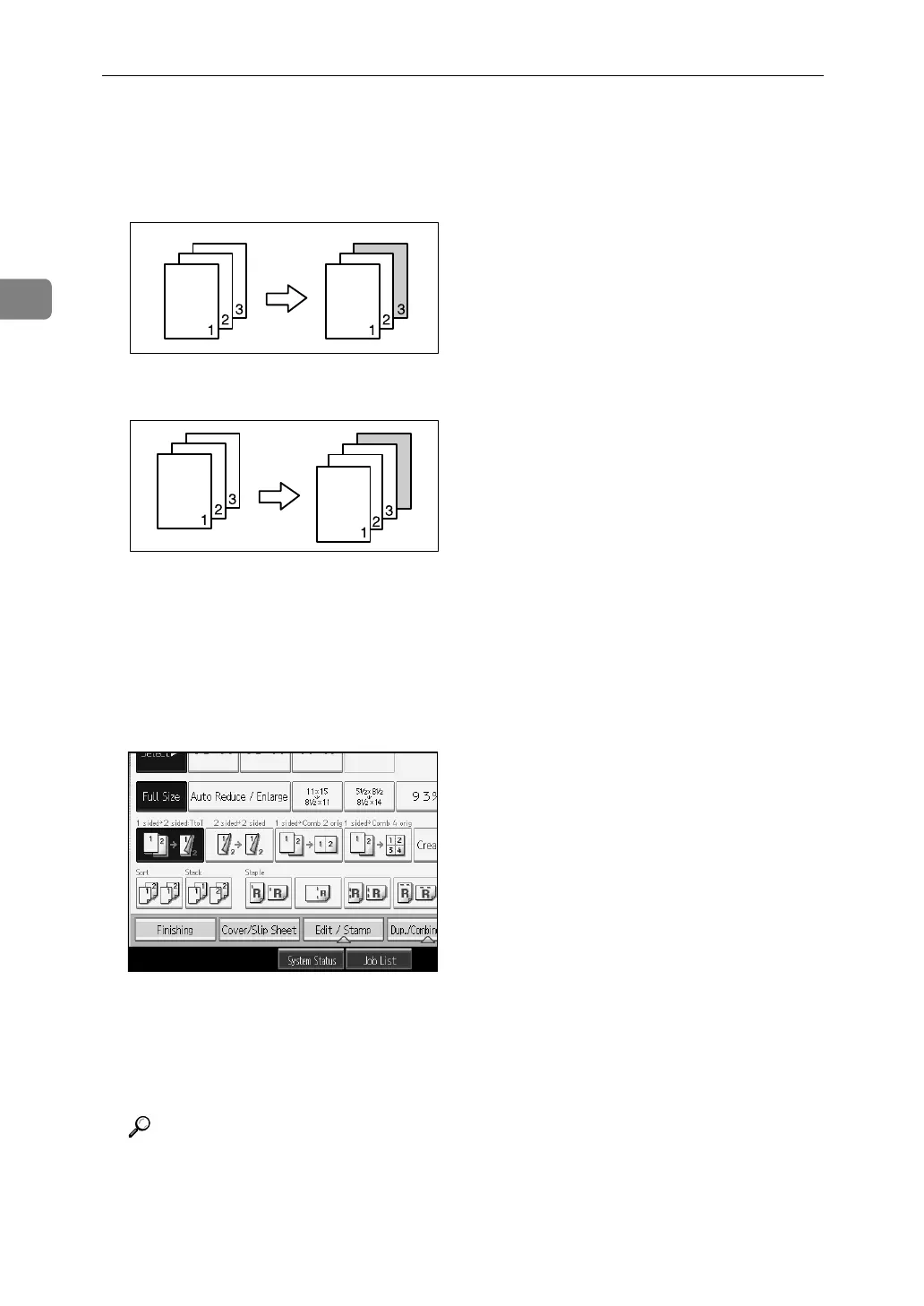Copying
130
2
❖ Back Cover
The last page of originals is copied onto a specified cover sheet paper, or a
cover sheet is inserted after the last page.
•Copy
•Blank
A Set the tray for the front or back cover sheet.
You can select the tray for the front or back cover sheet using the Tray Paper
Settings in System Settings.
The cover sheet should be the same size and orientation as the copy paper.
B Press [Cover/Slip Sheet].
C Select [Copy] or [Blank] for the front or back cover sheet, and then press [OK].
D Select the paper tray that contains the sheet paper to copy the originals.
E Place the originals, and then press the {Start} key.
Reference
“Tray Paper Settings”, General Settings Guide
ADB001S
ADB002S
