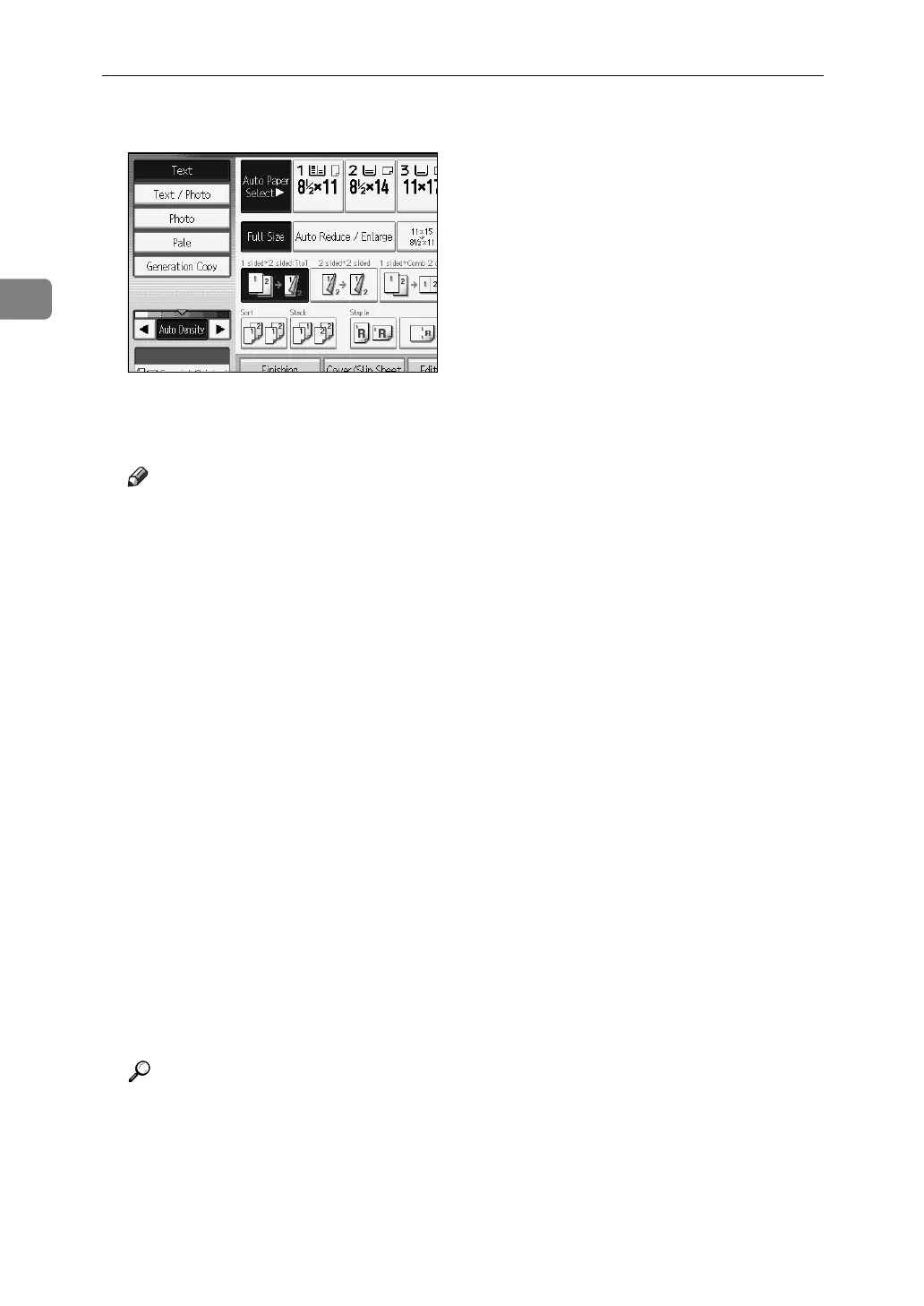Copying
138
2
E Make scanning settings for the original.
F Press the {Start} key.
Copies are delivered and scanned data is stored in the hard disk.
Note
❒ When interrupting the scan, press the {Clear/Stop} key. Pressing [Continue]
from the confirmation screen resumes the scan. Pressing [Stop] deletes the
scanned images and the original on the ADF will be ejected.
❒ When placing originals on the exposure glass, press the {q} key after all
originals are scanned.
❒ According to the factory default, the documents stored on the Document
Server are deleted three days (72 hours) after the storing date. You can can-
cel the automatic document deletion or select other period than three days
for the automatic deletion. For more information about changing settings,
see “Administrator Tools”, General Settings Guide.
❒ To check if the document has been stored, press the {Document Server} key
to display the document selection screen.
❒ If you want to store another document, do so after copying is complete.
❒ For further information about the Document Server, see “Using the Docu-
ment Server”.
❒ For details about printing stored documents, see “Printing a Stored Document”.
❒ For details about setting user name, file name, and password, see “Storing
Data”.
❒ Depending on the security settings, [Access Privileges] is displayed instead
of [User Name].
❒ For details about procedure for setting [Access Privileges], ask the administrator.
Reference
p.163 “Using the Document Server”
p.163 “Storing Data”
p.173 “Printing a Stored Document”
“Administrator Tools”, General Settings Guide
