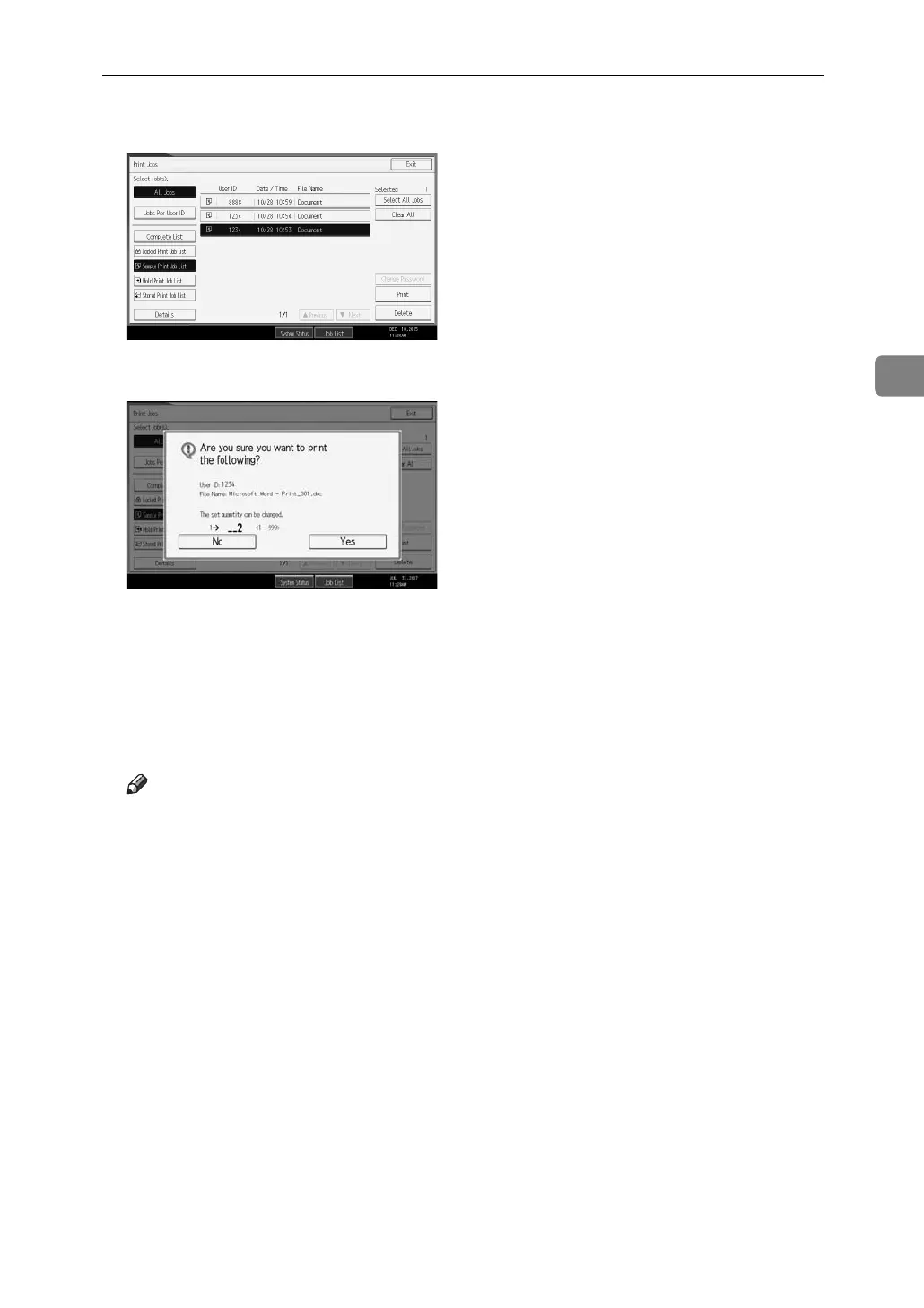Printing from the Print Job Screen
79
3
F Select the file you want to print, and press [Print].
G Enter the new number of sets using the number keys.
You can enter up to 999 sets.
Press the {Clear/Stop} key to correct any entry mistakes.
H Press [Yes].
The remaining sets are printed.
Press [No] to cancel printing.
Note
❒ If you select multiple documents and do not specify the number of sets on
the confirmation screen, one set less than the number specified on the com-
puter is printed for every selected document. If the number of sets speci-
fied on the computer is “1”, one set each is printed for every document.
❒ When the number of set quantity is changed, the changed quantity is ap-
plied to all selected files.
❒ When printing is completed, the stored file will be deleted.
❒ To stop printing after printing has started, press [Exit] until the Printer
screen appears, and then press [Job Reset]. The file will be deleted.
