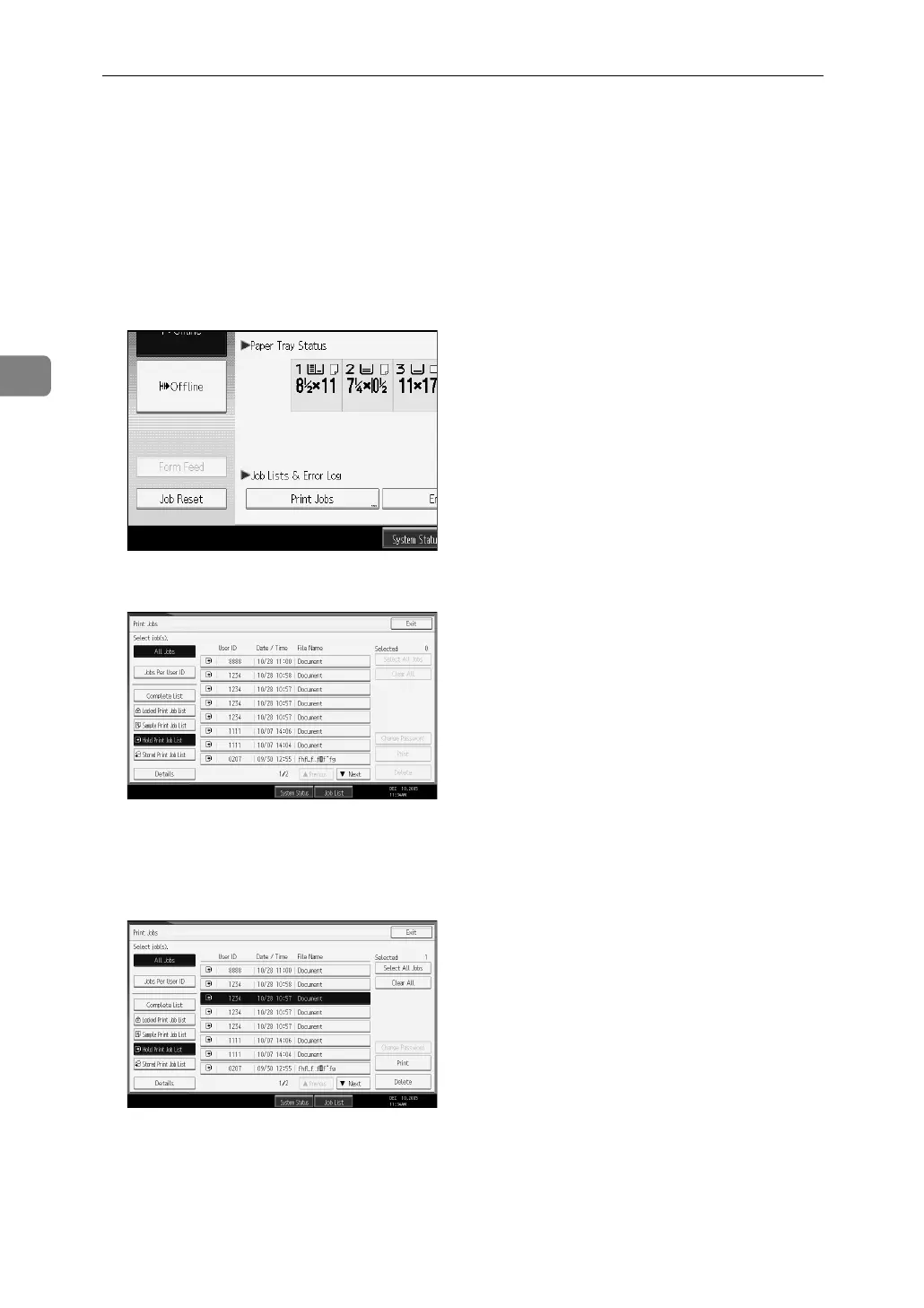Other Print Operations
86
3
B Click [Details...], and then enter a User ID in the [User ID:] box.
C Start printing from the application’s [Print] dialog box.
The Hold Print job is sent to the machine and stored.
D On the machine’s control panel, press the {Printer} key to display the print-
er screen.
E Press [Print Jobs].
F Press [Hold Print Job List].
A list of a print files stored in the machine appears.
Depending on the security settings, certain print jobs may not be displayed.
G Select the file you want to print, and press [Print].
The confirmation screen appears.
