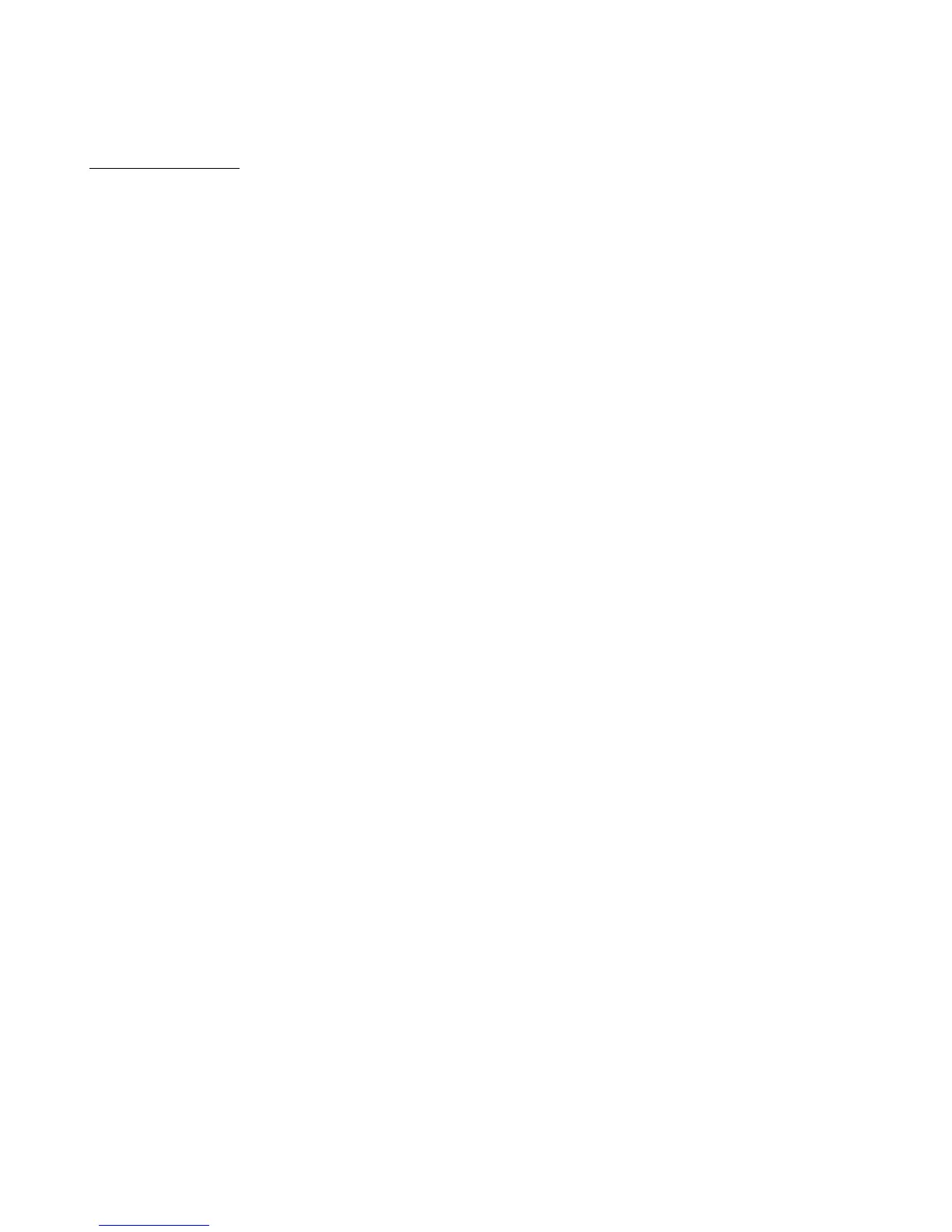14
In slave mode, you can select which effect blocks are turned on or off simply by pressing the IA buttons on the
Mastermind GT, then holding the “Page / IA Store” button for three seconds to store the new IA state to the current
preset. No editing is required on the Axe-Fx itself.
Selecting Slave Mode
To select slave mode, go into Edit Devices, select a device slot, then press Type. In the list that pops up, select your
Axe-Fx model, with “(slave)” shown after the model name. Then follow the steps in the Setup section above, starting
with step 4.
If you want to switch to slave mode, or switch out of slave mode and have previously set up your GT to work with an
Axe-Fx, it’s important that you reassign all of your IA buttons using the Set Default Buttons or Assign Buttons
functions. Each button has to be updated to its new settings.
