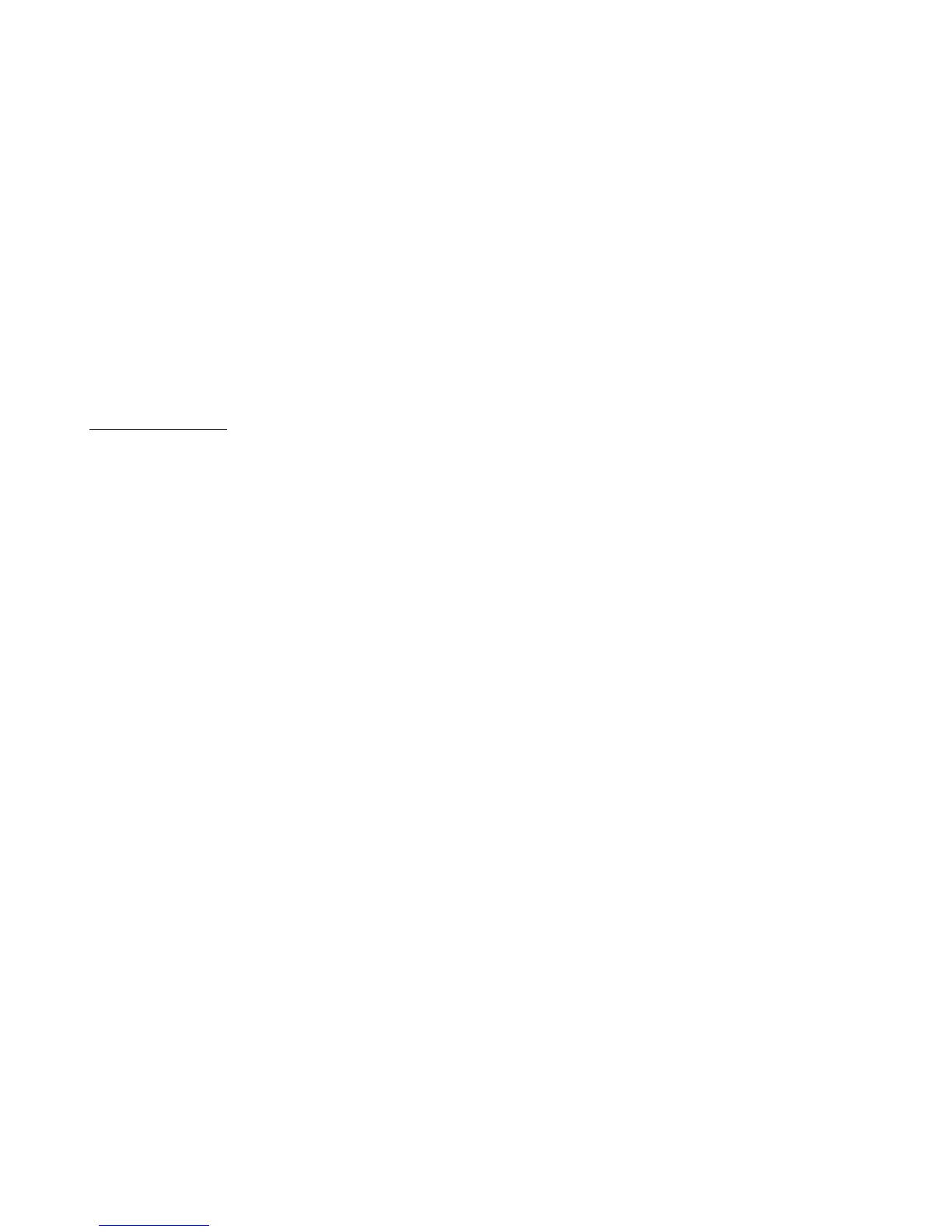46
The letters are placed in groups of two or three. Pressing a letter button will select the first (leftmost) letter, and
pressing the button again quickly will move to the next letter. For example, pressing the OPQ button once will place an
“O” on the screen. Pressing it again quickly will change the “O” to a “P”. Pressing it a third time will change the “P” to a
“Q”. If you press another letter or wait about 1.5 seconds, the letter will be accepted and you will move to the next letter
position.
CAPS – changes the letter buttons from upper to lowercase, allowing you to type lower case letters. Pressing it a
second time will switch back from lower to upper case.
ABC / 123 – switches the lower buttons to show either letters or numbers and symbols.
<-DEL – Deletes the last character.
Done – Saves the current value and exits to the previous menu.
Note: If the parameter you are editing is a number, you will see fewer options – it won’t let you enter letters or symbols.
Special Characters
When editing a button name, there are two characters that have special functions. The backslash (‘\’) character inserts a
line break. Any characters after a backslash will appear on the second line of text. The carat (‘^’) character does the
same, but also inverts the second line, so it shows colored text on a black background.
Only the first special character in a button title is processed – subsequent ones are ignored.
