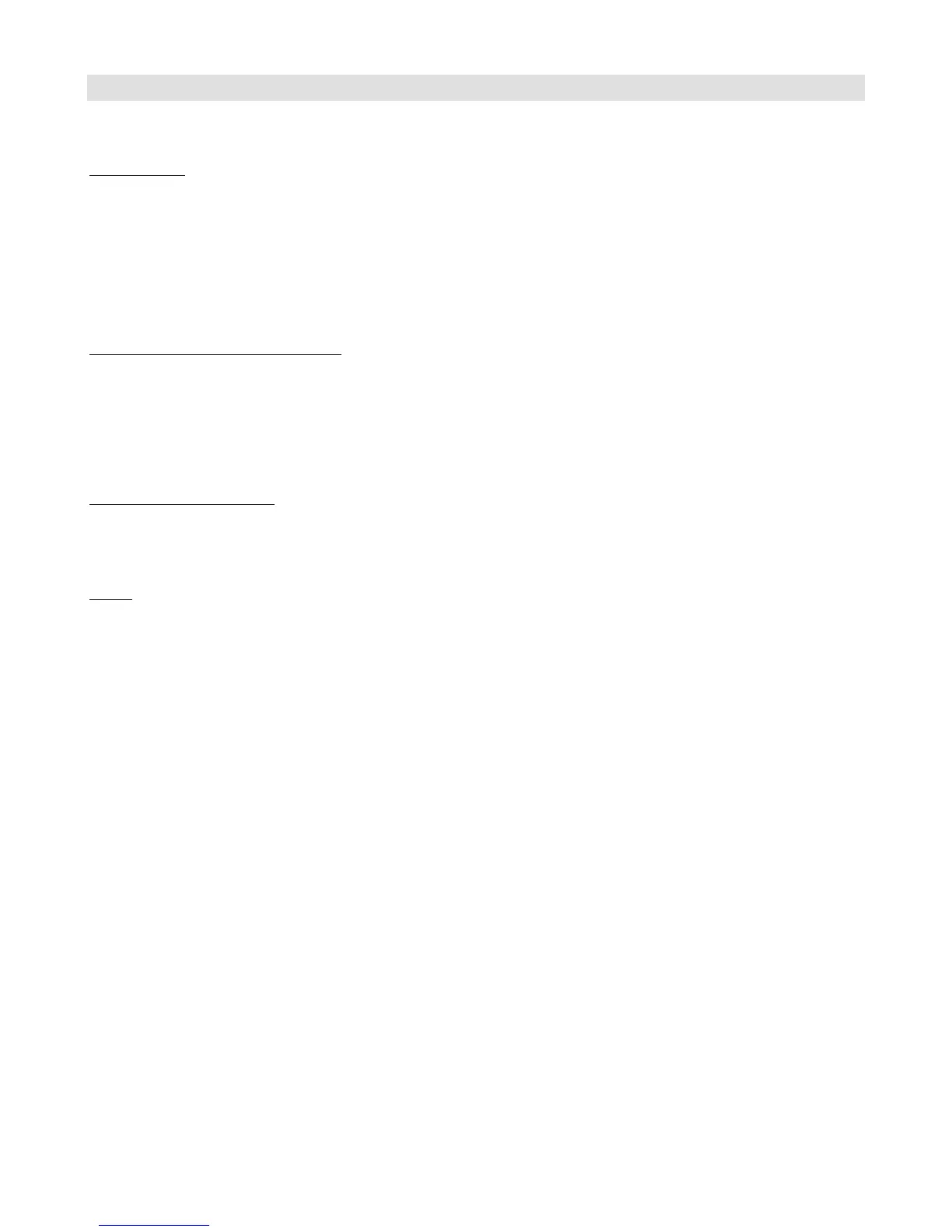18
Setup with RJM Music Products
The Mastermind GT is designed to work with other RJM Music products with a minimum of setup.
Connections
The Mastermind GT only needs a single MIDI cable to connect to one of our products. You can use a standard 5-pin
cable to make the connection, and power the Mastermind GT with its own power supply.
You can also phantom power the Mastermind GT. This allows you to keep the power supply backstage in a rack, with
only one MIDI cable going to the GT. Any of our products that have a 7-pin MIDI input connector (which is most of
them) can phantom power the Mastermind GT directly. Simply connect a 7-pin MIDI cable from the device’s MIDI input
to the Mastermind GT’s MIDI Output.
Important Notes on Phantom Power!
When phantom powering the Mastermind GT, it’s very important to follow these rules:
1. Use the Mastermind GT’s power supply to power the device that’s supplying the phantom power! The AC
adapter included with most of our products is not sufficient to power the Mastermind GT. The Mastermind GT’s
power supply is large enough to power the GT plus another device, and works with all of our MIDI products.
2. Don’t plug anything into the Mastermind GT’s power input jack!
Chaining Multiple Devices
When controlling multiple MIDI devices, only the device that’s directly connected to the Mastermind GT can provide
phantom power. You can add multiple devices to the MIDI chain by connecting the MIDI Thru of the one device to the
MIDI input of the next. 5-pin MIDI cables are sufficient for these additional connections.
Setup
Setup for RJM Music devices uses the standard process described in a previous section:
1. In Mastermind GT setup, select Edit Devices.
2. Select a device slot. If you’re starting with a Mastermind GT that’s in the factory state, select the “Rack Gizmo”
slot.
3. Press the Type button, then select RJM Music. Next, select the name of your RJM product.
4. Set the MIDI Channel parameter. For simplicity, we recommend setting your first device to MIDI channel 1,
your second device to MIDI channel 2, etc.
5. On the device you’re controlling, be sure to set its MIDI channel accordingly. The MIDI channel number must
match the number you’ve assigned to it in the GT’s settings. Please consult the device’s user’s manual for
instructions on how to set its MIDI channel.
6. Back on the GT, press the Set Default Buttons button, and press 1. This sets up button page 1 with a default
set of buttons to control your device. If you have more than one device, you may wish to buttons for each
device to different pages. If this is the case, select a page other than number 1. After assigning the default
buttons, you can always move the buttons around to your liking (see the Editing Buttons section for details).
7. Exit setup mode.
