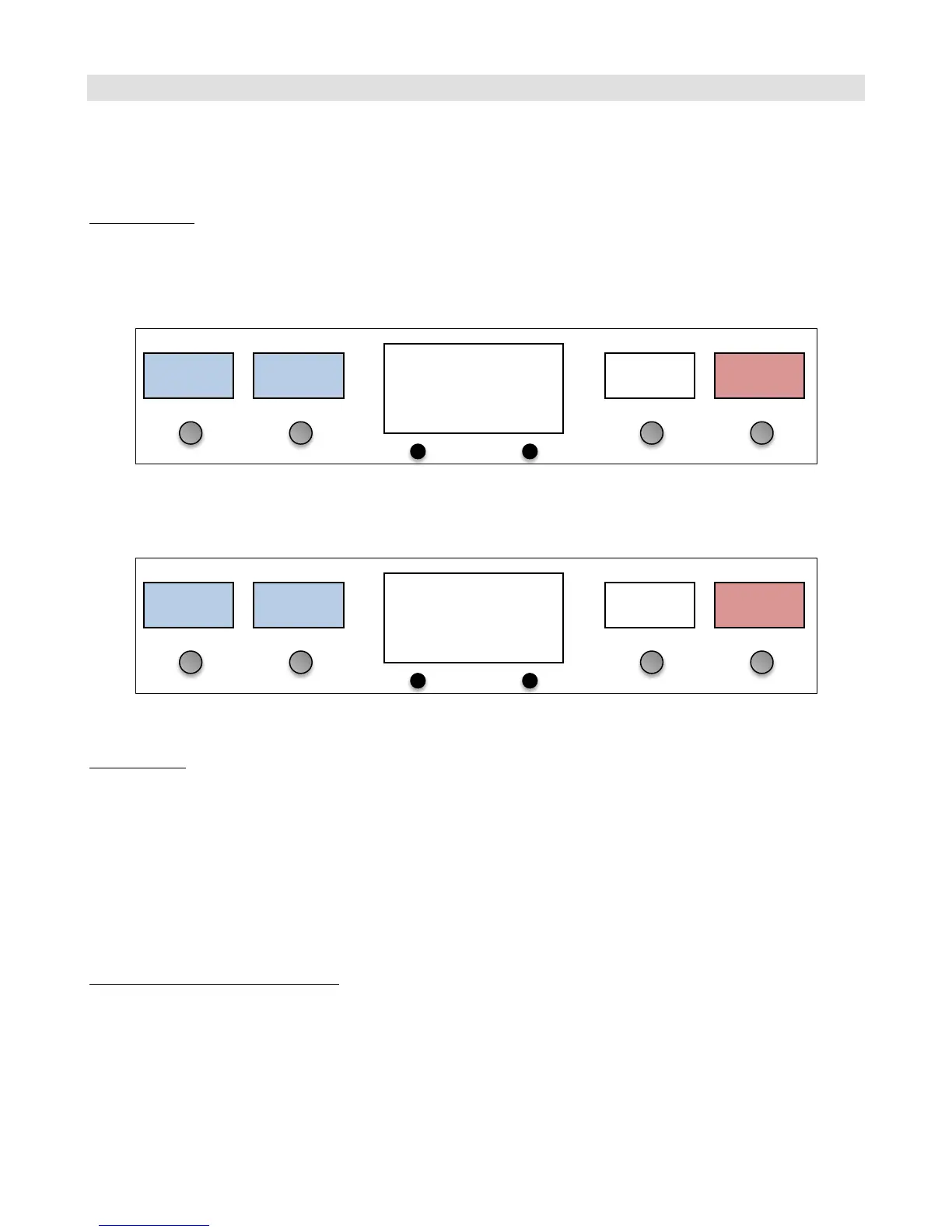19
Editing Buttons
The basic device setup in the Initial Setup section is typically enough you get you started using a new device. However,
you’ll probably want to change the button arrangement of the controller to your liking. On the Mastermind GT, any
button can be set to perform any function, so be sure to take advantage of this ability!
Swap Buttons
The simplest way to rearrange buttons is to use the Swap Buttons function. This function simply swaps the location of
two buttons. To swap buttons, hold both soft buttons to enter Setup Mode, then Select the Swap Buttons option.
The button select screen will appear, flashing all buttons to indicate that you need to select a button:
You can use the left soft button to switch button pages if needed, or press the right soft button to cancel the swap.
After selecting the first button, you are then asked for the second button:
Once the second button is selected, the two buttons will be swapped and you will be taken to the main setup menu.
Copy Button
You can also copy a button from one location to another. Unlike swapping, copying asks for a source button and a
destination button. The source button is copied to the destination, overwriting any settings on the destination button.
You will be left with two identical copies of the source button.
This is typically used to have the same button appear on more than one page. Copies of a button all act the same, and
when one button is turned on or off, all of the copies also turn on or off accordingly.
The Copy Button function is accessed in the same way as the Swap Buttons function – it’s located right next to the
Swap Buttons function in the main setup menu.
A Special Note on Preset Buttons
Preset buttons operate differently than other buttons – copying or swapping them will not work as you might expect.
Preset buttons don’t refer to a specific preset, but rather show presets in the current bank, which is selected using the
bank up and down buttons.
On power up, the preset buttons will display presets starting at preset 1. The Mastermind GT scans the buttons starting
in the upper left corner, then proceeds left to right and top to bottom, looking for preset buttons. The first preset
button it finds will show preset 1, the next button it finds will show preset 2, etc. Because of this, swapping preset
Loop
1
