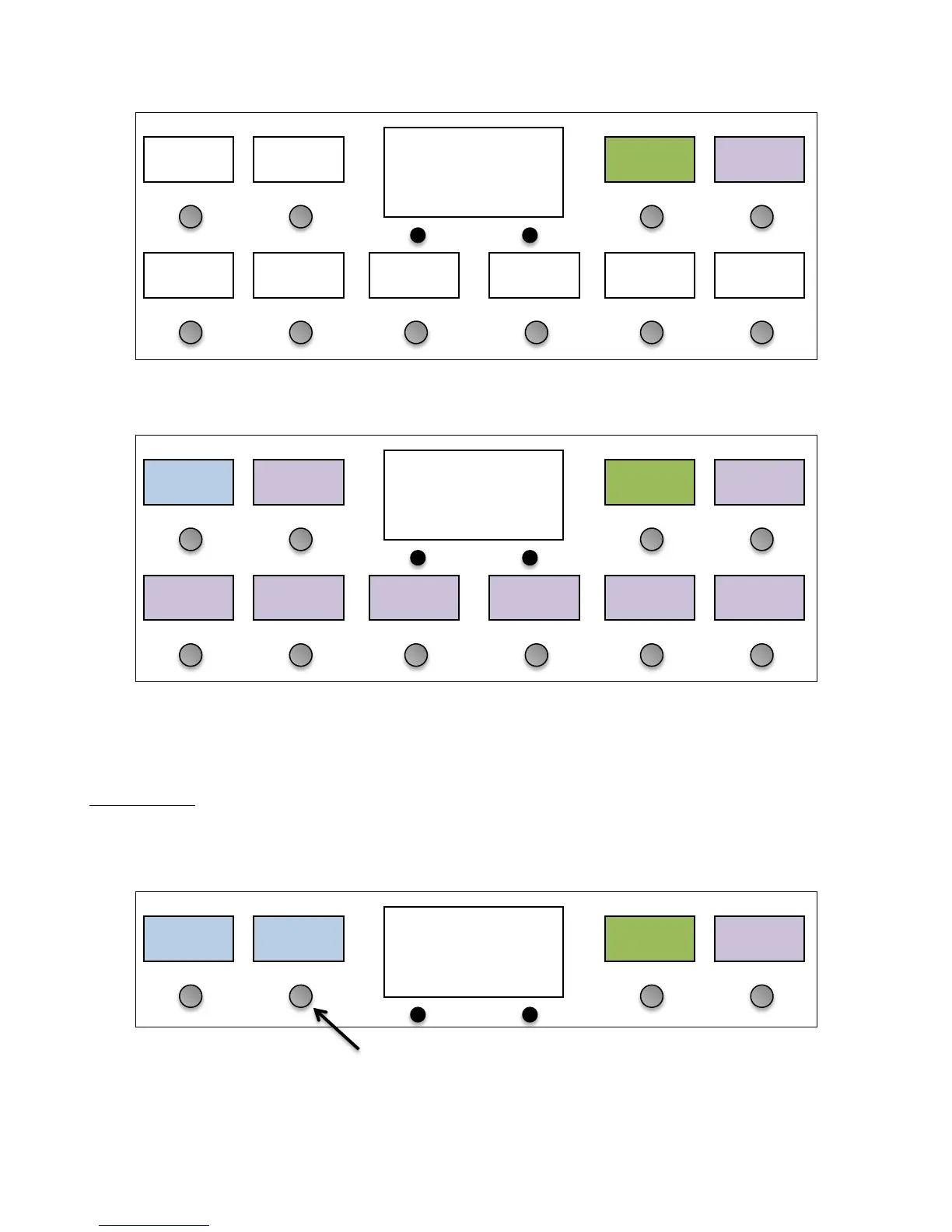Just like you add presets to a song, you also add songs to a setlist by pressing one of the song buttons, then selecting
the song that should go in that slot. As with a song, you can edit the setlist name using the Name button.
Using a Setlist
Once your songs and setlists are defined, you’re ready to use one of your setlists in a performance. Enter Setup Mode,
then use the Set List option to select which setlist is active.
In the menu that pops up, you can either choose your desired set list, choose “All Songs” which puts all 252 songs in
one large setlist, or choose “None” to select no setlist and return to normal preset and bank mode.
