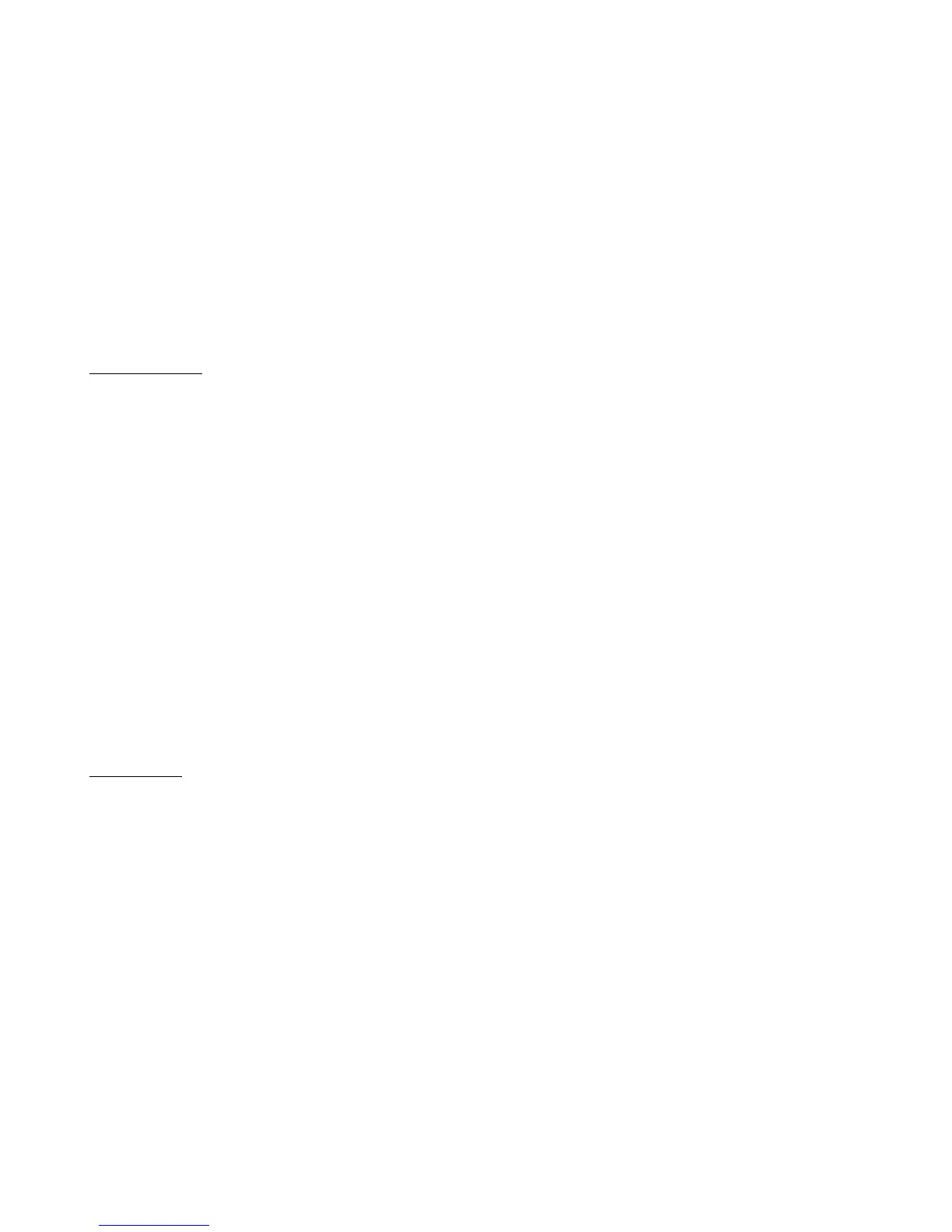52
SndRdunPC (Send Redundant PC) – When set to “Off”, the same PC message will never be sent to a device more than
once in a row. Some effects processors will cause a gap or hiccup in the audio when receiving a PC message, so turning
this parameter off will help prevent that from happening. Turning this parameter to “On” will cause the Mastermind GT
to send a PC message when requested, whether it’s a duplicate or not.
IgnorePCIn (Ignore Incoming PC) – When set to “On”, any incoming program changes generated by this device will be
ignored. Otherwise, these incoming PC messages will cause the GT to change presets when received.
IgnoreCCIn (Ignore Incoming CC) – When set to “On”, any incoming continuous controller messages generated by this
device will be ignored. Otherwise, these incoming CC messages (and other status messages) will cause the GT to
change IA button states.
Delete Device – Deletes this device from the system, leaving an empty slot.
Assign Buttons
The Assign Buttons menu allows you to assign a device’s MIDI controllable functions to buttons on the Mastermind GT.
There’s no need to dig through manuals to look up CC numbers anymore! You are first presented with a list of functions
that are available on your MIDI device:
If the list of functions takes up more than one page, the Next Page button will be shown. These buttons will let you
move between the pages of functions.
Once the function is selected, the menu will ask which button should receive the function. This is done using the Button
Selection menu described earlier in this section. You will be asked if you wish to Replace or Add the function to the
button.
Replace will delete the existing contents of the button, then copy the new function to the button. The button will be
turned into an instant access button with the newly selected function assigned to it.
Add will add the newly selected function to the button, preserving the button’s type and list of existing functions.
When pressed, the button will activate or deactivate all of the functions assigned to it. If the button is not an instant
access button, this function will be placed “under” the button and will be revealed when Instant Access Mode is turned
on.
Edit Buttons
The Edit Button menu allows you to edit each button’s type, name, color and the list of actions the button performs.
The Edit Button menu first asks you which button you wish to edit using the Button Selection menu. Once a button is
selected, The Edit Button menu is presented.
Mode – Sets the mode of the button, which can be “Normal” or “Hold”. If set to “Hold”, the button will have two
completely different functions. The first function is what happens when a button is pressed. The second function is
what happens when the button is held. If this parameter is set to “Normal”, the button only has one function, which is
activated when the button is pressed.
Editing – This parameter is visible when the Mode parameter is set to “Hold”. Pressing this button toggles between
“Normal” and “Hold”, and indicates whether you’re editing the Normal or Hold function of the button.
Type – Selects the type of this button. The button types are as follows:
• Bank Down – selects the previous bank of presets
• Bank Up – selects the next bank of presets
• Device PC - – Decrements the current program number of a specific device. This allows you to scroll through
the list of presets on a specific device without affecting the other connected devices. The button will always
display the device’s current PC number (and bank number if appropriate)
