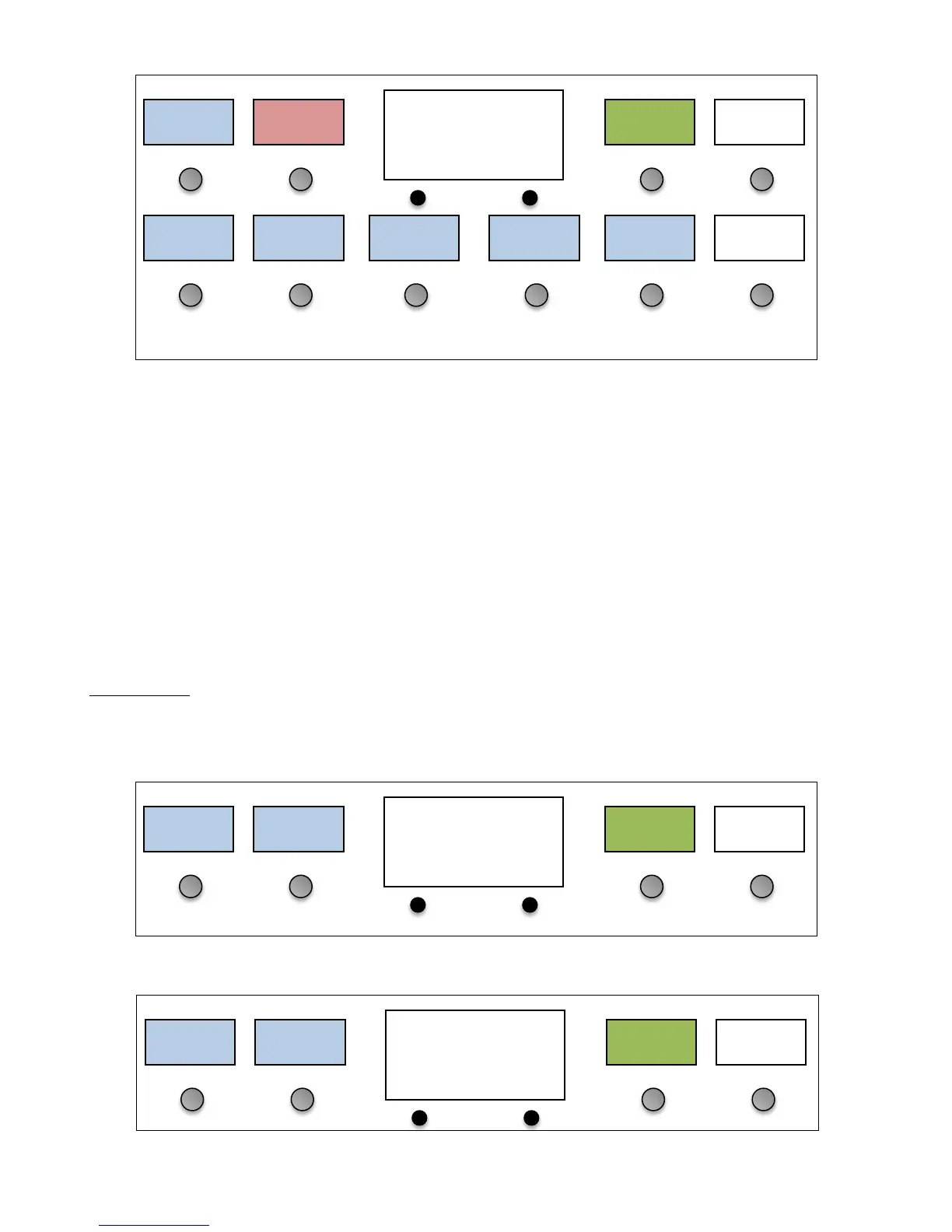The Type parameter allows you to select the action you want to perform. This could be sending a MIDI CC, PC or Note
message, or it could be a system Action. For now, we’ll discuss CC (Continuous Controller) Actions because they’re the
most commonly used Action type.
Once the Action type is chosen, you can select which device this Action applies to. Pressing the Device button brings
up a list of the devices you’ve defined. Then, once a device is chosen you can use the Select CC option (if available) to
choose which parameter this action will operate on (for example delay or chorus). You can also use the other menu
items to directly edit the CC number and the CC values sent when the button is turned on or off.
You can continue this process, adding multiple Actions to a button. When a button has more than one Action defined,
it will perform all of the Actions in the list, in order from left to right, top to bottom. So, if you wanted to, you could have
a single button enable an effect on one processor, turn on several effect loops on a loop switcher, play a note on a
synthesizer and start a sequencer!
The various Action types and their parameters are described in more detail in the Action Edit section.
Hold Buttons
A button can be set up to have two different functions: one when the button is pressed normally, and one when the
button is held. To do this, enter the Edit Buttons menu and select the desired button. The Edit Button screen will
appear:
