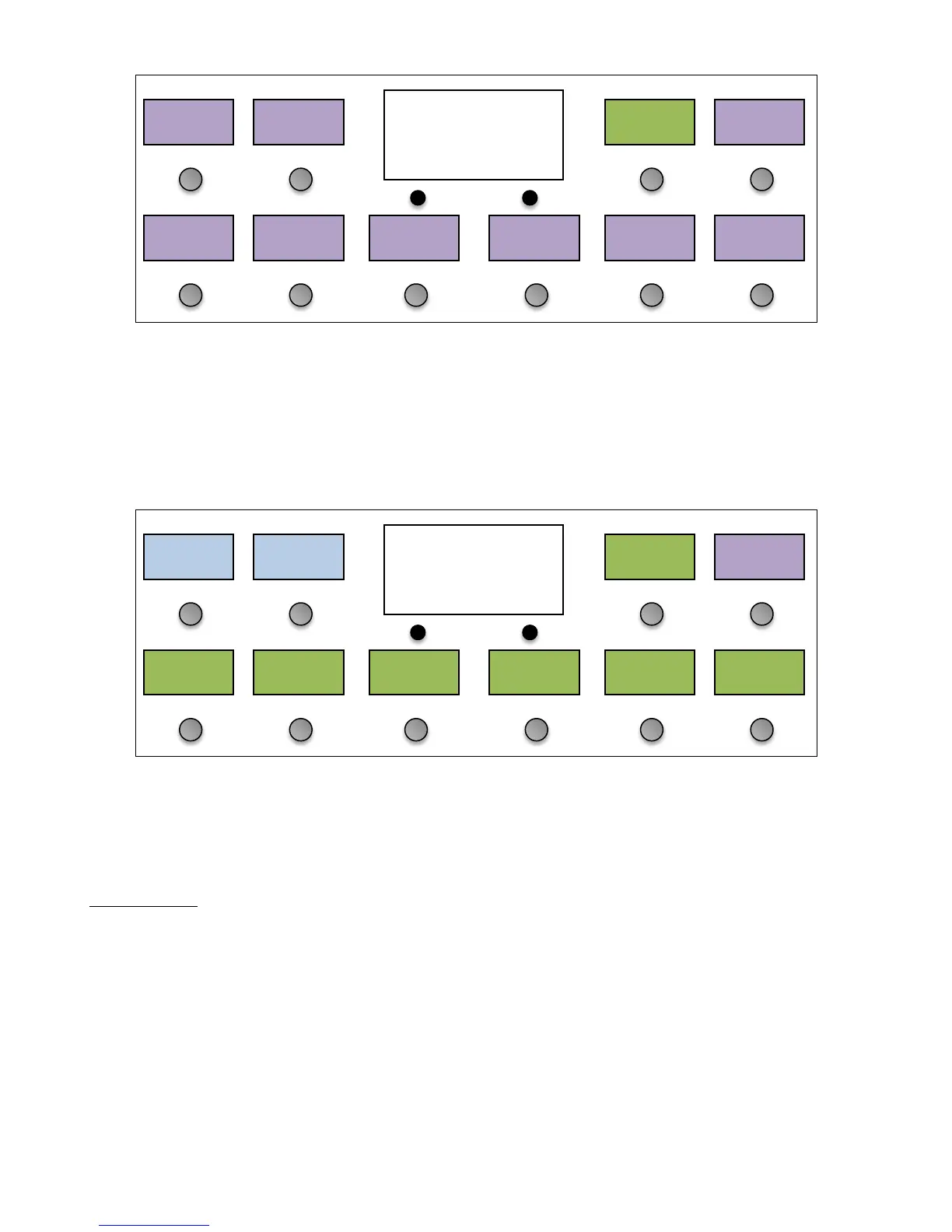The songs are displayed in purple to differentiate them from setlists (which are displayed in white) and presets (which
are displayed in green). Select a song from the list, using the Next Page button if needed to get to other pages of songs.
There are 1008 songs available for you to edit. The default name for each song is “Song x”, where x is the song number,
but you can change this name to anything you like in the next menu.
Selecting a song brings up the Song Edit menu. From this menu, you can edit the song’s name and assign up to 16
presets to the song. The Tempo setting can be used to set a tempo for this song, which will be active if MIDI Clock is
turned on. See the Tap Tempo and MIDI Clock section for more details.
Pressing any of the green preset buttons will bring up a menu of all of your presets, allowing you to select which preset
goes in that slot. When assigning presets to a song, start in the upper left slot and proceed left to right and top to
bottom – when in performance mode, the presets will be shown in the available preset buttons in this same order. You
can also edit the song’s name using the Name button.
Editing Setlists
Once all of your songs have been created, you can use a setlist to put them in the order you’re going to play them in a
performance. You can define up to 64 setlists for different performances, and you can have up to 100 songs in a setlist.
In the Setup Menu, select Edit Setlist. You are presented with a list of all 64 setlists:
Free
Bird
