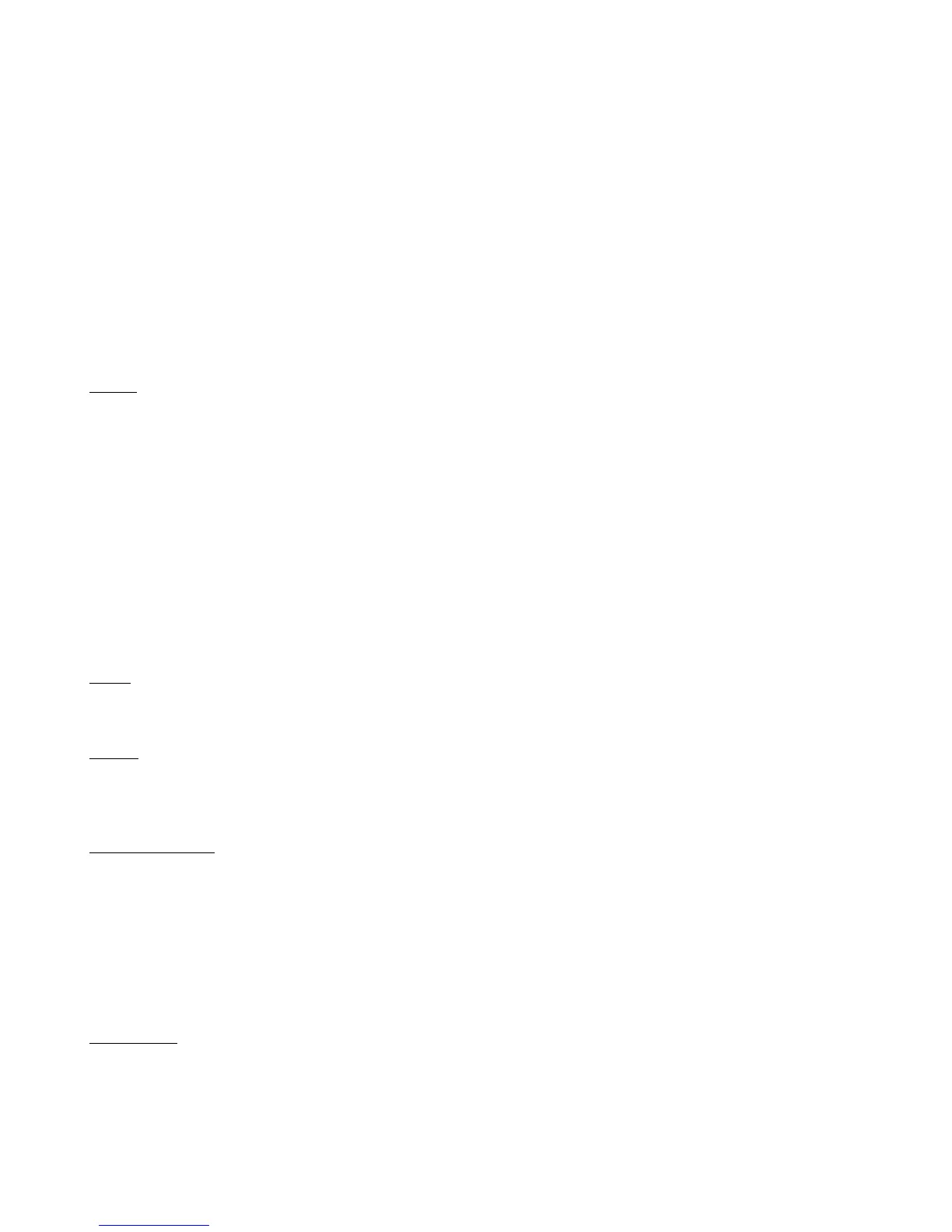16
4. Press the Set Default Buttons button, and press 1. This sets up button page 1 with a default set of buttons
that control the KPA.
5. Press the Set Default Pedals button. This sets up the expression pedals to control the KPA.
6. Optional: Turn on the Auto Names feature. This feature allows the Mastermind GT to read the performance
and slot names from the KPA when the KPA is in Performance Mode. The GT’s preset buttons and bank names
will automatically be updated as you select new banks (or Performances, as they’re called on the KPA).
7. Optional: If you’re not using Auto Names, you can use the Get Preset Names feature instead. This feature
downloads preset names from the KPA and uses them to set the Mastermind GT’s preset names. This works in
KPA’s Performance Mode, and will also work in Browse Mode if you have “Browse Mode Program Changes” set
on the KPA.
8. If using the Auto Names feature, make sure you have exactly five preset buttons visible on your button page.
The Mastermind GT/22 has six preset buttons in its default configuration, so you need to change the sixth
button to be something other than a preset button. If the number of preset buttons isn’t exactly five, the
wrong presets will be recalled.
9. Exit setup mode.
Usage
Once it’s set up, you’ll see a standard configuration of preset buttons, bank buttons, and IA buttons. The preset buttons
(in green) allow you to select presets on the KPA, and the bank buttons (in purple) allow you to move through the
banks of presets. If you’re using the Auto Names feature, the bank buttons will select each performance in the KPA, and
the preset buttons will select the individual slots in the performance.
The blue buttons are IA (Instant Access) buttons. These control individual effect blocks in the current preset. If an IA
button is not lit, that means that the effect block is not available in the current preset. If the IA button is blue, the effect
is available in the current preset but is not currently turned on. If the IA button is aqua or light blue, then the effect is
currently turned on. Any of the IA buttons that are lit can be pressed to turn the associated effect on or off, just like an
effect pedal.
When controlling the KPA, the IA buttons will also show the type of effect that’s loaded in each slot for the current
preset.
Tuner
The Tuner button turns on the KPA’s built-in tuner and displays the tuner status on the Mastermind GT’s main display.
The tuner will remain on until the Tuner button is turned off or you select a different preset.
Tempo
The Tempo button allows you to tap out a tempo for time-based effects on the KPA. The settings in the current KPA
preset determine which effects follow this tempo. Once it’s been tapped, the Tempo button will flash at the current
tempo.
Troubleshooting
If the Mastermind GT and KPA don’t appear to be communicating, there are a number of things you should check:
1. Check the MIDI cables and how they’re connected. This is the most common cause of problems. Make sure
your cables are good – try other cables if you have them.
2. Make sure that the KPA’s MIDI channel is set to the same MIDI channel as the KPA entry in the Mastermind GT’s
device settings. By default, these are both set to channel 1, but either could have been changed to something
else.
Slave Mode
By default, the on/off state of each effect block is determined by the settings stored in the KPA’s presets. When you
select a preset on the Mastermind GT, the GT selects the desired preset on the KPA. The KPA then reports back to the
Mastermind GT, telling it if each effect block is on, off or disabled. The IA buttons are updated to show this status.
