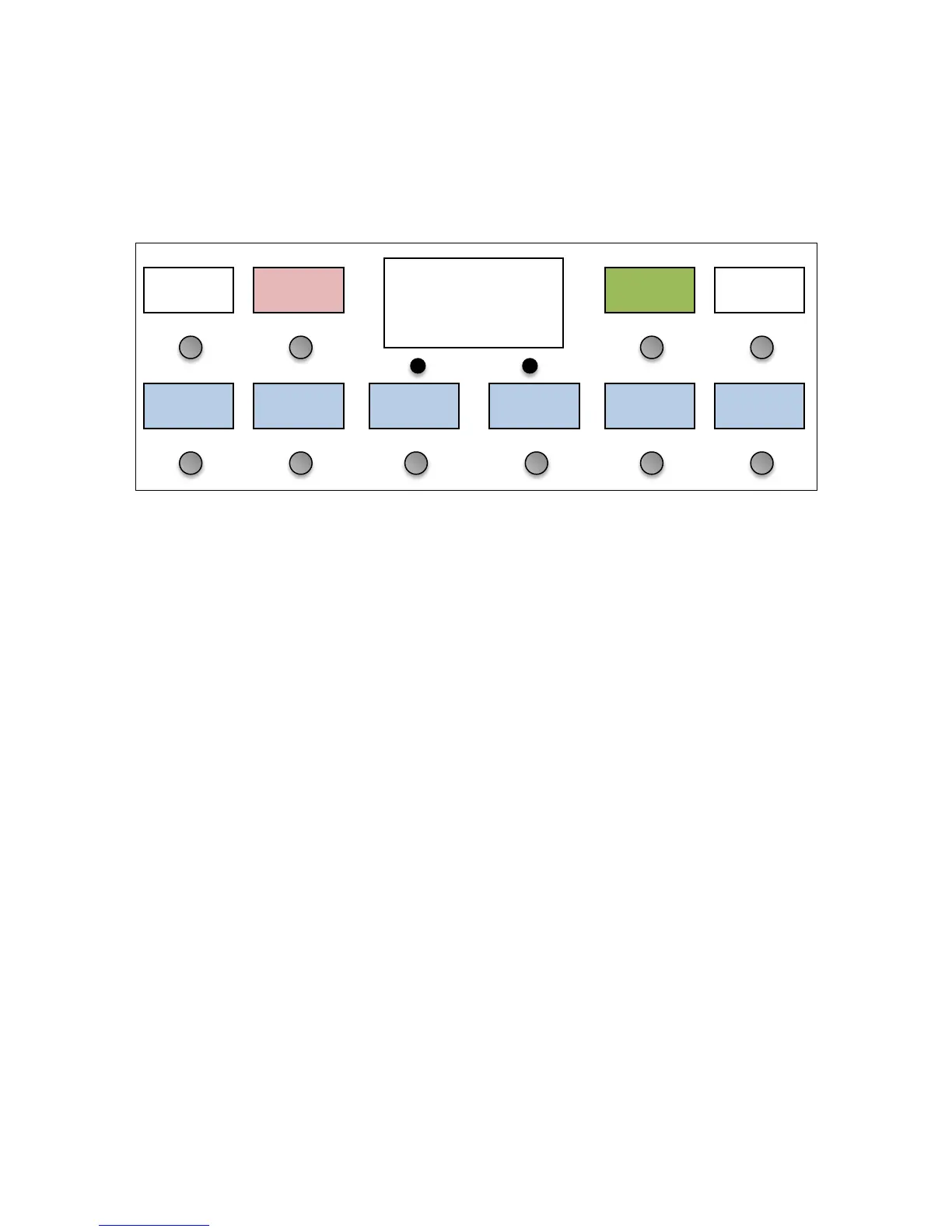27
program change 2, etc. For devices such as effect processors, you will probably need to customize the program change
numbers so that the preset buttons call up your favorite effect programs.
There are 16 buttons that show any devices that are defined, and the program / bank numbers that are set to be sent to
the device for this preset. A program number may be displayed as a single number or as a pair of numbers
(bank/program), depending on how the device handles bank and program numbers.
Pressing any of the active device buttons brings you to the PC Edit menu:
You can press the Program or Bank buttons to edit the program (PC) and bank numbers, or press the + or - buttons to
adjust the numbers up or down. Pressing No Program will prevent the Mastermind GT from sending a program change
to the device when loading this preset. Press the Done button when the numbers are set correctly.
The Mastermind GT will send the corresponding PC message(s) to the device as you edit, so you can verify that the
correct preset is being selected.
No
