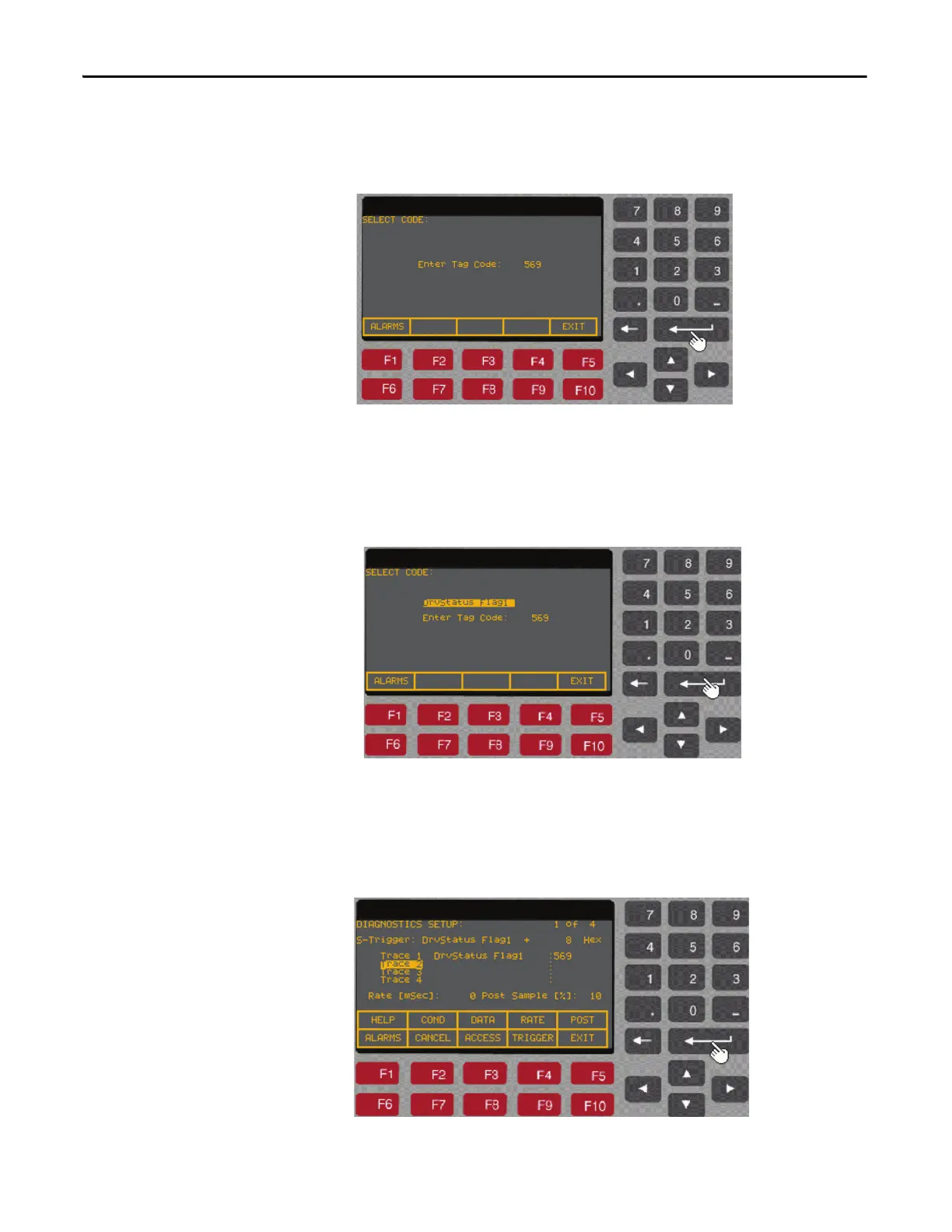388 Rockwell Automation Publication 7000L-UM301F-EN-P - March 2020
Chapter 5 Component Definition and Maintenance
6. Press F5 [CODE]. The display will change to ‘Select Code’ screen as shown
in the picture below.
Figure 322 - Select Code
7. Enter the parameter linear number (in our example we have entered 569)
and then press Enter key. Once you press the Enter key, the parameter
description will appears on the screen as shown in the picture below.
Figure 323 - Parameter Description
8. Press Enter key again. The display will change to the ‘Diagnostics Setup’
screen and the desired parameter gets assigned to Trace 1. Now, press the
down arrow key to move the cursor to Trace 2 and repeat steps 3 – 8 above
to assign a parameter to Trace 2.
Figure 324 - Diagnostics Setup with Parameters
