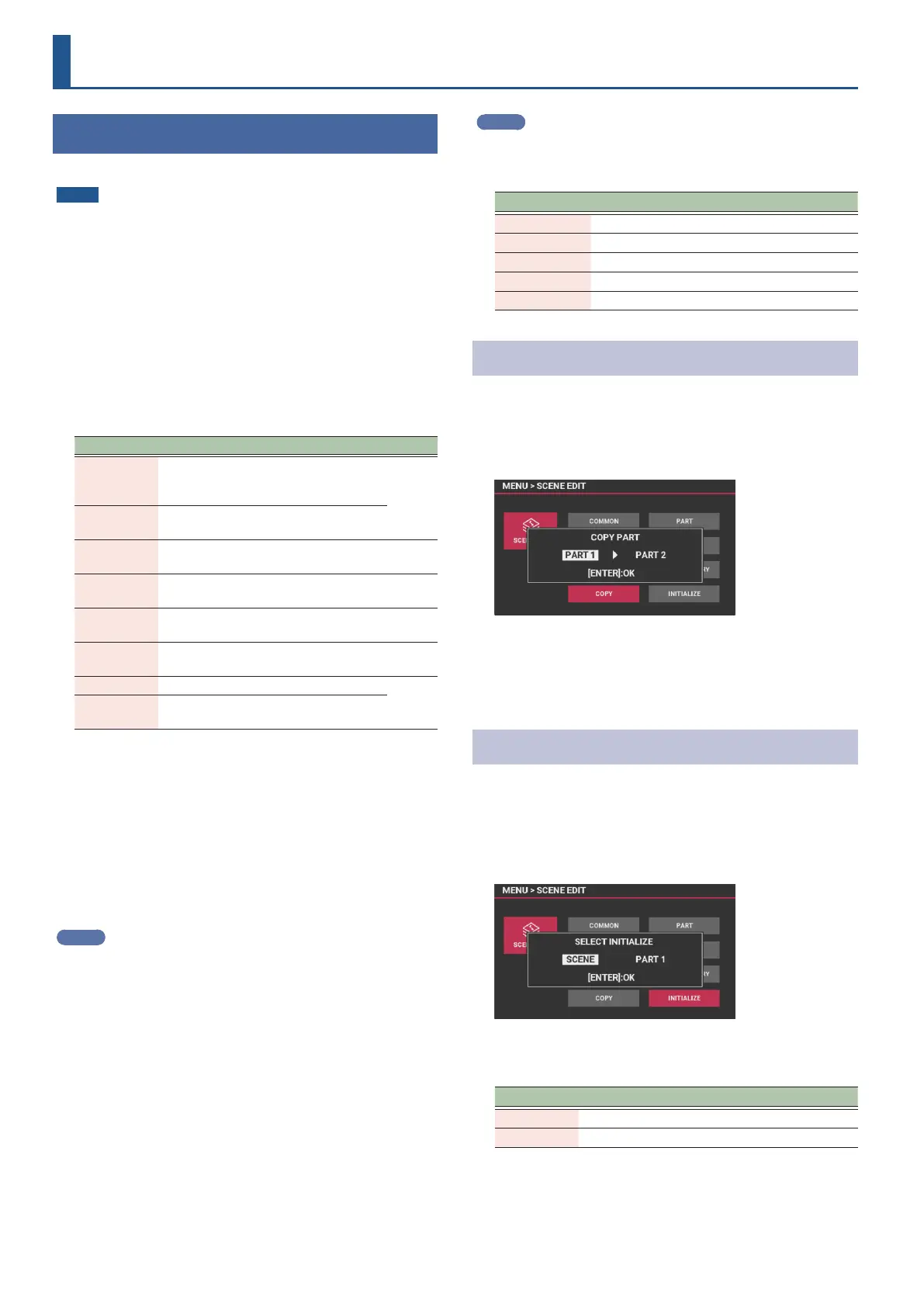28
Editing the sounds
Editing a scene (part)
Congure the scene parameters in the overall scene settings.
NOTE
Changes that you make to the scene settings are temporary. If you
turn o the power or select another scene, the changes are lost. If
you want to keep the edited settings, save the scene (p. 32).
1. Select the scene you want to edit.
2. Press the [MENU] button.
The MENU screen appears.
3. Move the cursor to “SCENE EDIT” and press the
[ENTER] button.
SCENE EDIT menu
Menu Explanation Page
COMMON
Congures the common scene parameters
such as the scene volume, tempo and so
forth.
p. 28
PART
Congures the volume, pitch and so on for
each part.
EFFECTS
Congures the parameters for the scene
eects.
p. 31
VOCODER
Congures the parameters for the
vocoder.
p. 22
ARPEGGIO
Congures the parameters for the
arpeggio.
p. 21
CHORD
MEMORY
Congures the parameters for the chord
memory.
p. 22
COPY Copies the parts.
p. 28
INITIALIZE
Initializes the settings for the currently
selected scene or part.
4. Move the cursor to the menu that you want to edit
and press the [ENTER] button.
5. On screens with more than one tab, switch between
the tabs with the [Í] [Ë] buttons.
6. Move the cursor to select the parameter that you
want to edit, and use the value dial to edit the
value.
MEMO
See “SCENE EDIT parameters” in the “Parameter Guide” (Roland
website) for details on the scene parameters.
7. To save the settings you edited, execute the “Saving
the settings (WRITE)” (p. 32) operation.
* Once you edit a setting, an asterisk appears next to the scene
name. When you save the data using the write operation, the
asterisk disappears.
MEMO
Once you enter the edit screen, the [9]–[13] buttons function as
eect switches. These let you switch the eects on/o, which is
useful when checking and creating sounds.
Button (color) Explanation
[9] Pink Switches the EQ (Equalizer) on/o.
[10] Red Switches the PART MFX on/o.
[11] Yellow Switches the IFX on/o.
[12] Light blue Switches the CHO/DLY (Chorus/Delay) on/o.
[13] Blue Switches the REV (Reverb) on/o.
Copying a part
Here’s how to copy the settings for parts 1–7 in a scene.
1. On the SCENE EDIT screen, move the cursor to
“COPY” and press the [ENTER] button.
A popup screen appears.
2. Select the copy source (left) part and the copy
destination (right) part, and press the [ENTER]
button.
The screen indicates “Completed” when the copy is completed.
Initializing a scene or part
Here’s how to restore the current scene or the settings of one of parts
1–R to the default values.
1. On the SCENE EDIT screen, move the cursor to
“INITIALIZE” and press the [ENTER] button.
A popup screen appears.
2. Select what you want to initialize, and press the
[ENTER] button.
Menu Explanation
SCENE Initializes all settings for the current scene.
PART 1–R Initializes the settings for only the selected part.
The screen indicates “Completed” when the initialization is
completed.
