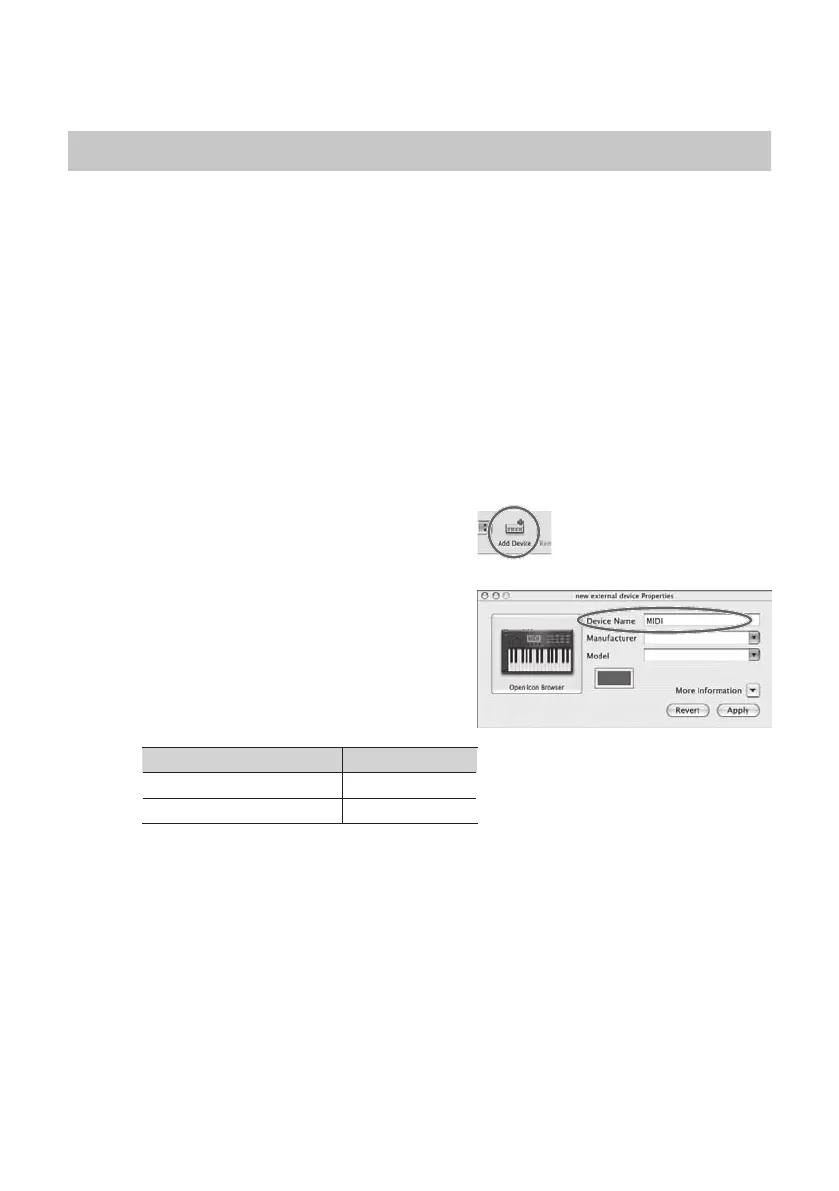25
MIDI Input/Output Device Settings
1. Double-click [Audio MIDI Setup] (/Applications/Utilities) to start it up.
2. Access the dialog box.
Mac OS X 10.6 or later
From the [Window] menu, choose [Show MIDI Window] to open “MIDI Studio.”
Mac OS X 10.5 or earlier
Click the [MIDI Devices] tab.
3. Verify that [OCTA-CAPTURE] is shown in the “MIDI Studio” or “Audio MIDI Setup” dialog
box.
If the OCTA-CAPTURE is not shown or is grayed-out, the OCTA-CAPTURE has not been recognized
correctly.
Try clicking [Rescan MIDI]. You can also try disconnecting the USB cable connected to the OCTA-
CAPTURE, then re-connecting it.
4. Click [Add Device] two times.
Two [new external device] items will appear.
5. Specify the device name for each [new external
device].
1. Select the [new external device] you added,
and click [Show Info].
2. Enter the name in the [Device Name] eld. For
each [new external device], enter the following
names.
New Device Device Name
First [new external device] MIDI
Second [new external device] CTRL
* You don’t have to enter anything for the “Manufacturer” and “Model” elds.
