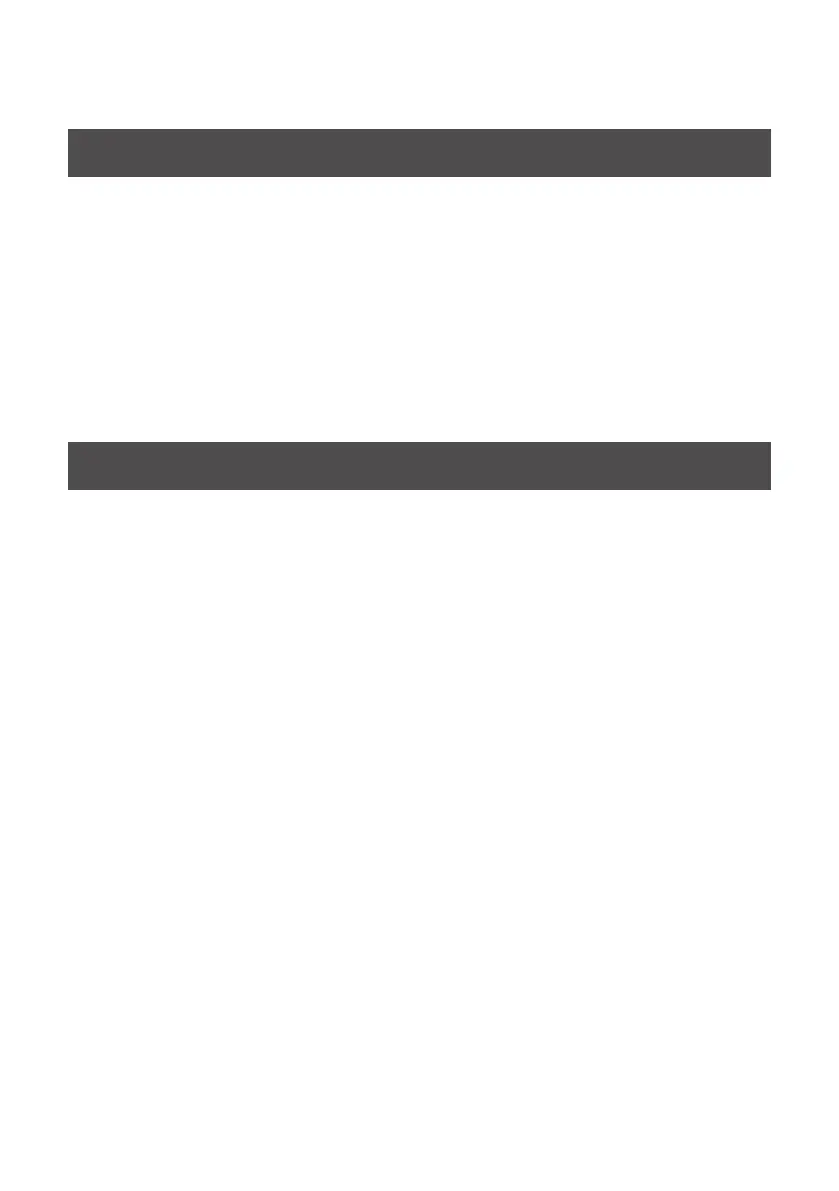80
Voice Communication Software Settings (Windows 7)
If you’re using voice communication software, the volume of the audio device might be adjusted
automatically according to the status of your conversation.
In this case, proceed as follows to disable automatic volume adjustment.
1. Open the “Control Panel,” click “Hardware and Sound,” and then click “Sound.”
* If the “Control Panel” shows the Icon view, click [Sound].
2. In the [Communications] tab, change the setting “When Windows detects
communications activity” to [Do nothing].
3. Click [OK] to close “Sound.”
Windows Monitoring Function Settings (Windows 7)
If the monitoring function of Windows is enabled, the input sound might be heard in duplicate
(doubled) or might cause an oscillating loop (feedback).
In this case, proceed as follows to disable the monitoring function in Windows.
1. Open the “Control Panel,” click [Hardware and Sound], and then click [Sound].
* If the Control Panel shows the Icon view, click “Sound.”
2. In “Recording,” select the OCTA-CAPTURE [1-2 (OCTA-CAPTURE)], and click [Properties].
3. Open the “Listen” tab, and clear the [Listen to this device] check box.
4. Click [OK] to close “Properties.”
5. Click [OK] to close “Sound.”
