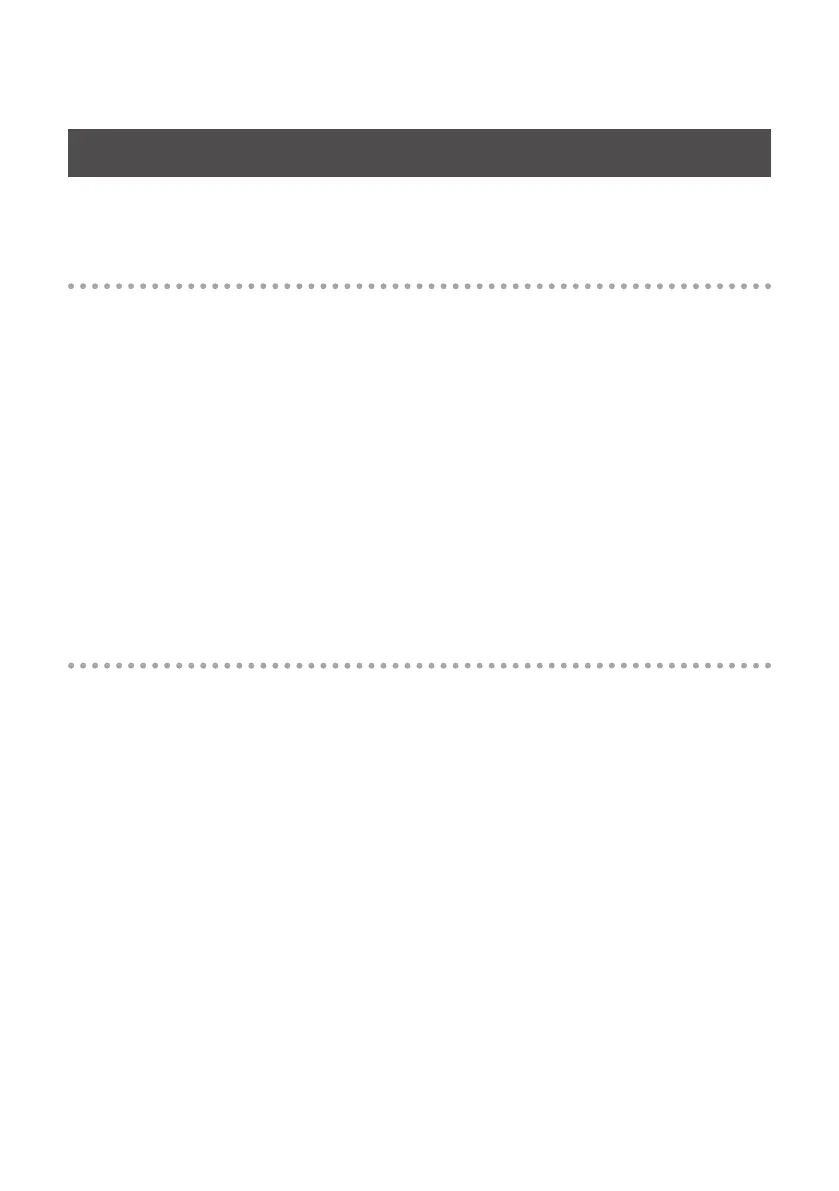75
Power Management Settings
If you experience problems such as interrupted notes or dropouts in the sound, you may be able to
solve the problem by changing your computer’s power management settings.
Windows 7 users
1. Open the “Control Panel,” click [System and Security], and then click [Power Options].
If you’re using an icon display, double-click the [Power Options] icon.
2. In “Select a power plan,” choose [High performance].
3. In the [High performance] area, click [Change plan settings].
If you don’t see [High performance], click [Show additional plans].
4. Click [Change advanced power settings].
5. In “Power Options” [Advanced Settings], click the [+] symbol for “Hard Disk,” and click
the [+] symbol for “Turn o hard disk after” to open it.
6. Click [Setting (Minutes)], and click the down arrow to change the setting to [Never].
7. Click [OK] to close the “Power Options” window.
8. Close the “Edit Plan Settings” screen.
Windows Vista users
1. Open the “Control Panel,” click [System and Maintenance], and then click [Power
Options].
* If you’re using the Classic view, double-click the [Power Options] icon.
2. In “Select a power plan,” choose [High performance].
3. In the [High performance] area, click [Change plan settings].
4. Click [Change advanced power settings].
5. In “Power Options” [Advanced Settings], click the [+] symbol for “Hard Disk,” and click
the [+] symbol for “Turn o hard disk after” to open it.
6. Click [Setting (Minutes)], and click the down arrow to change the setting to [Never].
7. Click [OK] to close the “Power Options” window.
8. Close the “Edit Plan Settings” screen.
