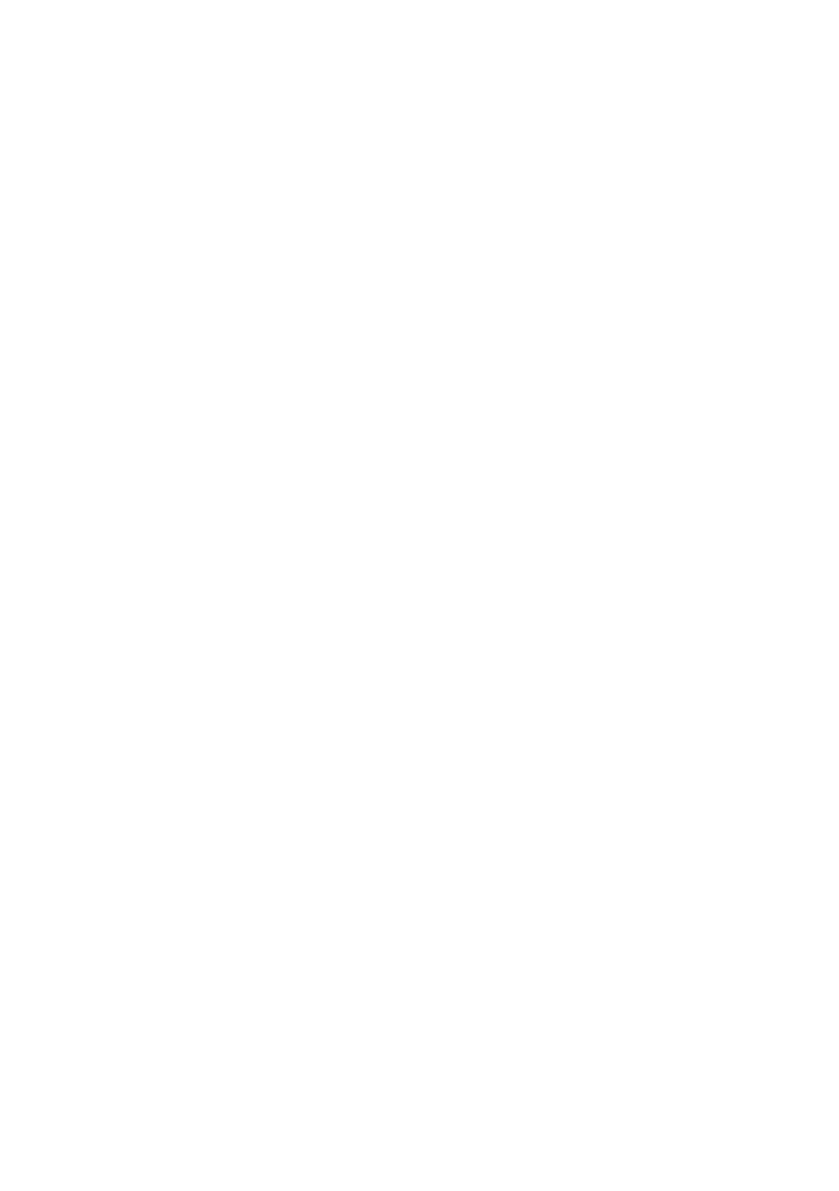71
Audio Buer Size
You can adjust the audio input/output buer size. (The default setting is the ve step from the left.)
Decreasing the buer size will decrease the latency and improve the realtime response. However,
depending on the processing power of your computer and the complexity of your song data, this
may make clicks and pops during recording or playback more likely.
Increasing the buer size will increase the latency, but will make audio data transfer more stable,
decreasing the likelihood of clicks and pops.
If you’re playing a software synthesizer in real time or using your DAW software to monitor the
“thru” signal of the audio input, you should decrease the buer size in order to improve the realtime
response.
Conversely, if you’re recording or playing back song data that contains numerous tracks and imposes
a heavy processing load on your computer, you should increase the buer size in order to decrease
clicks and pops.
Change the buer size as appropriate for your situation in order to achieve a balance between
realtime response and audio data transfer, while avoiding problems such as clicks and pops.
* If you’ve changed the buer size, you must restart the software that’s using the OCTA-CAPTURE.
Alternatively, if you’re using software that has an audio device test function, execute the
software’s test function.
* Depending on the software you’re using, its audio settings may also have a buer size adjust-
ment.
Increase this buer size if you still experience clicks and pops during playback or recording even
after adjusting the audio buer size in your software.
* Some software does not allow you to adjust the buer size.
Recording Margin
If there are dropouts or noise in the recorded audio data even after you have adjusted the audio
buer size in your software and have also adjusted the “Audio Buer Size,” try increasing this
recording margin setting.
* Some software does not allow you to adjust the buer size.
Recording Timing
Adjust this setting if the timing of the recorded audio data is incorrectly aligned.
* If audio software is running, these settings will not be applied immediately even if you click
[OK]. Close all audio software; the settings will be applied the next time you start up the
software.
