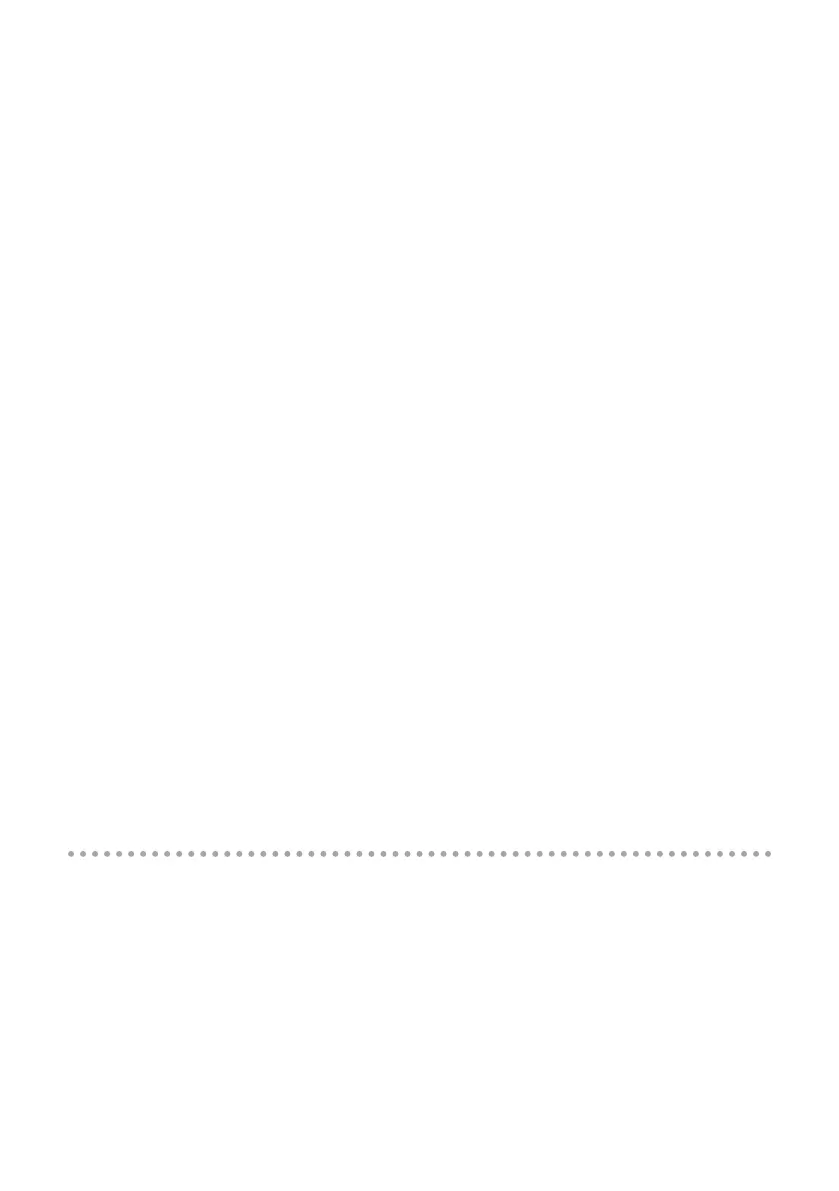70
Conversely, if you’re recording or playing back song data that contains numerous tracks and imposes
a heavy processing load on your computer, you should increase the buer size in order to decrease
clicks and pops.
Change the buer size as appropriate for your situation in order to achieve a balance between
realtime response and audio data transfer, while avoiding problems such as clicks and pops.
* If you’ve changed the buer size, you must restart the software that’s using the OCTA-CAPTURE.
Alternatively, if you’re using software that has an audio device test function, execute the
software’s test function.
* Depending on the software you’re using, its audio settings may also have a buer size adjust-
ment.
“Use Multichannel WDM Audio Port” check box (Windows XP)
If this check box is selected, you can use all audio channels via one WDM audio port.
Check this if you are using Cakewalk software, such as SONAR, with WDM/KS mode.
* The modied setting will take eect after you turn the power of the OCTA-CAPTURE on/o.
* If this check box is selected, you cannot use the WDM audio ports as 2-channel (stereo) audio
ports.
“Use ASIO Direct Monitor” check box
Check this if you are using the ASIO Direct Monitor function with an ASIO-compatible application.
VS EXPAND
If you’re using a second OCTA-CAPTURE unit, this shows the connection status. If you’re using only
one unit, this is unavailable.
Show “README”
This displays the online manual for the driver.
Viewing or changing the settings (Macintosh)
1. Use a USB cable to connect the OCTA-CAPTURE to your computer, then switch on the
OCTA-CAPTURE’s power.
2. Open the “Applications” folder, and double-click [OCTA-CAPTURE Control Panel].
The “OCTA-CAPTURE Control Panel” will appear.
3. From the “OCTA-CAPTURE Control Panel” menu, choose “Driver Settings.”
The OCTA-CAPTURE Driver Settings panel is displayed.
