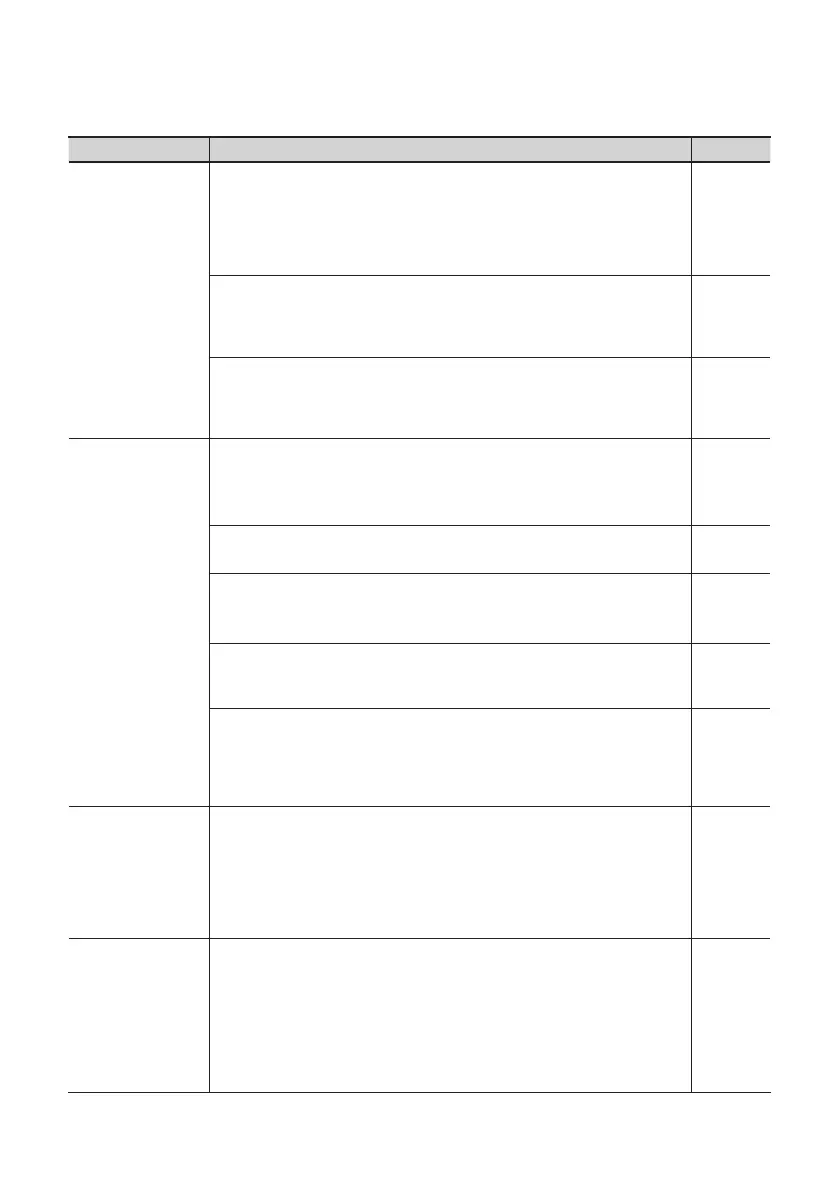83
Problem What to check Page
Can’t install the
driver
Did you log on to Windows with the appropriate user privileges?
You must log onto Windows using one of the following user names.
• A user name belonging to the Administrators group, such as Administrator
• A user name whose account type is Computer Administrator
For details, ask the system administrator for your computer.
–
In some cases, you may be unable to install the driver because of the “Driver
signing option” settings (Windows XP)
Refer to “Driver Signing Option Settings (Windows XP)” (p. 72) and make the
appropriate settings.
p. 72
Could other software be running, perhaps in the background (such as anti-virus
software)?
The installation may not occur correctly if other software is running. Be sure to
close all other software before you perform the installation.
–
Installation is
not successfully
completed when
you connect the
OCTA-CAPTURE
After you connect the OCTA-CAPTURE, it may take several minutes before it is
recognized by your computer
This is not a malfunction.
Please wait until the Found New Hardware Wizard appears.
–
Is the OCTA-CAPTURE connected?
Make sure that the OCTA-CAPTURE is correctly connected to your computer.
p. 30
Could your computer be operating on its battery?
Operation may be unstable if your computer is operating on battery power.
Please use your computer with its power supply connected.
–
Could a USB device other than a mouse or keyboard be connected?
Disconnect all USB devices (other than a mouse and keyboard, if used) from
your computer before performing the installation.
–
Does your computer meet the requirements of the USB specication?
Operation may be unstable if your computer does not meet the electrical
requirements of the USB specication. In this case, you may be able to solve the
problem by connecting a self-powered USB hub (a USB hub that has an internal
power supply or an AC adaptor).
–
“Found New
Hardware Wizard”
appears even
though you’ve
installed the driver
(Windows XP)
Could you have connected the OCTA-CAPTURE to a dierent USB connector
than the one you used when installing the driver?
If your computer or USB hub has two or more USB connectors, connecting the
OCTA-CAPTURE to a dierent USB connector may cause your computer to ask
for the driver le even though the driver has already been installed.
This behavior does not indicate a malfunction. Install the driver as described in
step 9 of Installing the driver (p. 20).
p. 20
A number such
as “2-” appears at
the beginning of
the device name
(Windows)
Could you have connected the OCTA-CAPTURE to a dierent USB port?
If you connect the OCTA-CAPTURE to a dierent USB port, some operating
systems may automatically add a number to the beginning of the device name,
but this should not be a problem when using the OCTA-CAPTURE. If you want
to return to the device name that does not have this number, you can either
connect the OCTA-CAPTURE to the same USB port as when you installed it, or
install the driver once again.
-> “Reinstalling the Driver” (p. 73)
p. 73
