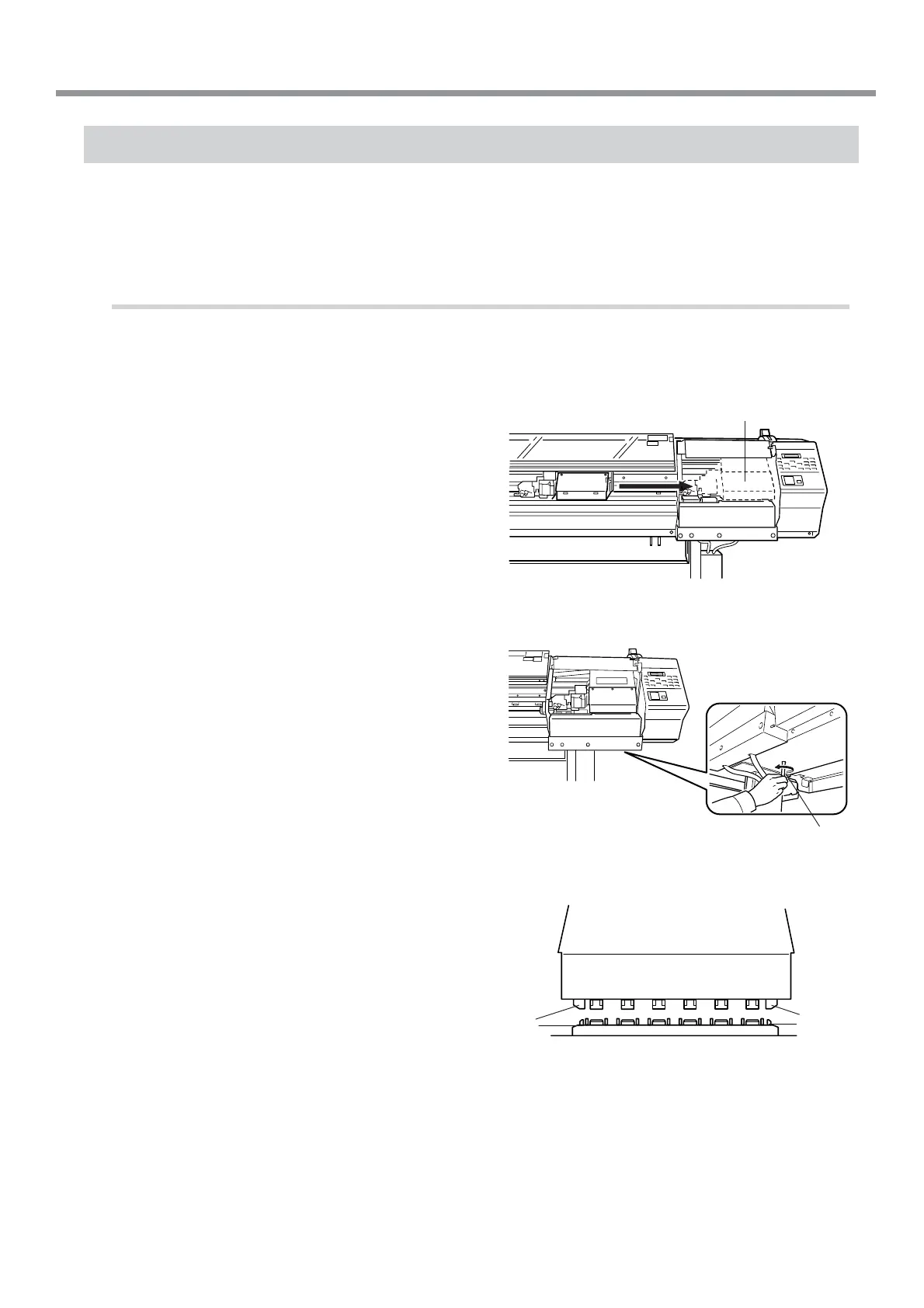117
Chapter 7: What to Do If...
What to Do If the Print-head Carriage Does Not Operate
During operation, if for some reason the print-head carriage does not return to the standby position, then following the
procedure, cap the print heads, and contact your authorized Roland DG Corp. dealer or service center.
If the print-head carriage is allowed to stand for a prolonged period with the print heads uncapped (that is with the print-
head carriage over the platen), the heads may become clogged or even damaged.
Capping the Print heads
1
Make sure the main power is switched off, then
open the cover on the right side of the machine.
2
Open the front cover and move the print-head
carriage to the standby position by hand.
3
Insert the oval end of the pipe included with the
machine into the hole in the bottom of the ma-
chine, then rotate the pipe.
The cap unit rises.
4
Align the guides at the two ends of the cap unit
with the guides at the two ends of the print-
head carriage.
Turn the pipe more bring the cap unit close to
the print-head carriage.
Standby position
Pipe
Print-head carriage
Cap unit
7-1 What to Do If...
Guides
Guides
