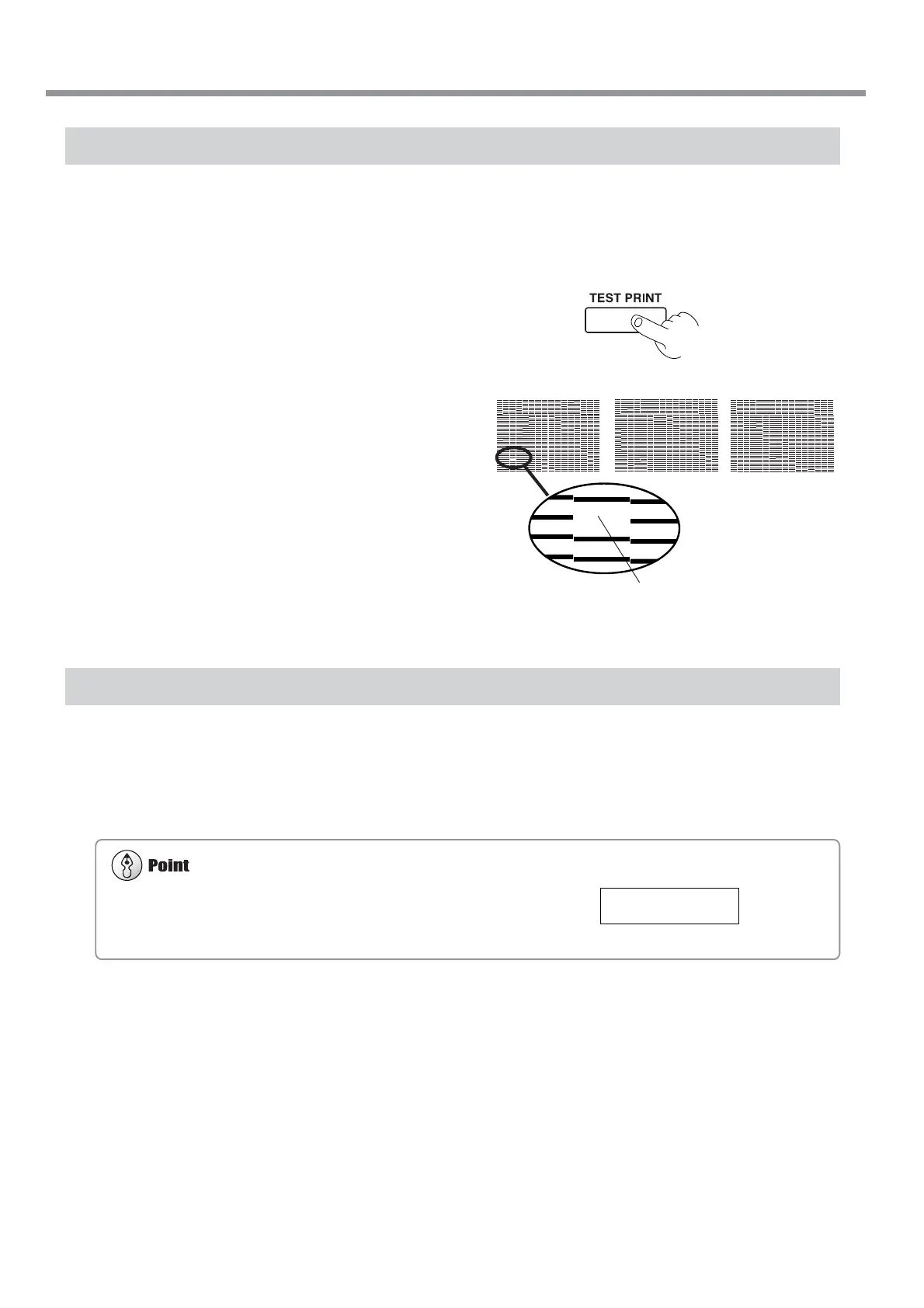50
Chapter 2: Basic Operation
Conditions for starting printing
• The media must be already set up (with the SETUP LED lighted).
• The display must show the top menu.
2-4 Printing
Performing a Printing Test
Before starting to print, carry out a printing test to check the state of the head.
Problems such as missing dots may reduce the printing quality.
If the test results show a problem, carry out head cleaning to restore the head to its normal state.
1
Press and hold the [TEST PRINT] key for at
least one second to carry out a printing test.
The test pattern is printed.
2
If dot drop-out is present, clean the heads.
For more information about head cleaning, see "5-1
Cleaning the Print heads."
Downloading Printing Data
Printing is started when data is sent.
If the top menu isn't displayed, printing doesn't start even when data is sent from the computer. If another menu screen is
displayed, press the [SETUP] key, and display the top menu.
A
B
C
Missing dots
