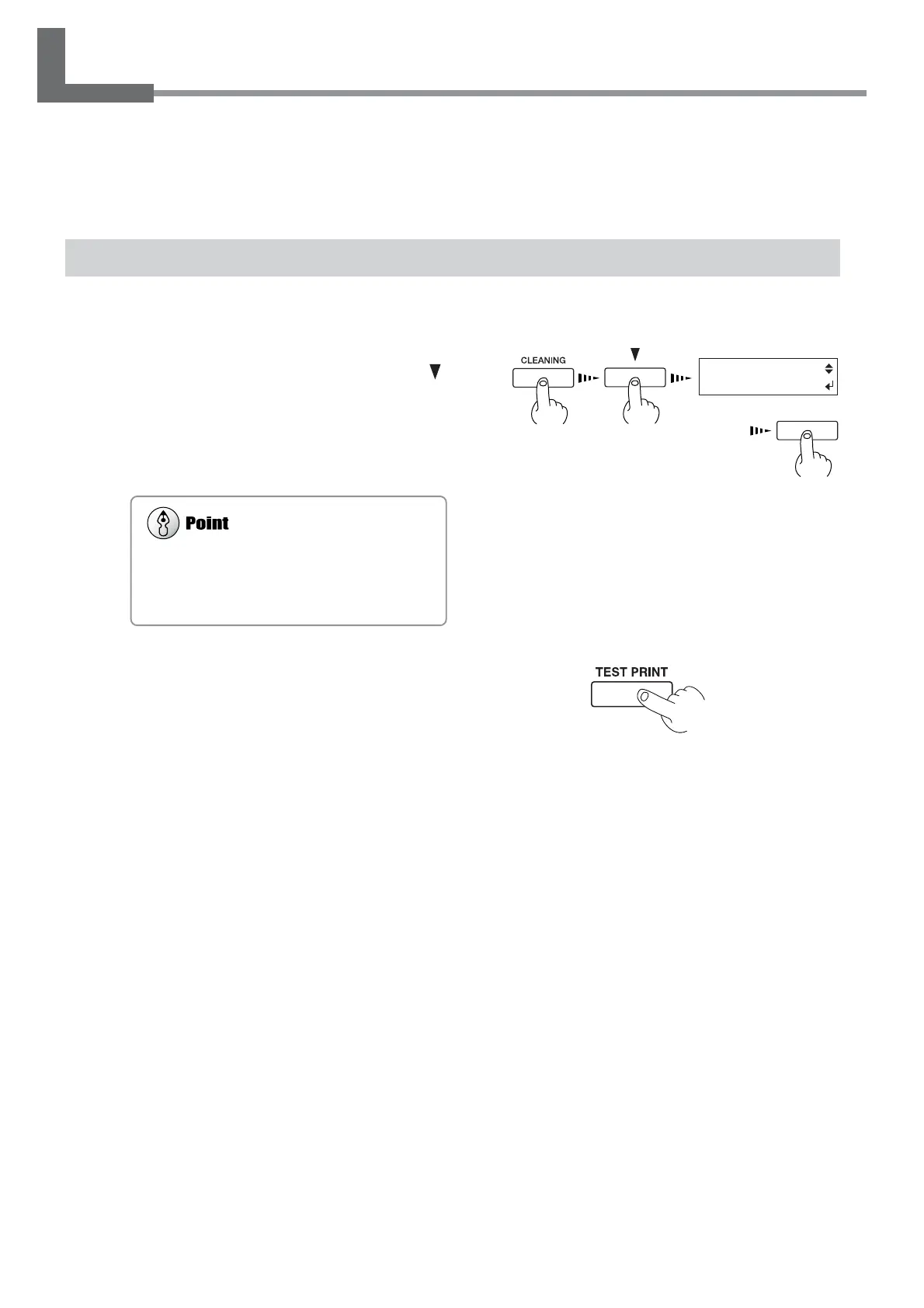84
Chapter 5: Maintenance
5-1 Cleaning the Print heads
Switching on the sub power automatically performs maintenance operations, including cleaning of the print head. This
means that there is normally no need to perform cleaning otherwise. If drop-out occurs with printed images, clean the
print head.
Cleaning the Print heads
1
Load media for printing-test use.
2
Press the [CLEANING] key, and press the [ ]
key to select the printing-head group to clean.
Press the [ENTER] key to start head cleaning.
Also, holding down the [CLEANING] key for at
least one second starts head cleaning for all
heads.
3
After head cleaning has ended, holding down
the [TEST PRINT] key for one second or longer
starts a printing test.
4
Refer to "2-4 Printing" and see "Performing a
Printing Test" and check the printing-test results.
If a problem is found, repeat the cleaning.
Printing-head Groups
A Group : Cyan, Magenta
B Group : Yellow, Black
C Group : Light magenta, Light cyan
HEADCLEANING
AGROUP
ENTER
