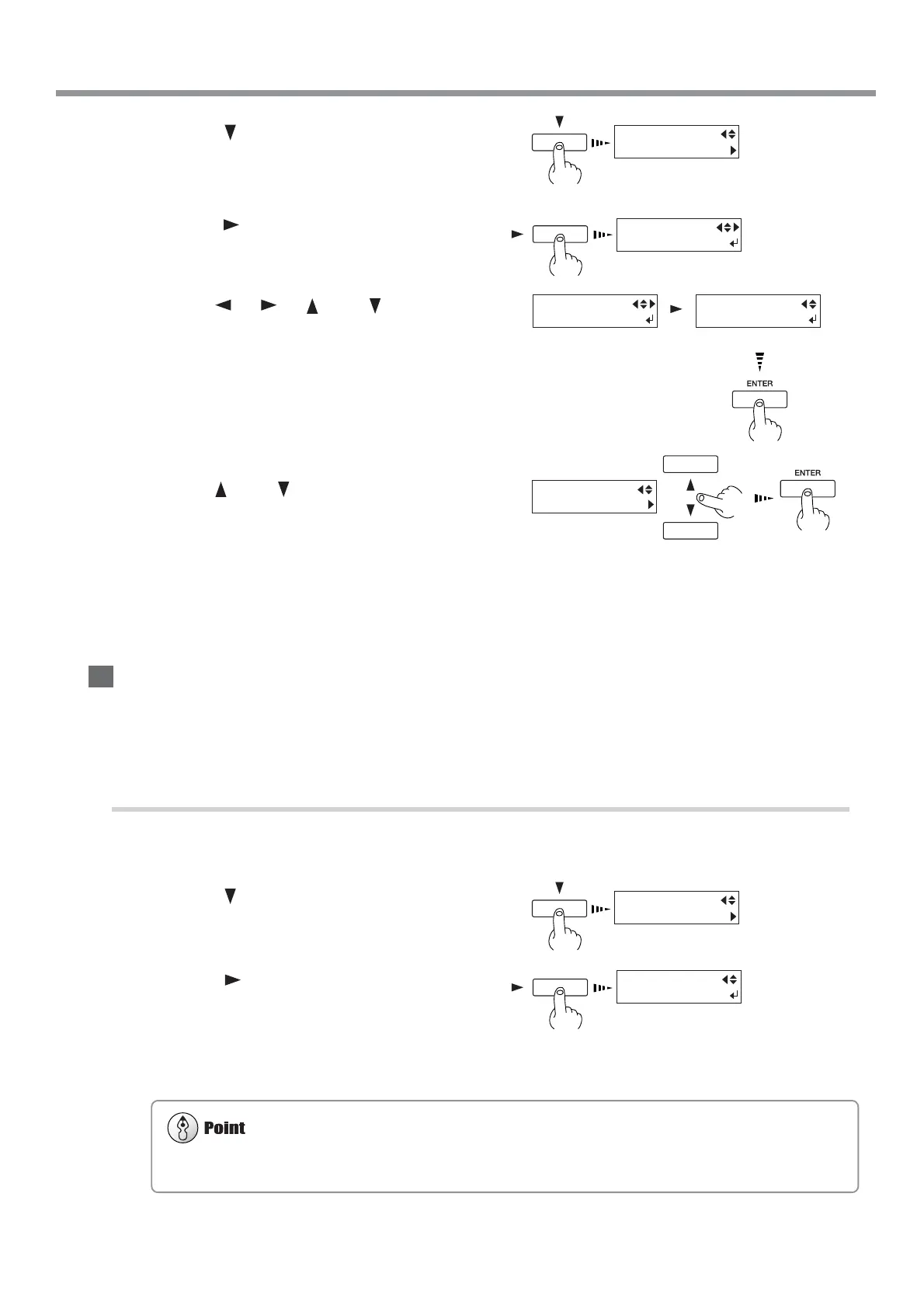75
Chapter 4: A Wide Variety of Operations
4-5 Making Corrections for Printing
6
Press the [ ] key to make the following screen
appear on the display.
7
Press the [ ] key to make the following screen
appear on the display.
8
Use the [ ], [ ], [ ] and [ ] keys to set
the value you checked in step 4, then press the
[ENTER] key.
In case of [SETTING NO.1], enter H1=71/2, H2=8,
H3=7, H4=8, H5=6, and H6=7.
9
Use the [ ] and [ ] keys to Choose "Setting
No.2." [SETTING NO. 2] appears. In the same
way as in step 6 and step 8, enter the value
you checked in step 4, then press the [ENTER]
key.
Enter values in the same way for [SETTING
NO. 3] and [SETTING NO. 4].
Saving and Loading a Bidirectional-correction Value
You can take adjustment values for bidirectional correction that you've set and save them in memory. You can save up to
eight types. Saving different adjustment values for different types of media lets you load the adjustment value simply and
easily when you change the media type.
Saving an Adjustment Value
1
Follow the steps in the previous section, "Setting Adjustment Value," to enter adjustment values.
2
Press the [ ] key to make the following screen
appear on the display.
3
Press the [ ] key to display the screen shown
in the figure. Choose a number to save to from
among [PRESETTING 1] through [PRESET-
TING 8], then press the [ENTER] key.
The adjustment values are saved in the memory number
you selected.
H1 H2 H3
0 0 0
ADJUST BI-DIR
SETTING NO.2
ADJUST BI-DIR
SETTING NO.1
You can select from SETTING NO. 1
through SETTING NO. 4.
H1 H2 H3
71/2 8 7
H4 H5 H6
8 6 7
-30 to +10 (In steps of 1/
ADJUST BI-DIR
SAVE PRESETTING
SAVE
PRESETTING 1
It may be a good idea to keep notes of the memory numbers and the kind of media whose adjustment value is saved in each
number.
