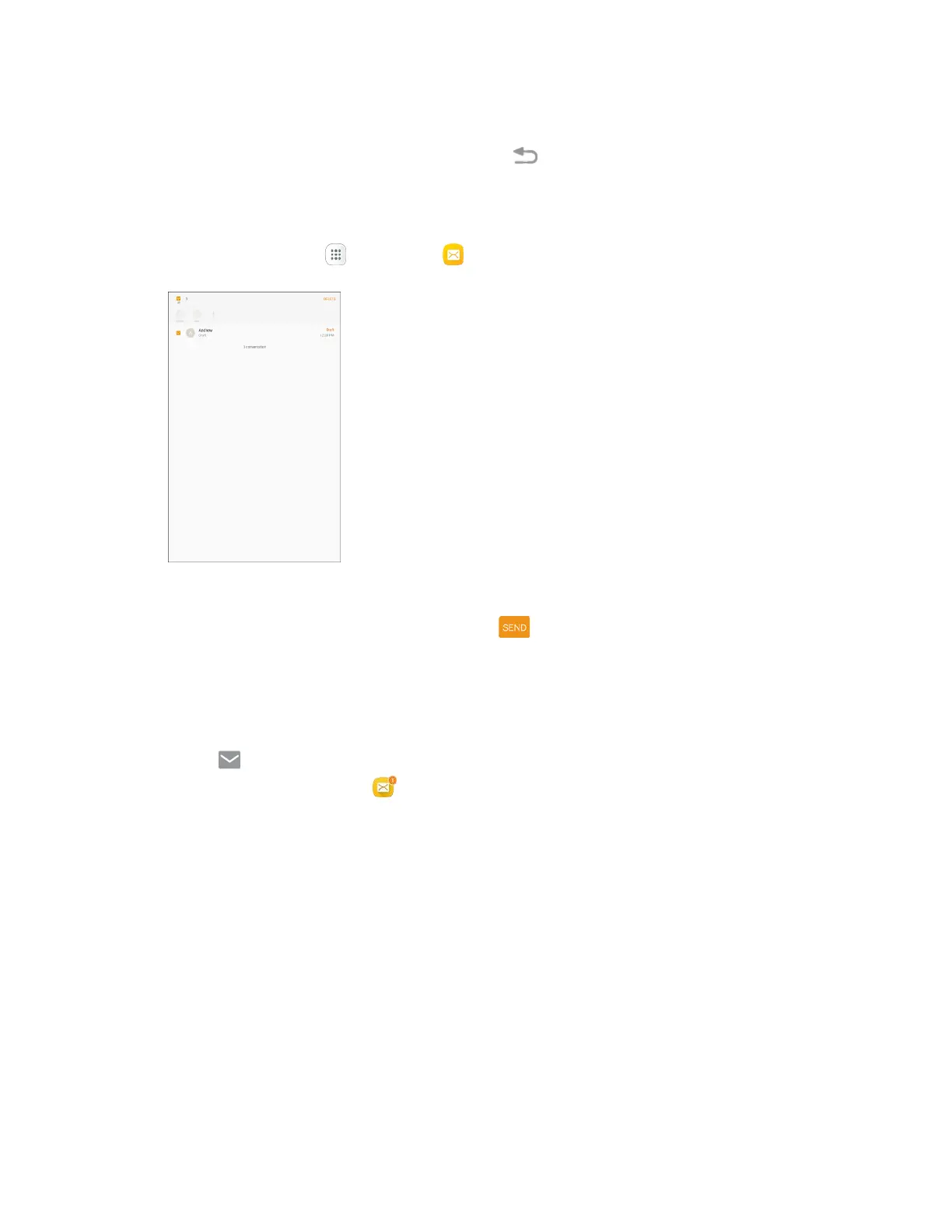Messaging 74
Save and Resume a Draft Message
While composing a text or multimedia message, tap Back to automatically save your message as a
draft.
To resume composing the message:
1. From home, tap Apps > Messages .
2. Tap the message to resume editing it.
3. When you finish editing the message, tap Send .
New Messages Notification
Depending on your notification settings, the tablet will sound an alert, vibrate, or display the message
briefly in the status bar when you receive a new text or multimedia message.
New message also appears in the notifications area of the status bar to notify you of a new text or
multimedia message. The Messages app shortcut (if shown on the home screen) also displays the
number of new messages.
■ To open the message, pull down the status bar to open the notification panel. Tap the new
message to open and read it. For more information on reading and replying to messages see
Manage Message Conversations.
