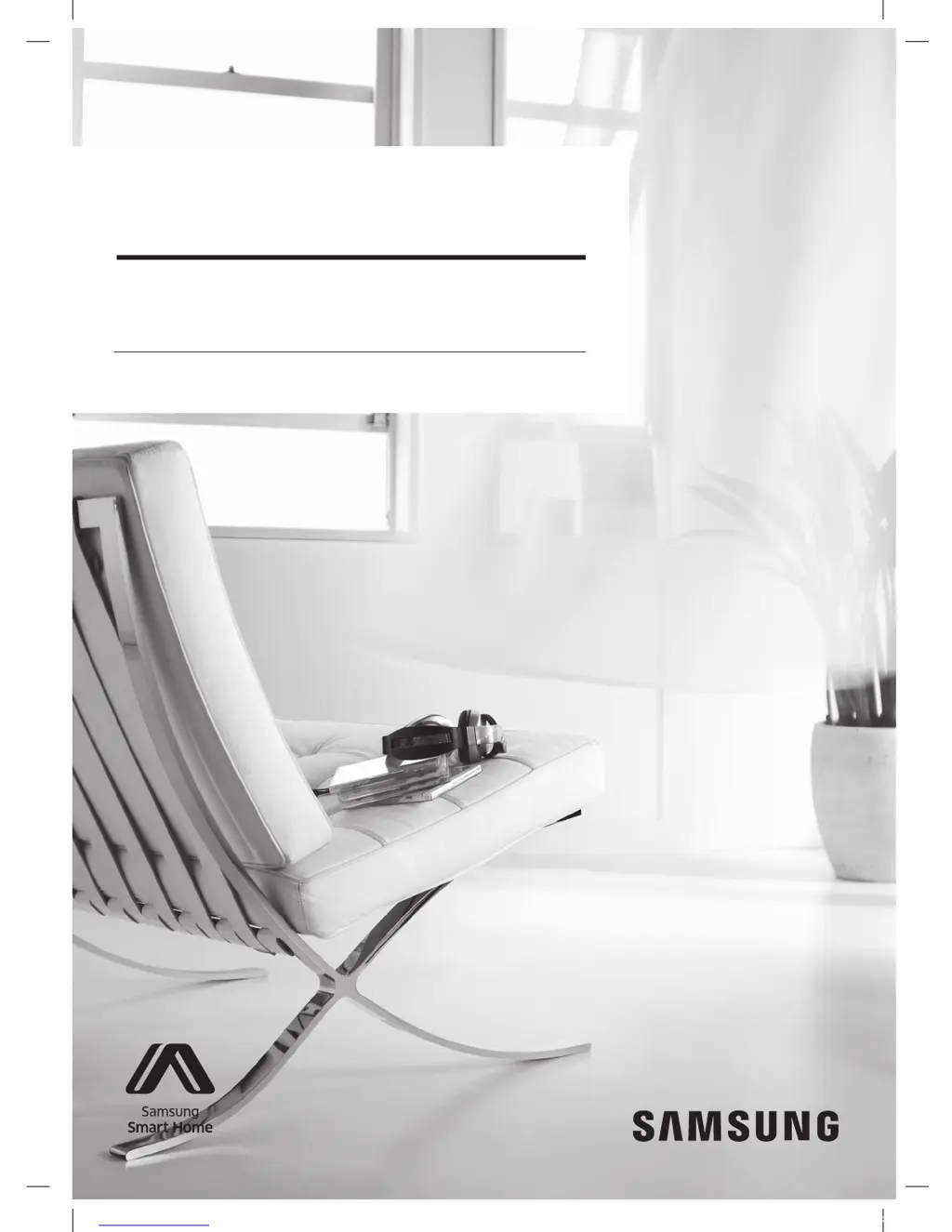Why Samsung POWERbot suddenly cleans diagonally?
- Wwilliam67Sep 3, 2025
If your Samsung POWERbot Vacuum Cleaner is suddenly cleaning diagonally, consider these factors: Check if the docking station is installed along the grain of wooden floors or tiles. The POWERbot may clean in a diagonal direction if it is moving to another area using the shortest route, or if it made contact with an obstacle at that angle. It might also occur if it was charged at the docking station at an angle or if the grain of the wooden/tile floor is skewed in that direction.