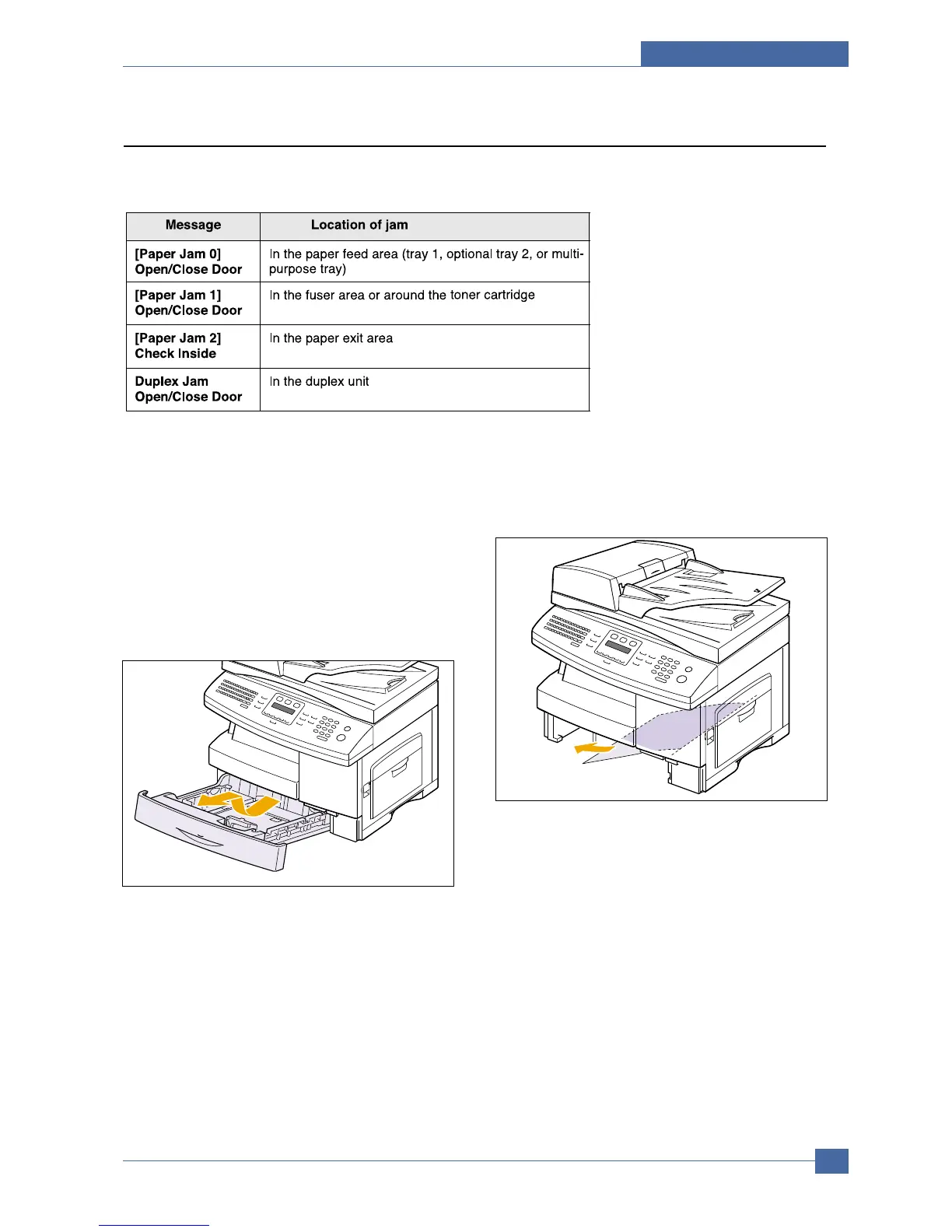4.2.3 Clearing paper jams
When a paper jam occurs, Paper Jam appears on the display. Refer to the table below to locate and clear the
paper jam.
In the tray 1
1. Open and close the front cover. The jammed paper
is automatically ejected from the machine.
If the paper does not exit, go to the next step.
2. Pull out the paper Tray to open. After you pull it out
completely, lift the front part of the Tray slightly up
to release the Tray from the machine.
3. Remove the jammed paper by gently pulling it
straight out.
Once you remove the jammed paper here, open
the side cover and then close it to clear the "Paper
Jam0" message on the display.
If there is any resistance, and the paper does not
move immediately when you pull, stop pulling. Then:
