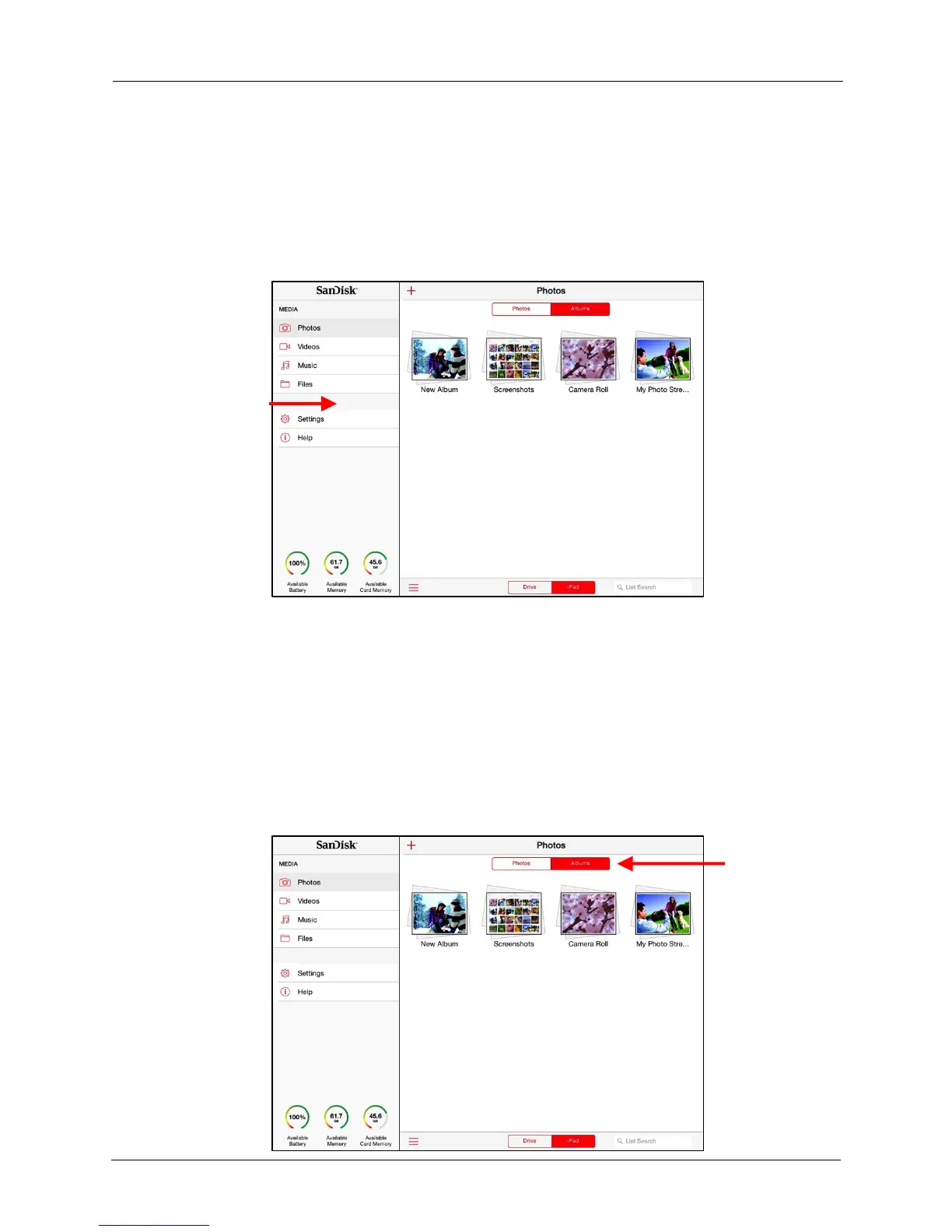!
!
From a Mobile Device
!
1. In your mobile device Wi-Fi settings, connect to the Media Drive Wi-Fi network.
2. Launch the Media Drive app.
3. In the Navigation Bar, select the type of files you want to upload, then tap iPad (or
iPhone or iPod touch) at the bottom of the screen to access the files to be
uploaded from your mobile device to the Media Drive:!
!
!
!
!
!
!
!
!
Navigation
Bar
!
!
!
!
!
!
!
!
!
!
!
!
!
• You can upload videos, photos, or documents, but not music files, from your
mobile device to the Media Drive.
!
• If you’re uploading photos, you can select Photos or Albums for easier
navigation to the pictures you want to upload
!
In the example below, photos are being uploaded to a Media Drive.
!
4. Tap Photos or Albums at the top of the screen and navigate to the pictures
you want to upload to the Media Drive:!
