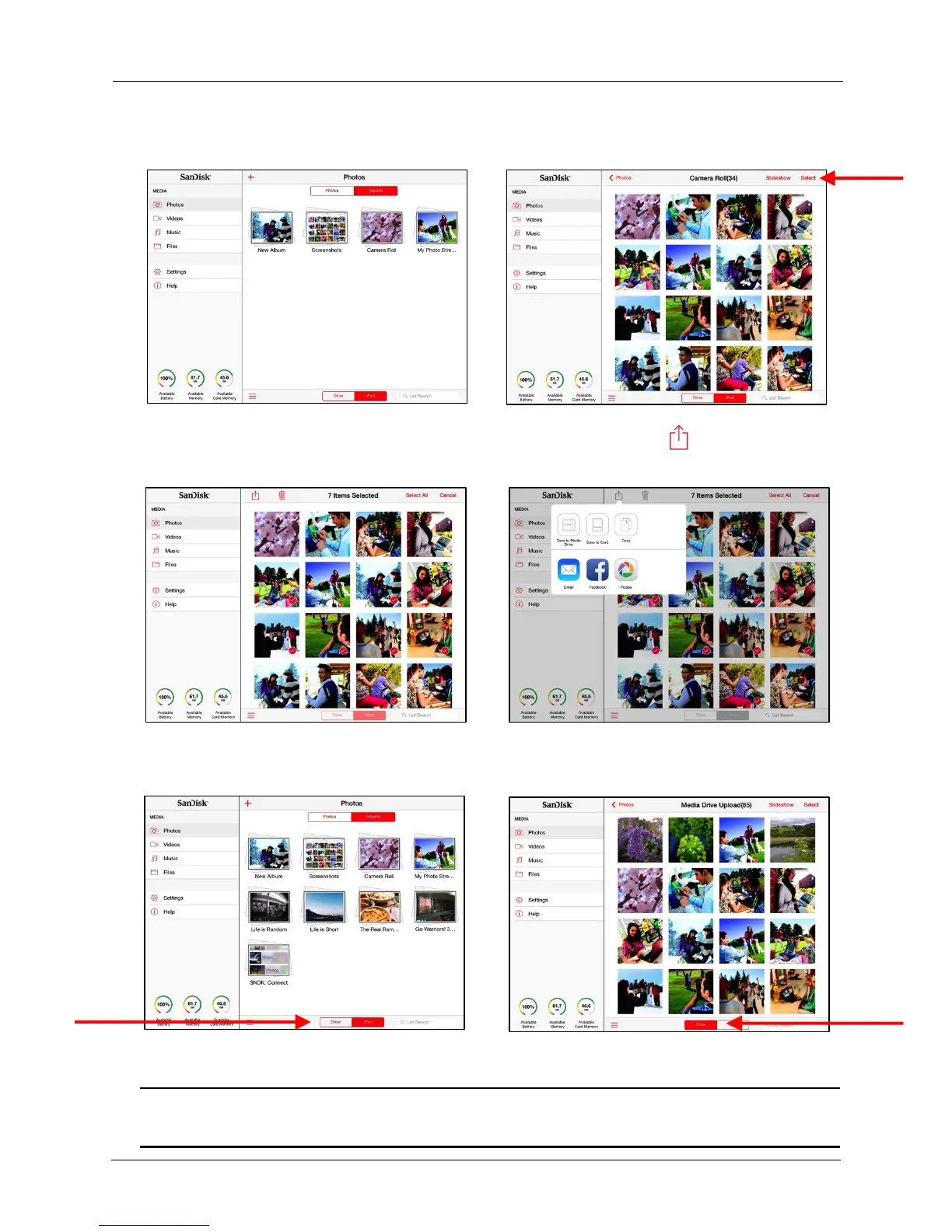!
!
!
5. Tap the iPad (or iPhone or iPod touch) photo album containing the photos you
want to upload, then tap Select:!
!
!
!
!
!
!
!
!
!
!
!
!
!
!
!
!
!
6. Tap photos to select them for upload, then tap the upload icon at the top of the
screen and tap Save to Media Drive to load the photos onto your Media Drive:
!
!
!
!
!
!
!
!
!
!
!
!
!
!
!
!
!
7. When all photos have been uploaded, switch back from iPad (or iPhone or iPod
touch) to Drive
!
!
!
!
!
!
!
!
!
!
The files have been uploaded to the Media Drive Upload folder in
Photos.
!
!
Note: For more detailed information on using photo, music, and video files, see Chapter
3,
Working with Media
Files.
!
