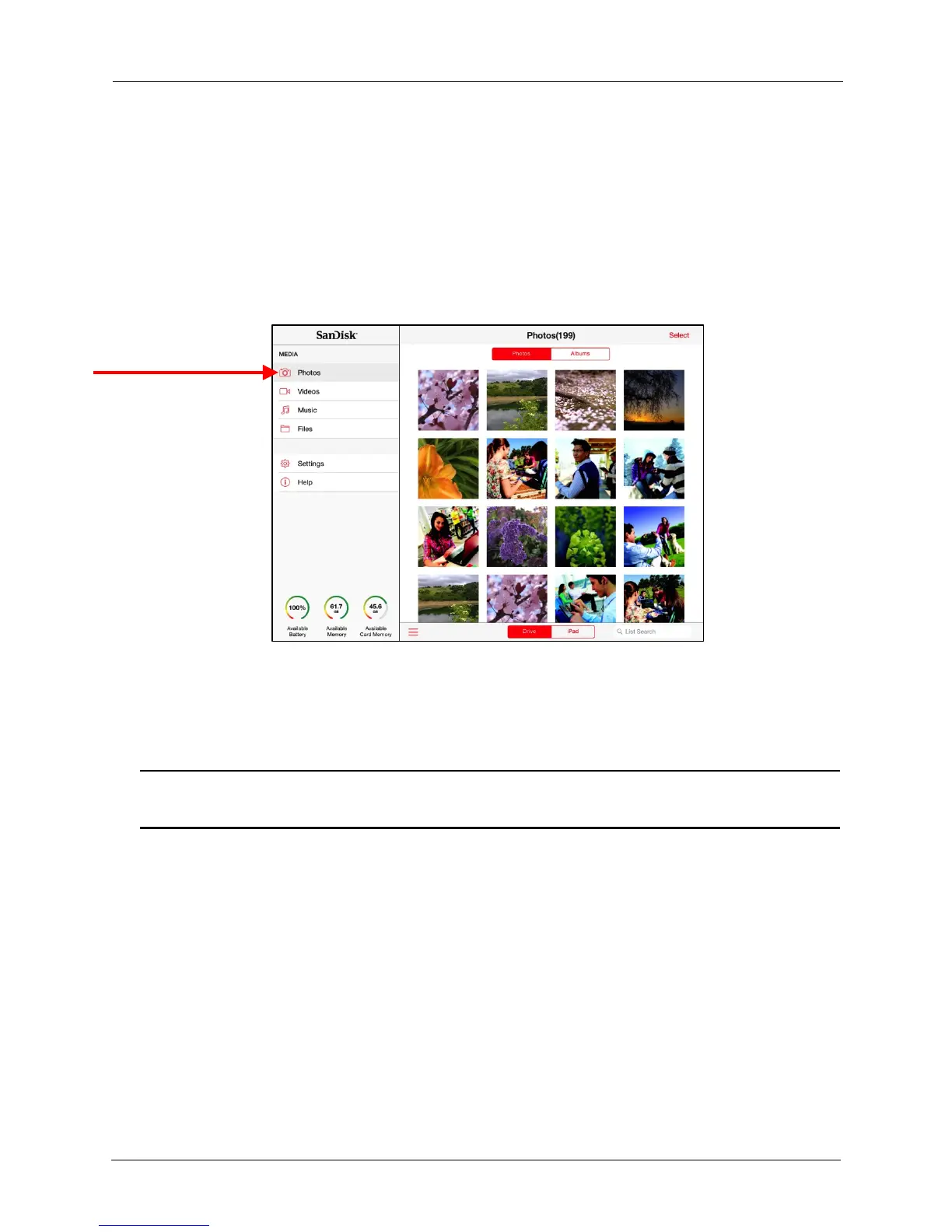!
!
!
From an SD Card
!
1. Insert an SD card into the Media Drive.
!
2. Open up the Media Drive app.
!
3. Ensure that Drive is selected.
!
4. Select the Media type and browse the content (e.g. any photos on the SD Card
would be located under Photos in the Navigation Bar.)!
!
5. You can also use the SD Card slot to expand the Wireless Media Drive memory
!
Note: When inserting an SD card, if you do not see the content from the memory card, you can
refresh the screen by selecting a different media type in the navigation bar.