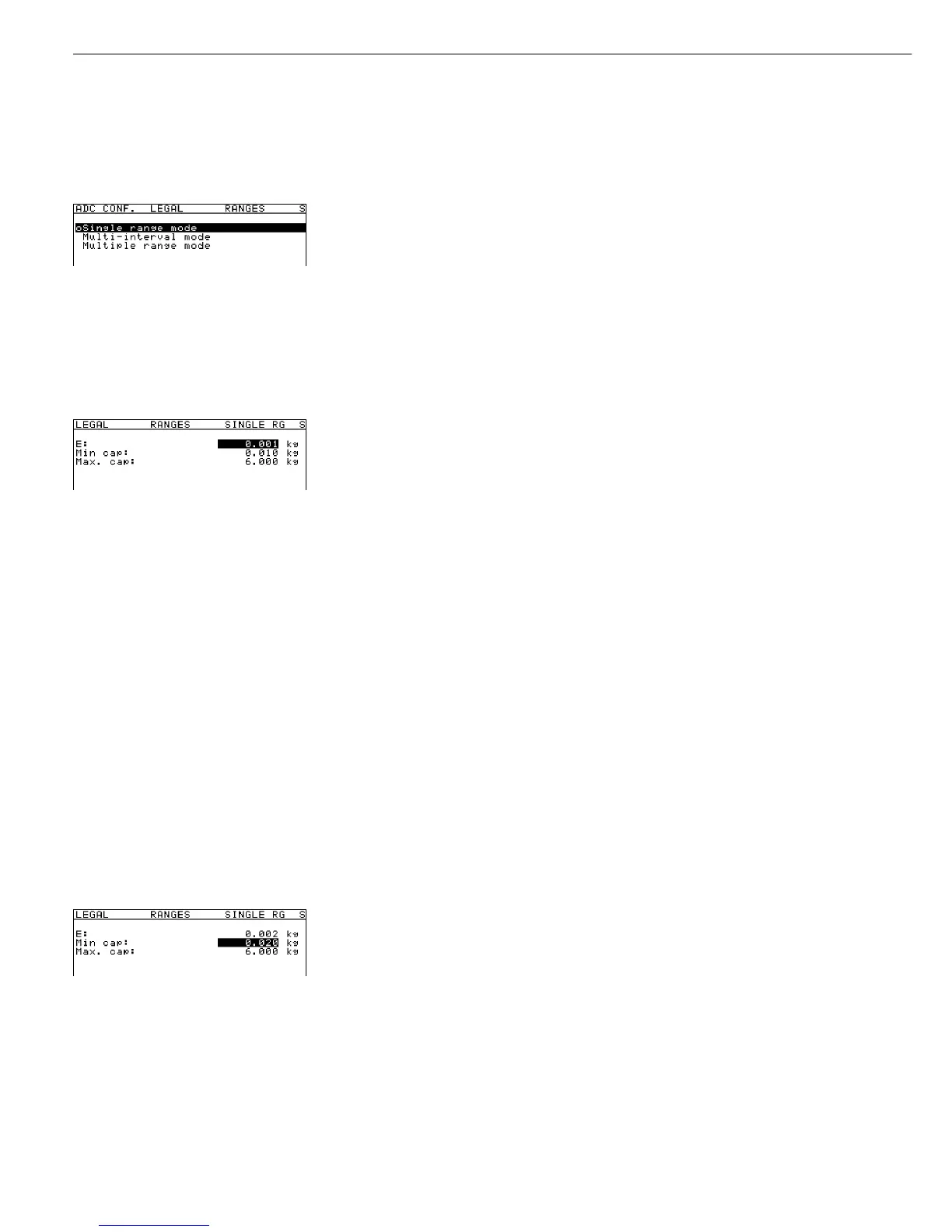68
If necessary: soft key q, soft key O Select the Ranges menu item.
In the example shown here,
Single range mode has been selected
(marked by o).
To select a different weighing range configuration, proceed as follows:
Press the q soft key to move the highlight bar downward (or, if necessary, press the
Q soft key to move it upward) and open this submenu by pressing the O key (see below).
The selected weighing range configuration is now active. When you return from the
input menu for entering the weighing range parameters, the new range configuration
is marked by a circle (o).
For details on configuring weighing ranges, see the section entitled “Descriptions of the
Individual Menu Items” at the beginning of this chapter.
Soft key O Open the menu for setting the parameters of the weighing range (“Single range mode”)
or weighing ranges (“Multi-interval mode” or “Multiple range mode”).
In the example shown here, the A/D configuration is set with a “Verifiable” data record
as a single-range scale.
You can enter or change the values for scale interval d (“Standard” configuration)
or verification scale interval e (“Verifiable” configuration) minimum load (“Verifiable”
configuration only), range limits (“Multi-interval” or “Multiple range” mode only)
and maximum capacity here. The default values displayed depend on the data record
loaded and might have to be changed.
Navigating in the Menu: Entering / Changing Parameters
(For details, see “Operating Design”)
– Move the highlight bar to the input field: press the q or Q soft key.
The selected input field is active.
– For numeric input: use the 0 ... 9 keys and the . key (decimal point).
For correction: press the c key.
– Confirm numeric input: press the l soft key.
If other parameters follow the one just entered, the highlight bar is automatically
positioned on the next input field.
– Cancel numeric input: press the
Esc soft key.
– To save the parameters as currently displayed and return to the next higher menu level,
press the o soft key.
– To exit the Setup menu and the Service mode, press the oo soft key.
In the example shown here, a single-range scale in “Verifiable” configuration with a
0.002 maximum capacity of 6.000 kg is modified; the verification scale interval e is changed
from 0.001 kg to 0.002 kg, in accordance with the maximum permitted value of
3000 verification scale intervals. Press the l soft key to confirm the changed value.
The highlight bar is automatically positioned on the field for minimum load (“Min. cap.”).
The following values apply for the minimum load (see also “Descriptions
of the Individual Menu Items” at the beginning of this chapter):
– for class l: Min. cap. = 20 e
– for class m: Min. cap. = 10 e
When you change the verification scale interval e, the value for “Min. cap.” is
automatically re-calculated (in this example, from 0.02 kg to 0.04 kg).
In the example shown here, the minimum load for class l would have to be changed
to 0.040. To change this value manually, press 0.040 and then
press the l soft key to confirm. The highlight bar is automatically positioned on the
“Max. cap.” field.
The value for the maximum capacity (= 6.000 kg) is not changed.
For this example, the input of parameters for a single-range scale in “Verifiable”
configuration is now concluded. Press the o soft key to return to the next higher menu
level (see the next page, following the configuration example for “Multi-interval mode”).
