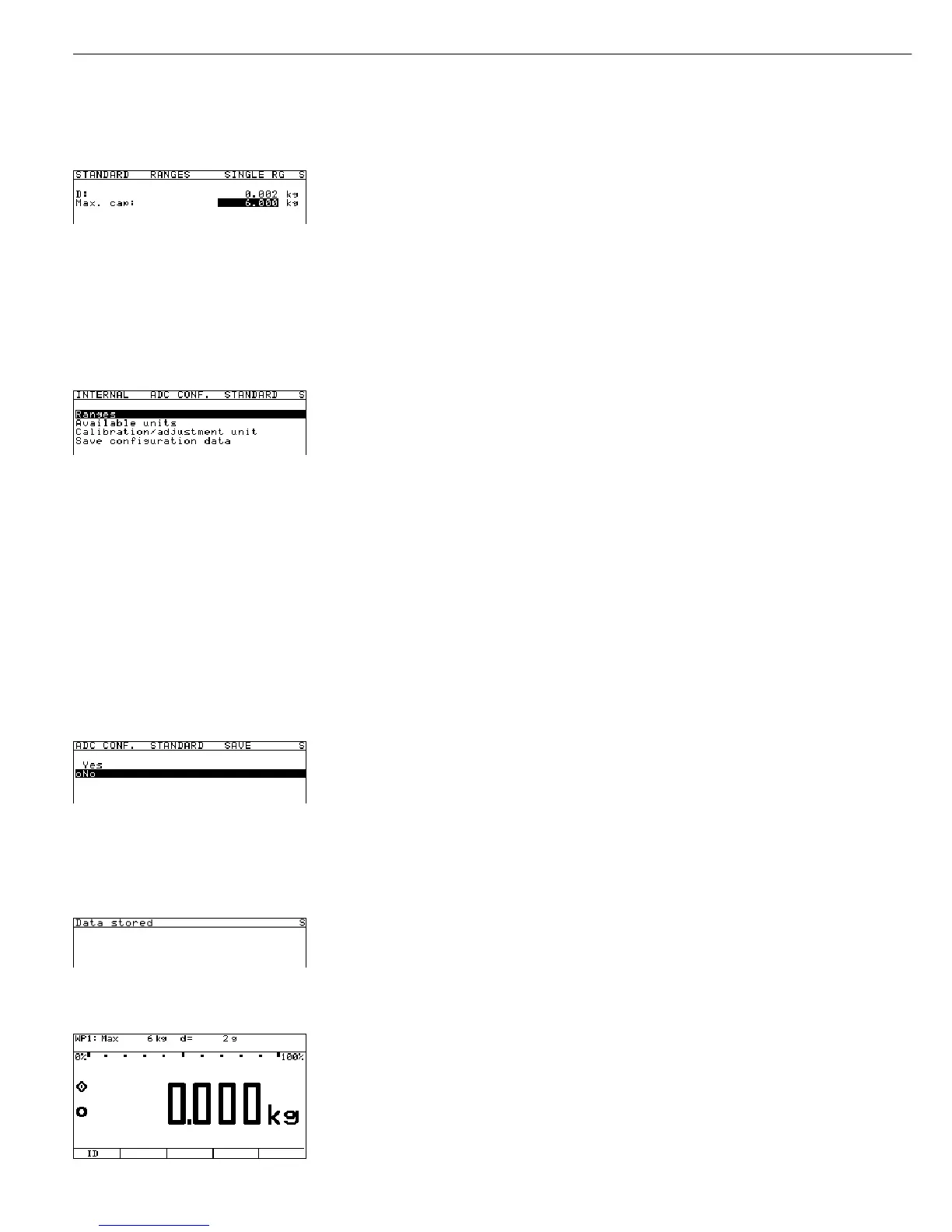72
“Max. cap.” field:
If necessary, change the default value and confirm the new value. The maximum capacity
is usually less than the value to be entered in the “Adjust without weights” menu for the
nominal capacity of the load cell(s), as load cells carry additional weight (e.g., a weighing
platform). Further details are given at the end of this example, on the page after next.
In the example shown here the default value for the maximum capacity (= 6.000 kg)
is not changed.
Soft key o Return to the next higher menu level, Ranges.
If the original configuration has been changed (for example, from “Single-range mode” to
“Multi-interval mode” or “Multiple-range mode”), the new setting is marked by a circle (o).
Soft key o Return to the next higher menu level, ADC configuration.
Soft key q; if necessary, soft key O Select the Available units menu item.
This menu lets you enable or disable the weight units that can be selected for “Weight
unit x” (x = 1, 2). For details, see Example 1 above and “Descriptions of the Individual
Menu Items” at the beginning of this chapter. In most cases, you will not need to change
the default values stored in the configuration data record. Return to the next higher
menu level,
ADC configuration, by pressing the o soft key.
Soft key q; if necessary, soft key O Select the Calibration/adjustment unit menu item.
This menu lets you set the weight unit for calibration and adjustment.
For details, see Example 1 above and the “Descriptions of the Individual Menu Items” at
the beginning of this chapter. In most cases, you will not need to change the data record
default values stored in the configuration data record. Return to the next higher menu
level,
ADC configuration, by pressing the o soft key.
Soft key q, soft key O Select the Save parameters menu item.
The menu for saving the A/D converter configuration is displayed.
– To save the configuration data, press the Q soft key to move the highlight bar to
“Yes” and press the l soft key to confirm. In the first line of the display, the message
Data stored is shown briefly. The program then returns to the normal weighing
mode. To return to the Service mode, you need to enter the Service password again.
– To exit without saving changes, press the o soft key. The program returns to the
next higher menu level.
If A/D converter configuration data was changed before you pressed the key to
exit without saving, you are prompted to confirm when the menu returns to the
“WP1 - Internal” level of the “Device Parameters” menu.
– Press the O soft key if you wish to save changes at this point.
– Press the o soft key to exit without saving changes.
If you save changes, the program continues as described above. Otherwise, the program
returns to the “WP1 - Internal” level of the “Device Parameters” menu.
ee Restart the weighing instrument: Turn the indicator off and then on again.
The Sartorius logo is displayed briefly, after which the device is in normal weighing mode.
Activate the Service mode and open the
Device parameters menu
(see the corresponding section at the beginning of this chapter).
