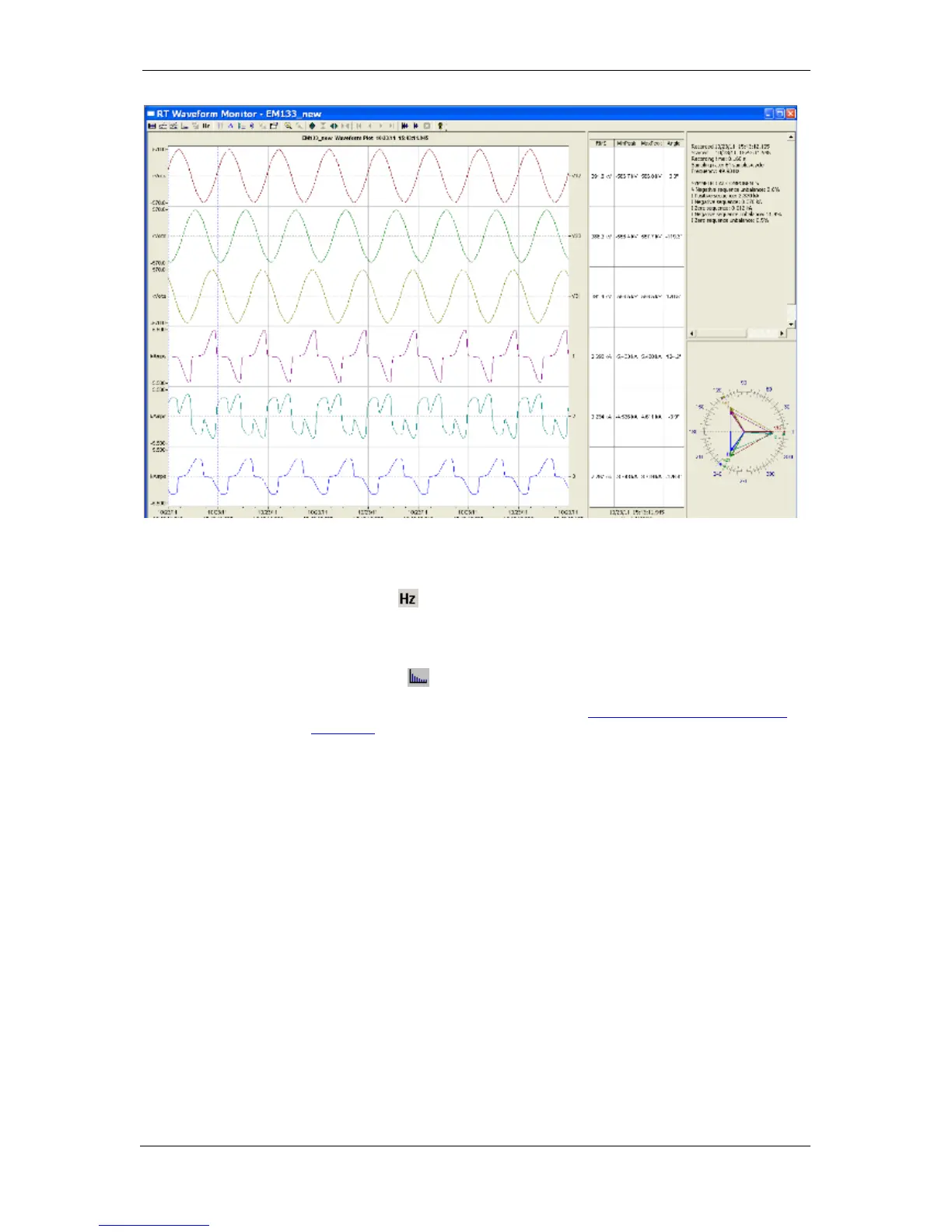Chapter 7 Monitoring Meters Viewing Real-time Waveforms
126 EM13x Series SMART MULTIFUNCTION METER
Figure 7-2: RT Waveform Monitor Window
Viewing a Frequency Plot
Click on the button to view a cycle-by-cycle frequency plot for the
sampled voltage waveforms.
Viewing a Harmonic Spectrum
Click on the button to view a spectrum chart for the selected
waveform channel. PAS provides voltage, current, active power and
reactive power spectrum charts. See Viewing Real-time Harmonic
Spectrum for more information on viewing options.
Viewing Phasor Diagrams
The phasor diagrams show you relative magnitudes and angles of the
three-phase voltage and current fundamental component. All angles
are shown relative to the reference voltage channel.
To change the reference channel, click on the waveform window with
the right mouse button, select Options..., click on the Phasor tab,
check the channel you want to make a reference channel, and then
click OK.
Viewing Symmetrical Components
Waveform views have an additional pane at the right where PAS
displays the symmetrical components for voltages and currents,
calculated for the point indicated by the left marker line.
To enable or disable the symmetrical components, click on the
waveform window with the right mouse button, select Options...,
check or uncheck the Symmetrical components box on the
Channels tab, and then click OK.
