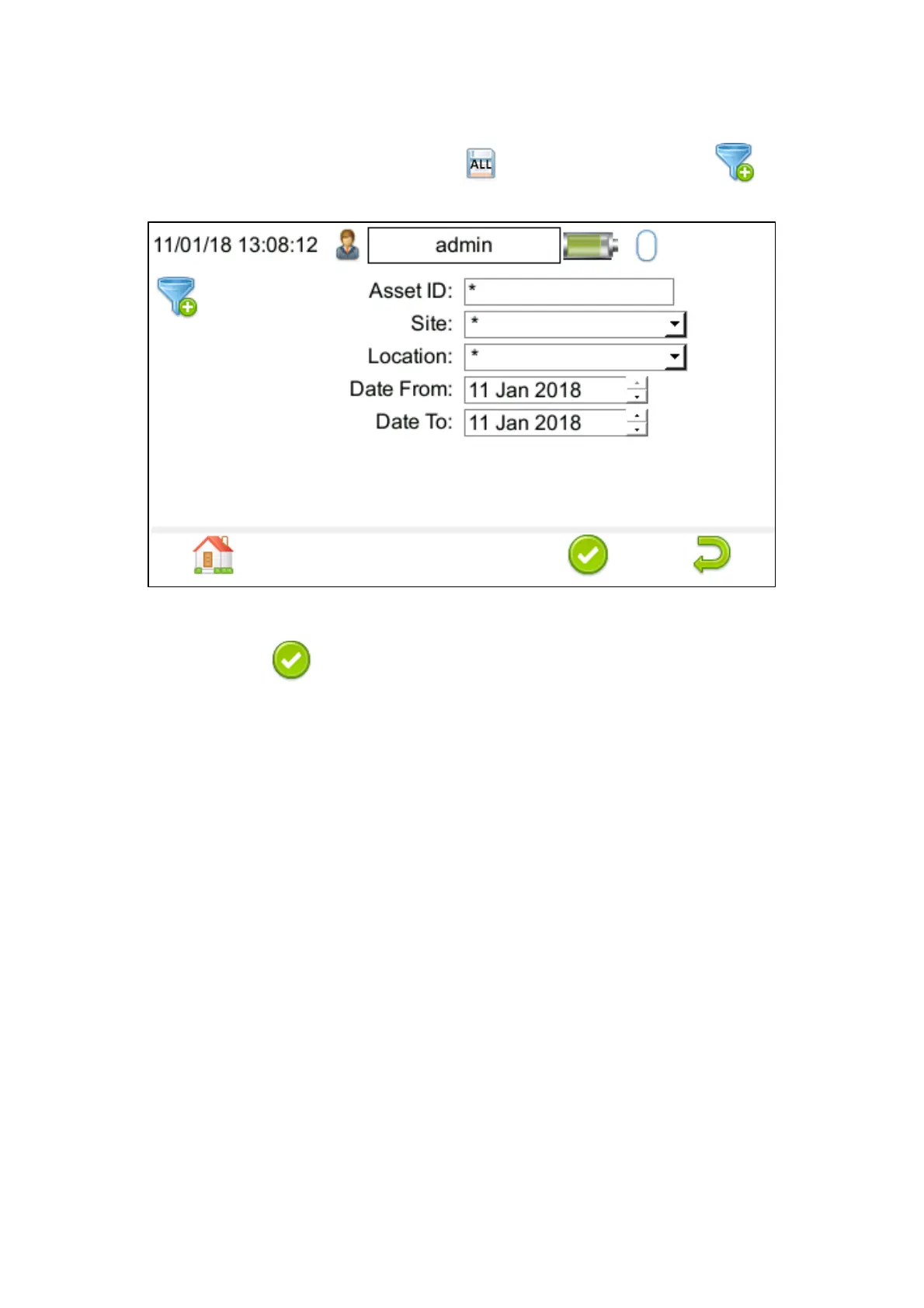SEAWARD PRIMETEST SERIES USER MANUAL
TESTED. TRUSTED… WORLD WIDE Page 47 of 77
(b) You will be prompted to “Insert USB memory stick….” any data on this memory stick will be
displayed in the bottom box (PrimeTest Elite+ only).
You now have a choice of either downloading all data (F4) or to filter by selecting (F2).
Note: If filtering the data, select the filters you wish to apply using the keyboard arrow keys and when
complete press Accept using (F4).
The download is complete after the blue bar reaches 100% and either:-
(a) the file appears in an additional PrimeTest drive (for example PrimeTest E:) that will now
appear on your PC. This can be viewed using Windows Explorer.
or
(b) the file appears on the memory stick, remove the memory stick from the PrimeTest and
transfer it to the PC (PrimeTest Elite+ only).
On PATGuard 3 (Aus/NZ)
Open PATGuard 3 (AUS/NZ) on your PC. If you already have a database open you are ready to
download, if not, you will need to either open a file (database) or create a new database.
In an open PATGuard 3 (AUS/NZ) database select Instruments and then Add a Test Instrument
using the icon – select your instrument name using the dropdown and enter the instrument serial
number.
Select Data Transfer and Download from Tester, if you receive a message Error: Unable to detect
an available com port, click to accept.
Select your instrument from the dropdown box and:
(a) Browse for the *.gar file in the PrimeTest drive. Select open, then OK and your downloaded
data should appear in the PATGuard 3 (AUS/NZ) database.
