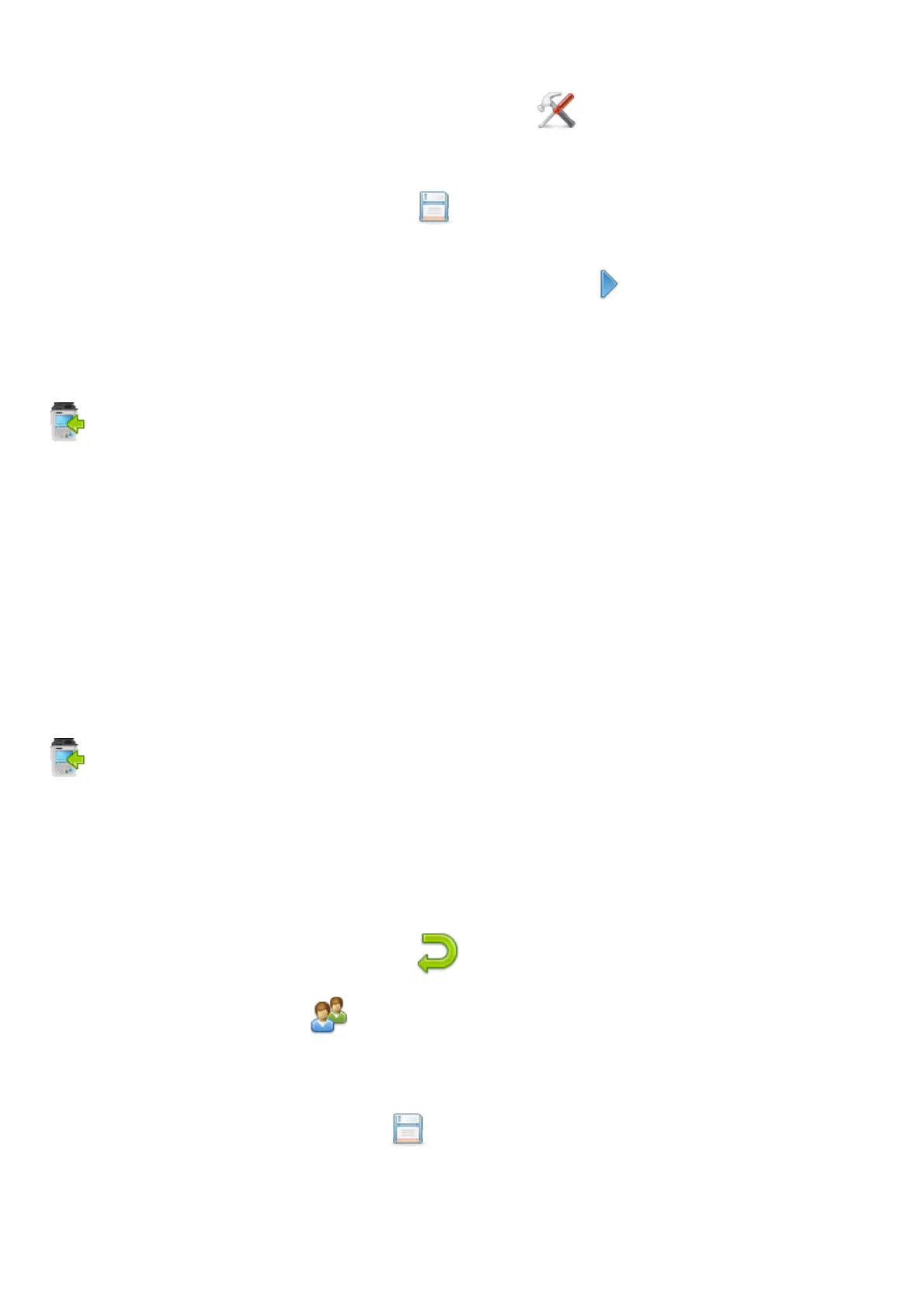SEAWARD PRIMETEST SERIES USER MANUAL
TESTED. TRUSTED… WORLD WIDE Page 51 of 77
To select the logo that was uploaded use the Tools function key (F2).
Using the keyboard arrow keys, select either the Pass Logo: or Fail Logo: field, the uploaded logo
should be available for selection. After highlighting the required logo, ensure you select the correct
Printer and then save this setting by using Save (F3).
Your logo should now appear on the instrument, as a virtual label image, and is ready to be printed.
Alternative versions of the label can be selected using the function key (F3).
10.3 Uploading Clone Data to a PrimeTest
From the Main Menu (Page 2) select Upload by using the keyboard arrow keys or selecting
key number 2.
In the Upload data into PrimeTest field select Clone Data, using the keyboard arrow keys to select
from the dropdown menu.
Follow a similar method described in the Uploading from PATGuard 3 (AUS/NZ) to a PrimeTest.
When the file is successfully uploaded a message stating Clone Completed OK, now power off is
displayed, switch the PrimeTest off and then back on again to complete the upload.
10.4 Uploading Background Images to a PrimeTest
Note: Create your background image ensuring it is .png format and 478 x 190 pixels (to fill the
screen). If you upload a smaller image it will be repeatedly displayed on the screen creating a tiled
effect.
From the Main Menu select Upload by using the keyboard arrow keys or selecting key
number 7.
In the Upload data into PrimeTest field select Background Images, using the keyboard arrow keys
to select from the dropdown menu.
Follow a similar method described in the Uploading from PATGuard 3 (AUS/NZ) to a PrimeTest.
When the file is successfully uploaded New Background image installed OK will appear above the
file name.
Return to the Main Menu using function key F5.
From the Main Menu select Users by selecting number 2
The current user Background image can up changed / updated using the arrow keys to select from
the dropdown.
Confirm the User changes by selecting Save (F4).
