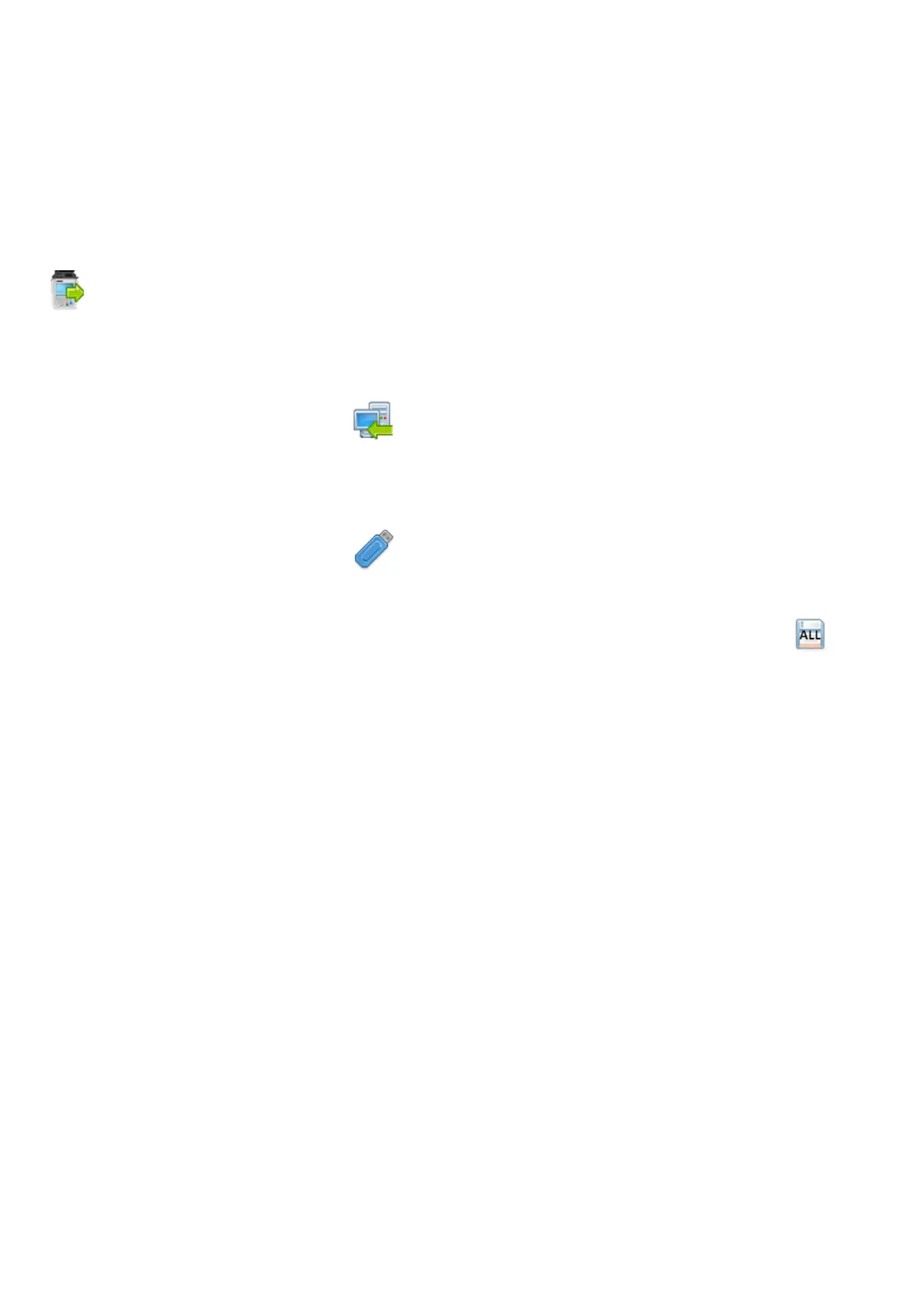SEAWARD PRIMETEST SERIES USER MANUAL
TESTED. TRUSTED… WORLD WIDE Page 48 of 77
(b) Browse for the *.gar file on the flash memory stick. Select open, then OK and your
downloaded data should appear in the PATGuard 3 (AUS/NZ) database (PrimeTest Elite+
only).
9.2 Downloading Clone Data from an PrimeTest Elite+ or PrimeTest Pro
Note: Downloading Clone Data can be used to backup current user settings or to transfer to another
PrimeTest.
From the Main Menu (Page 2) select Download by using the keyboard arrow keys or selecting
key number 3.
In the Download from PRIMETEST field select Clone Data, using the keyboard arrow keys to select
from the dropdown menu.
(a) In the “using:-” field select “ USB-PC cable”.
or
(b) In the “using:-” field select “ Flash Memory Stick” (PrimeTest Elite+ only).
Connect to the PC with USB cable or insert USB memory stick when prompted and press save
all (F4).
The PrimeTest will beep and display Data has been saved OK when the clone file has been
transferred.
If you have used the USB – PC lead you will need to save the file to a location on your PC. If you have
used a USB memory stick you can then remove it from the tester and the file will be saved.
