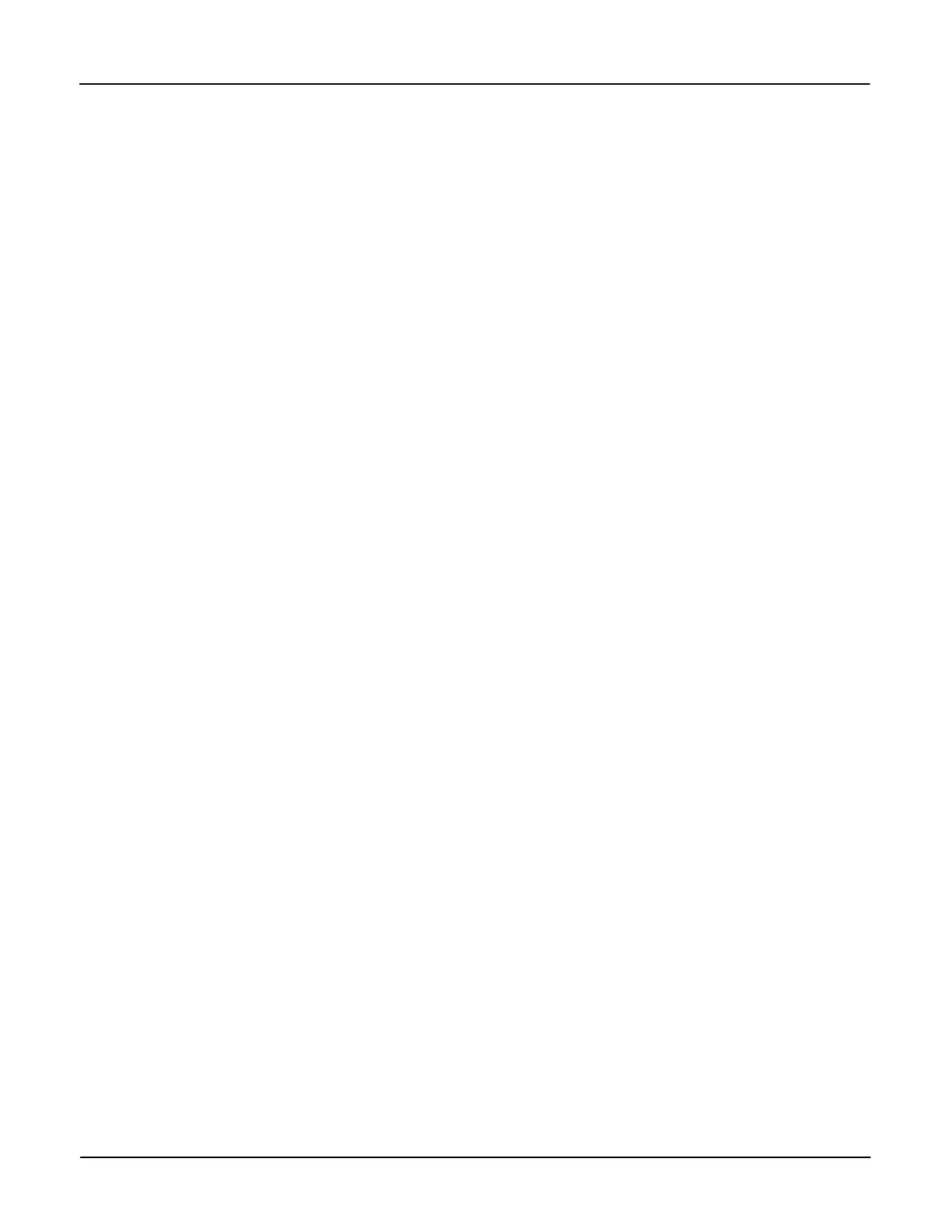Operation Hardware Setup
UTEC/RFL – Windows software
1. Enter Syslink DB Maintenance.
2. Enter Meter Test under Testset Group.
3. Select Testset.
4. Edit SubTest.
5. Enter Testpoint screen.
6. Select Testpoint to edit.
7. Change Stabilization Delay to 10 seconds.
8. Save changes.
9. If you have problems changing this in the UTEC software, call 800-952-8832.
UTEC/RFL – DOS software
The UTEC/RFL DOS software does not have a provision for a delay time. The test starts with
the first test pulse the test board receives after voltage and current are applied to the meter. As a
result, spurious results may occur when using this test board to test the iCon 12S meter.
Display Board Check
After applying power to the meter, ensure the LCD is active and displaying meter information
based upon the configured display modes.
Test Mode
The purpose of Test Mode is to allow you to verification the calibration of the meter without
losing any customer billing data. Also, the Demand Interval for Test Mode can be shorter than
for other modes allowing you to check the Demand measurement within the meter much faster.
Refer to the iConFig Start-up and User’s Guide for information on configuring Display Modules
and Demand Modules.
To put the meter in Test Mode using the TEST button:
1. Remove the Meter Cover. Refer to “Removing the Meter Cover” in Chapter 4.
2. Press the
TEST button.
It is also possible to put the meter into Test Mode using iConFig.
Upon entering Test Mode:
• A “snapshot” of all of the customer-billing data is taken and stored in separate locations. Test
billing data and test data are not applied to the customer’s billing data while the meter is in
Test Mode.
• The TST Annunciator illuminates.
• The first item in the Test Mode Display List is shown on the LCD.
To scroll through the items in the Display List, press and release the ALT button. When you
reach the last item and press the ALT button, the meter will recycle to first item in the Display
List.
Version 1.0 Operation 3-5