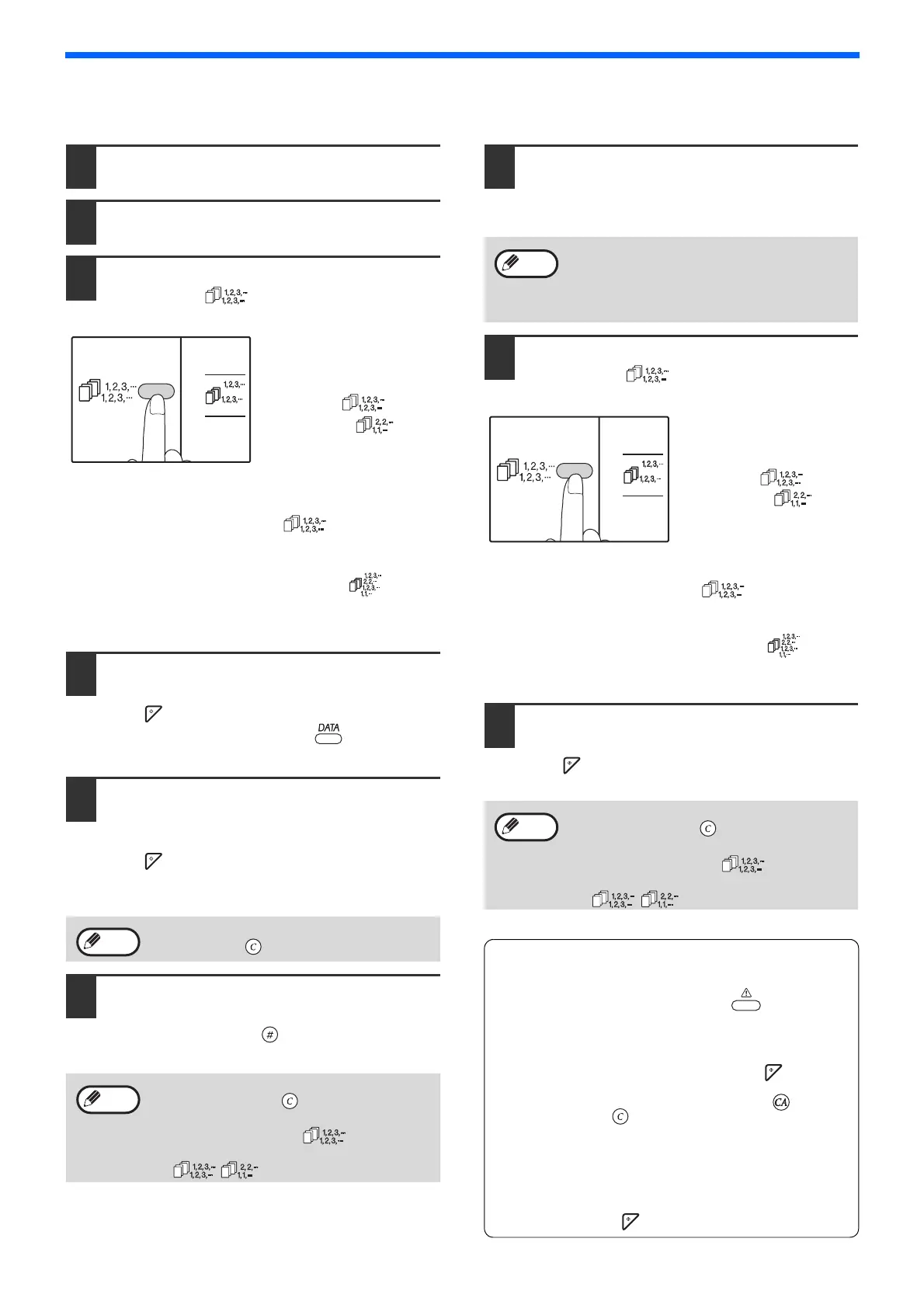60
COPY FUNCTIONS
Using the document glass
1
Place the first original. (p.44)
2
Select the original size. (p.44)
3
Press the [SORT/GROUP/ROTATE
SORT] key ( ) to select the desired
mode.
• SORT/GROUP
The modes are
selected in the order
"SORT" ( ),
"GROUP" ( ),
"Off".
• ROTATE SORT
Hold down the
[ROTATE SORT] key
( ) for more than
5 seconds until the
ROTATE SORT
indicator ( )
appears, and set the
selected paper tray.
4
Set the number of copies and other
settings, and then press the [START]
key ( ).
The data notification indicator ( ) blinks, and
the original is scanned into memory.
5
When the start indicator lights,
replace the original with the next
original, and then press the [START]
key ( ).
Repeat step 5 until all originals have been
scanned into memory.
6
When all originals have been
scanned, and then press the
[READ-END] key ( ).
The copies are delivered to the paper output tray.
Using the RSPF
1
Place the originals. (p.45)
Sort mode is normally the default output mode,
and thus the RSPF and SORT indicators light up.
2
Press the [SORT/GROUP/ROTATE
SORT] key ( ) to select the
desired mode.
• SORT/GROUP
The modes are
selected in the order
"SORT" ( ),
"GROUP" ( ),
"Off".
• ROTATE SORT
Hold down the
[ROTATE SORT] key
( ) for more than
5 seconds until the
ROTATE SORT
indicator ( )
appears, and set the
selected paper tray.
3
Set the number of copies and other
settings, and then press the [START]
key ( ).
The copies are delivered to the paper output tray.
If the memory becomes full
• If the memory becomes full while scanning the
originals, the ERROR indicator ( ) will light
up, "FUL" will appear in the number of copies
display, and the machine will stop copying.
• To copy the originals that have been scanned up
to that point, press the [START] key ( ).
• To clear the data that has been scanned into
memory, press the [CLEAR ALL] key ( ) or the
[CLEAR] key ( ).
If the paper output tray becomes full
When the maximum number of pages (about 250
pages) that can be held in the paper output tray
are output, copying will temporarily stop. When this
happens, promptly remove the copies and press
the [START] key ( ) to resume copying.
To clear the data in memory, press the
[CLEAR] key
().
• To cancel the Sort/Group copy job, press
the [CLEAR] key ().
• To cancel Sort or Group mode, press the
[SORT/GROUP] key ( ) repeatedly
until the SORT/GROUP indicators
( / ) are both off.
Note
Note
• If "Sort auto select" has been set to "1:
OFF" in the system settings, follow the
steps below to select sort mode.
• "Sort auto select" can also be used to
change the default output mode (p.95).
• To cancel the Sort/Group copy job, press
the [CLEAR] key
().
• To cancel Sort or Group mode, press the
[SORT/GROUP] key ( ) repeatedly
until the SORT/GROUP indicators
( / ) are both off.