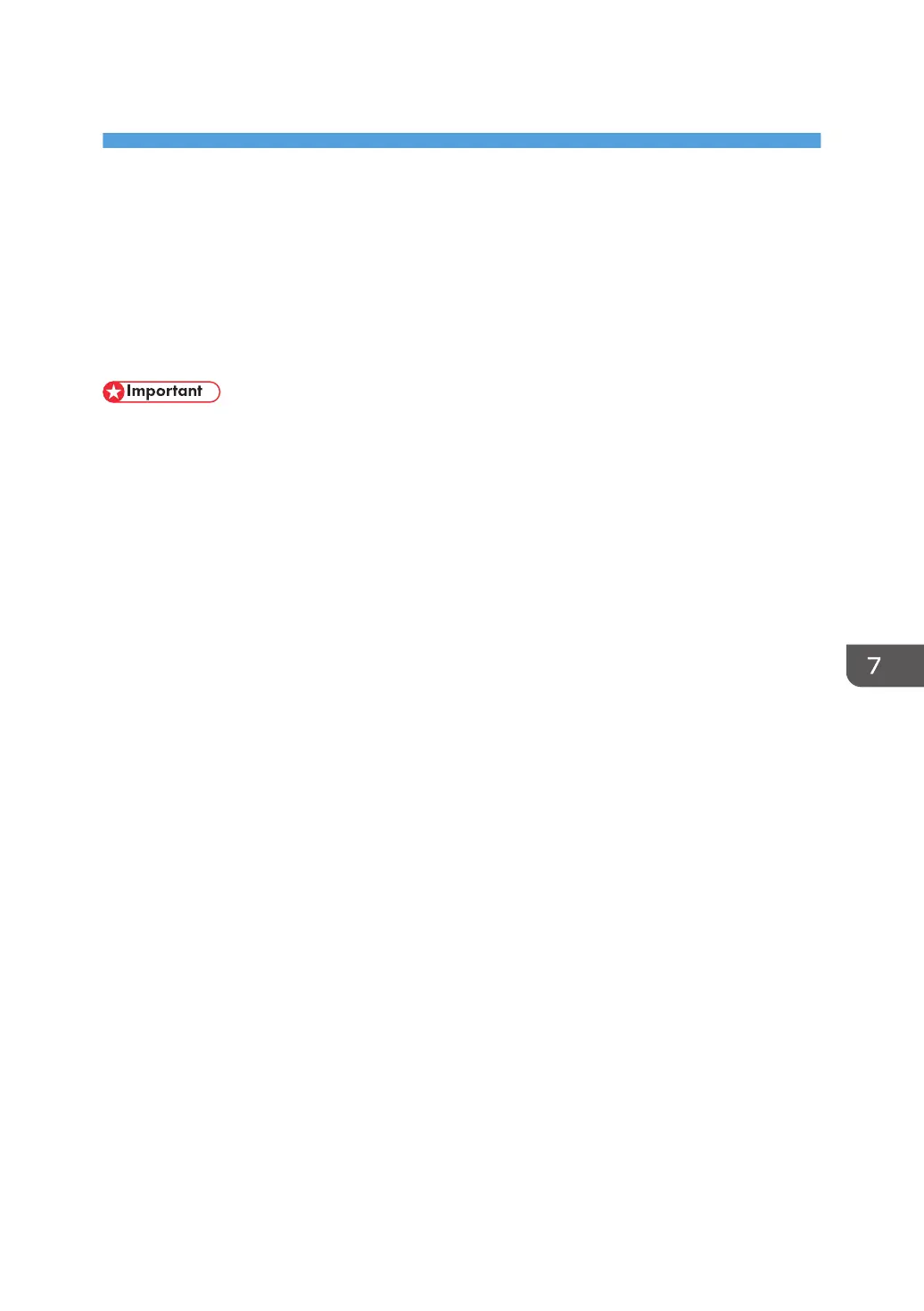7. Using a Print Server
This chapter explains how to configure this printer to work as a network printer.
Preparing Print Server
This section explains how to configure this printer as a Windows network printer.
The printer is configured to enable network clients to use it.
• Under Windows XP Professional or Windows Server 2003/2003 R2/2008/2008 R2, to change
printer properties in the [Printer] folder, you need Printer Management access authentication; under
Windows Vista/7, Full Control access authentication. Log on to the file server as an Administrator
group.
1. Open the [Printers and Faxes] window from the [Start] menu.
The [Printers and Faxes] window appears.
Under Windows Vista or Windows Server 2008, open the [Printers] window.
2. Click the icon of this printer. On the [File] menu, click [Properties].
The printer properties appears.
3. On the [Sharing] tab, click [Share this printer].
4. To share this printer with users using a different version of Windows, click [Additional
Drivers...].
If you have installed an alternative driver by selecting [Share this Printer] during the printer driver
installation, this step can be ignored.
5. On the [Advanced] tab, click the [Printing Defaults...] button. Specify the default values
for the printer driver that will be distributed to client computers, and then click [OK].
6. Click [OK] to close the printer properties.
113