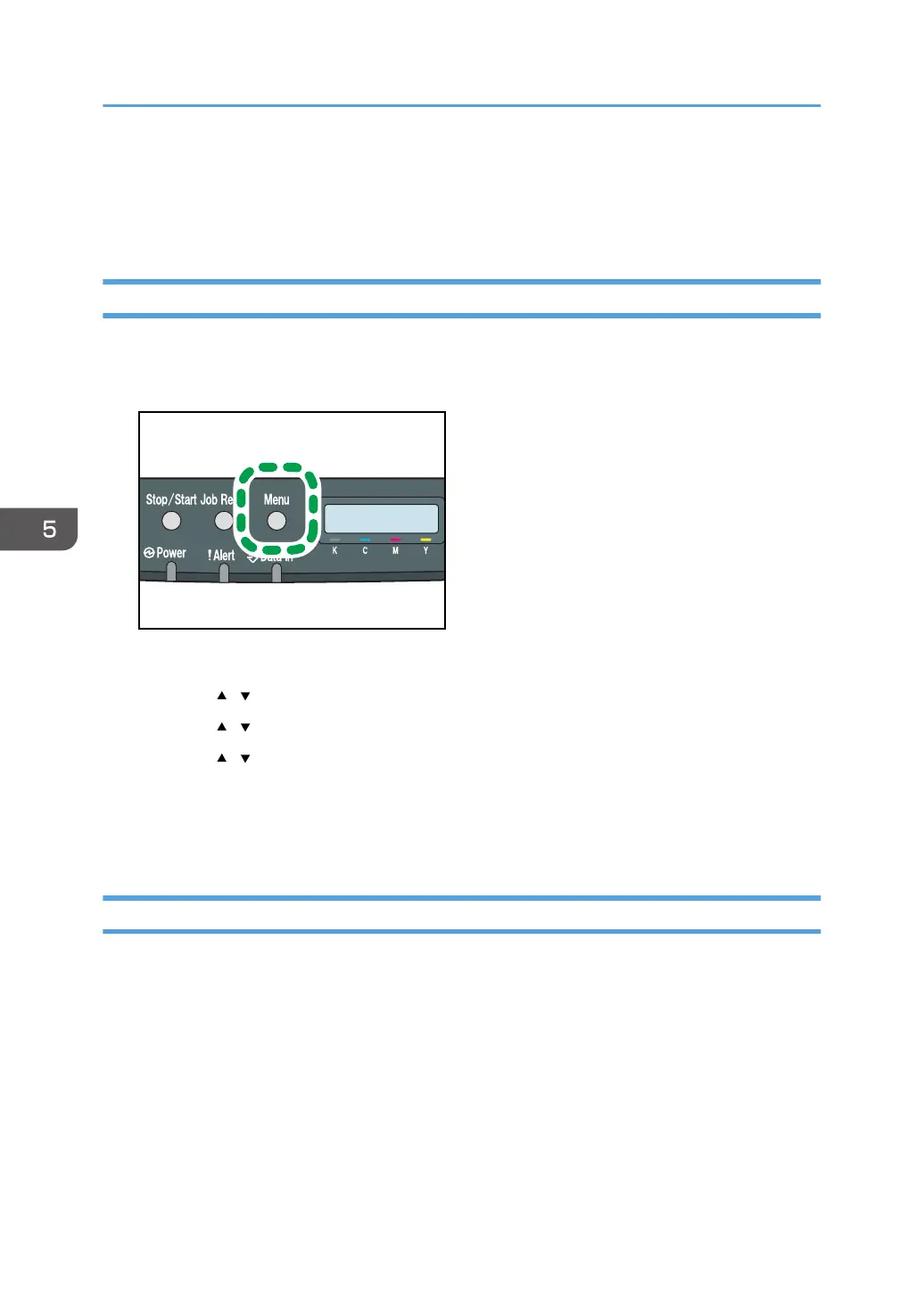PS Menu
You can set conditions when using PostScript for printing.
Changing the PS Menu
Use the following procedure to change the settings for resolution.
1. Press the [Menu] key.
The menu screen appears.
2. Press the [ ][ ] keys to select [PS Menu], and then press the [OK] key.
3. Press the [ ][ ] keys to select [Resolution], and then press the [OK] key.
4. Press the [ ][ ] keys to select the resolution, and then press the [OK] key.
The selected resolution is displayed for two seconds with an asterisk, and then the [PS Menu]
screen appears.
5. Press the [Menu] key to return to the initial screen.
PS Menu Parameters
This section explains about parameters that can be set on the PS Menu.
Resolution
Specifies the print resolution in dots per inch.
Default: [600 x 600 1Bit]
• 600 x 600 1Bit
• 600 x 600 2Bit
• 600 x 600 4Bit
5. Making Printer Settings Using the Control Panel
68