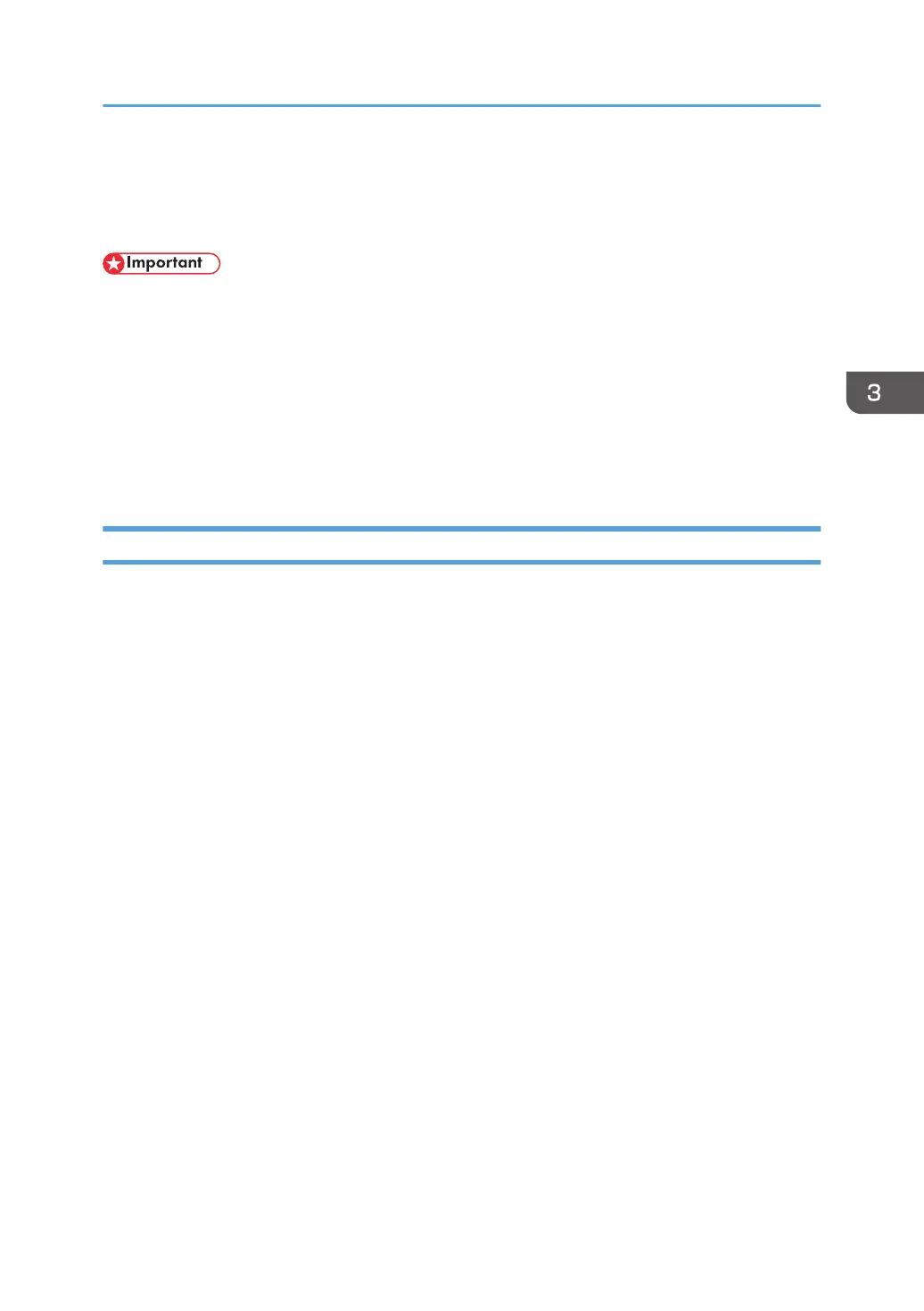Restricting Printer Functions According to User
You can set the printer to require a user code when someone tries to use certain printer functions.
• When print jobs are restricted, you can only authenticate through the PCL printer driver. Printing
from the PostScript 3 printer driver will not be possible.
Use of the following functions can be restricted:
• PictBridge printing
• Printing (both color and black-and-white)
• Color printing (black-and-white printing is still allowed)
To enable this setting, you must first configure the printer via Web Image Monitor.
Enabling the User Restriction Settings
This section describes how to set the printer to permit only authorized users to use certain printer
functions.
Using Web Image Monitor, enable user restriction for all or some of the functions listed below, and then
register users who can use those functions.
• PictBridge printing
• Printing (both color and black-and-white)
• Color printing (black-and-white printing is still allowed)
For each user, you can specify which functions are available upon authentication. A maximum of 30
users can be registered.
1. Start the Web browser, and access the printer by entering its IP address.
2. Click [Restrict Available Functions].
3. Enter the administrator password if required, and then [Apply].
Restricting Printer Functions According to User
29
