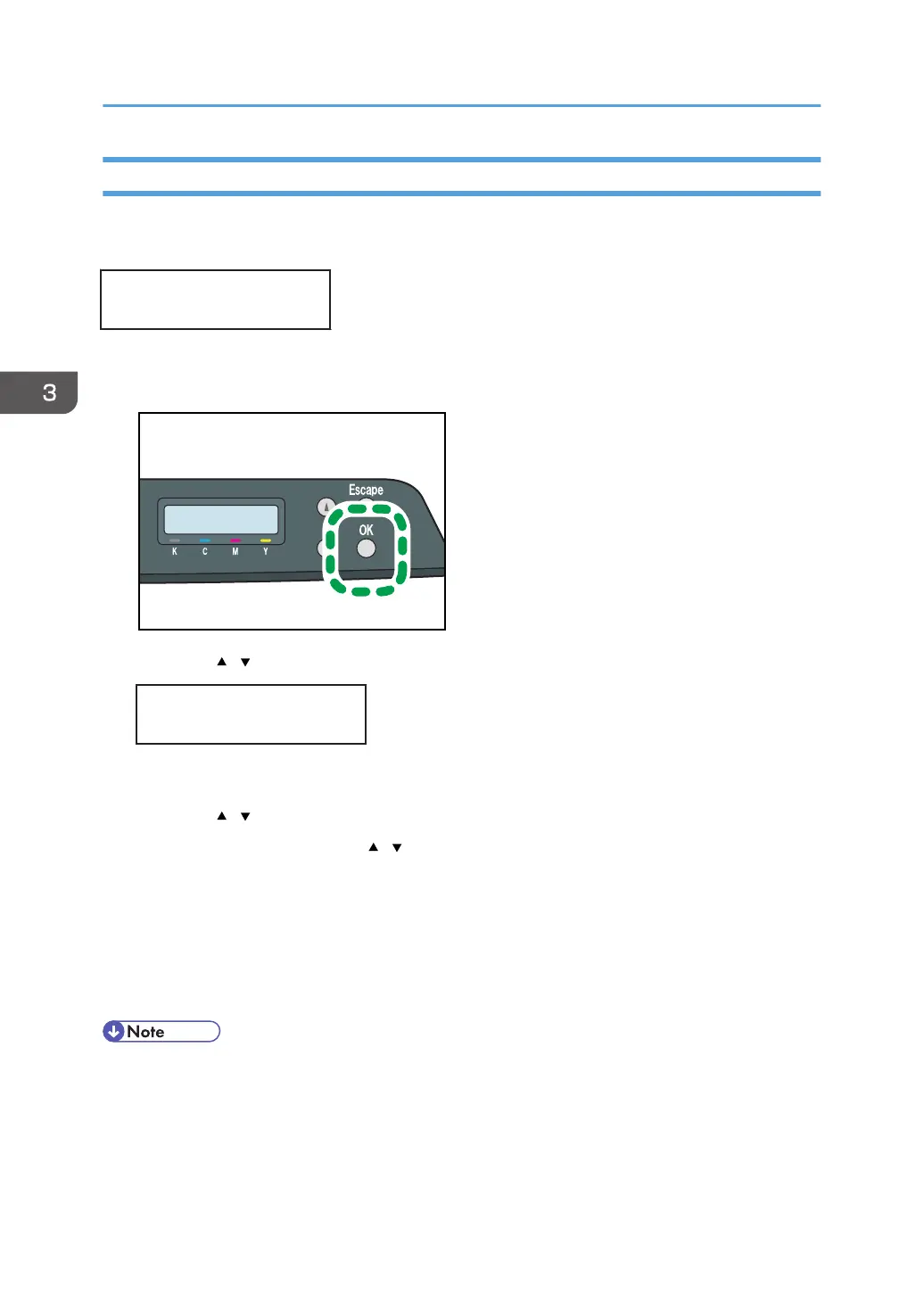Printing a Locked Print File
When there is a Locked Print file stored in the printer, "Locked Print Job Press OK" appears on the
printer's control panel display.
Locked Print Job
Press OK
Use the following procedure to unlock and print the Locked Print file.
1. When the Locked Print message is displayed, press the [OK] key.
2. Press the [ ][ ] keys to select the file you want to print, and then press the [OK] key.
Locked Print:
HH:MM User Code
"HH:MM" is the time when the Locked Print file was stored, and "User Code" is the user ID entered
using the printer driver.
3. Press the [ ][ ] keys to select [Print Job], and then press the [OK] key.
4. Enter the password using the [ ][ ] keys.
• Press the [OK] key to input each digit.
• Press the [Escape] key to discard the current digits and exit to the previous level of the menu
tree.
5. Press the [OK] key.
The Locked Print file is printed.
• Use the following keys to cancel operation:
• [Escape]: Cancels the operation and returns the display to the previous screen.
• [Menu]: Cancels the operation and returns the display to the initial screen.
• If the printer is currently printing, you cannot print a Locked Print file.
• While entering a password using the control panel, the printer cannot begin other print jobs.
3. Other Print Operations
22