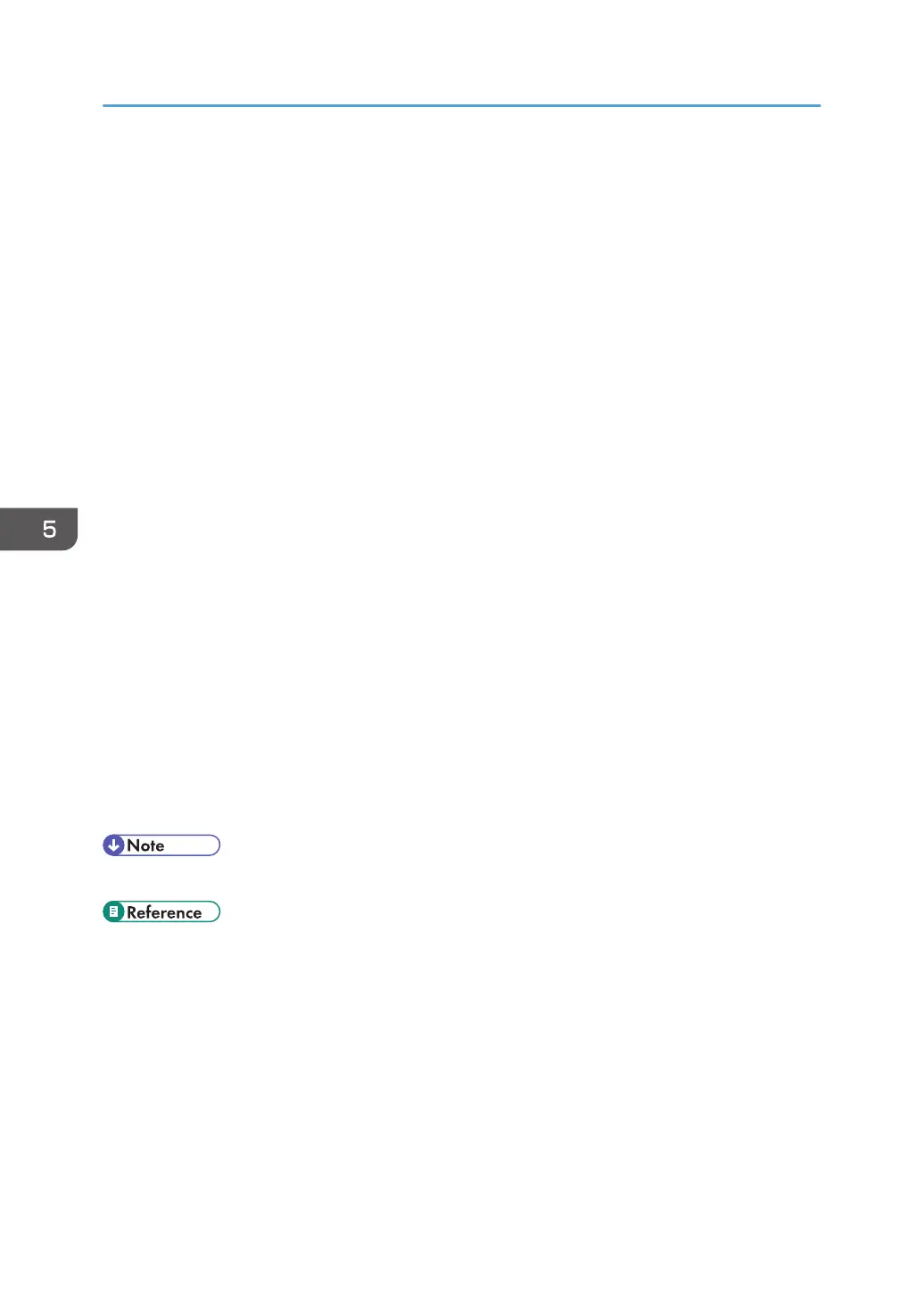[Tray 2] appears only when the optional paper feed unit is installed.
Default: [Tray 1]
• Tray 1
• Tray 2
Bypass Priority
Specifies how print jobs using the bypass tray are handled.
Default: [Machine Setting]
• Machine Setting
The printer prints all print jobs according to the printer's settings.
An error will occur if the paper size/type settings of the printer and printer driver do not
match.
• Any Size/Type
The printer prints all print jobs according to the printer driver's settings.
Printing proceeds even if the paper size/type settings of the printer and printer driver do not
match. However, if the paper is too small for the print job, the printed image will be cropped.
• Any Custom S/T
The printer prints custom size print jobs according to the printer driver’s settings and prints
standard size print jobs according to the printer’s settings.
For custom size print jobs, printing proceeds even if the paper size/type settings of the printer
and printer driver do not match. However, if the paper is too small for the print job, the printed
image will be cropped.
For standard size print jobs, an error will occur if the paper size/type settings of the printer
and printer driver do not match.
• JIS stands for “Japanese Industrial Standard”.
• For details about the type of paper loaded in each tray, see Hardware Guide.
5. Making Printer Settings Using the Control Panel
52