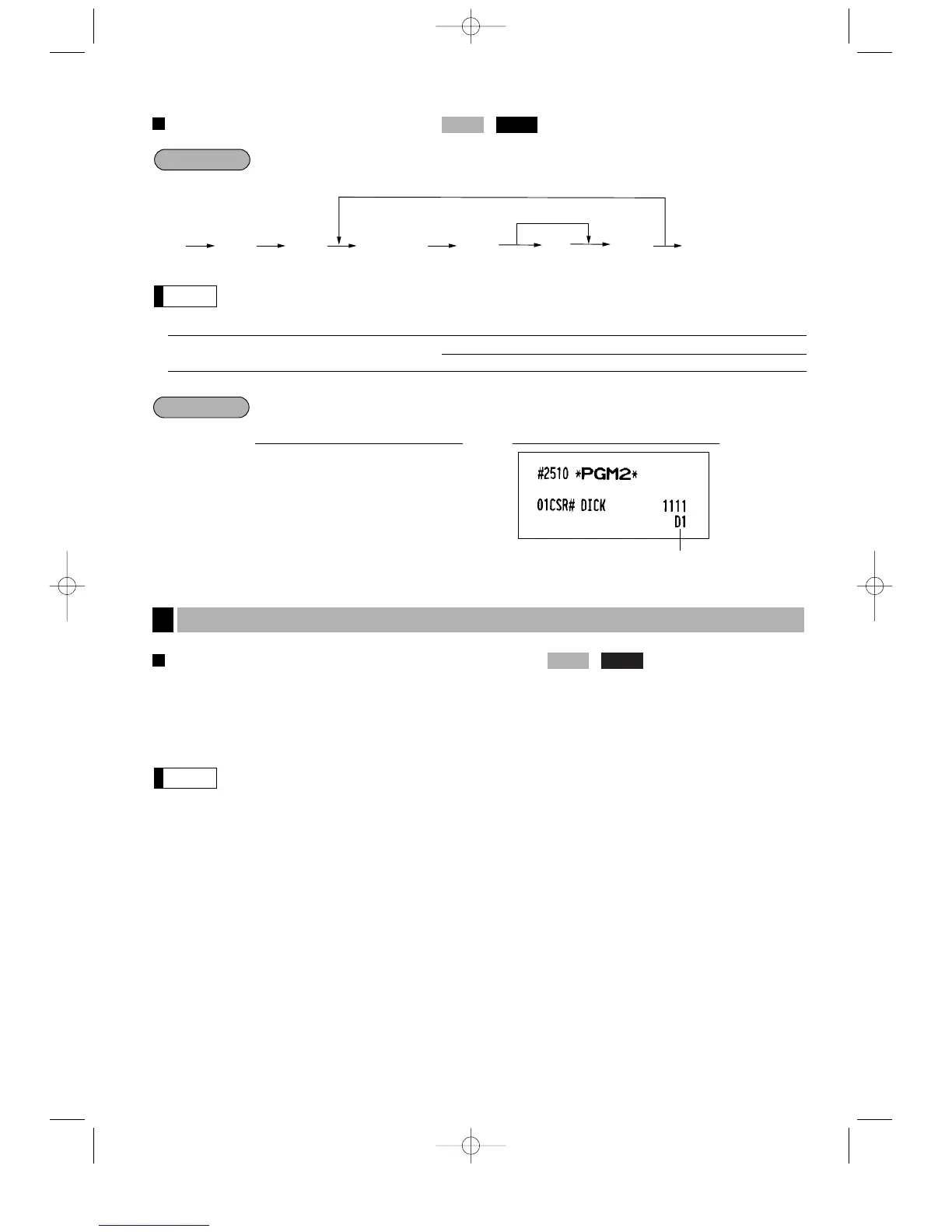123
Assigning cashiers to drawers
The cashier code must be programmed for the cashier by job #1500 prior to assigning drawer no.
* Item: Selection: Entry:
A Drawer no. Use no drawer 0
Set the drawer no. 1 or 2 1 or 2
Assigning cashier code 1111 to drawer no. 1
Programming for optional feature selection
Your register enables you to select the following options:
OP X/Z mode availability
When a cashier needs to take the cashier X/Z report, he or she will use the OP X/Z mode.
This programming determines whether he or she will be allowed to use this mode.
You can take the cashier X and Z reports in the X1/Z1 mode regardless of the above programming.
Paid-out in the REG mode
Refund type of sale in the REG mode
Refund in the REG mode
Direct void in the REG mode
Indirect void in the REG mode
Subtotal void in the REG mode
Validation printing in a refund entry
First item direct void
PLU level shift mode
• Automatic return mode: This mode automatically shift the PLU level back to level 1 (ordinary level) after a
direct PLU entry.
• Lock shift mode: This mode holds the current PLU level until making a level shift operation
(pressing a level shift key).
Available mode for PLU level shift
Printing of the number of purchased items
Time printing on the receipt/journal
