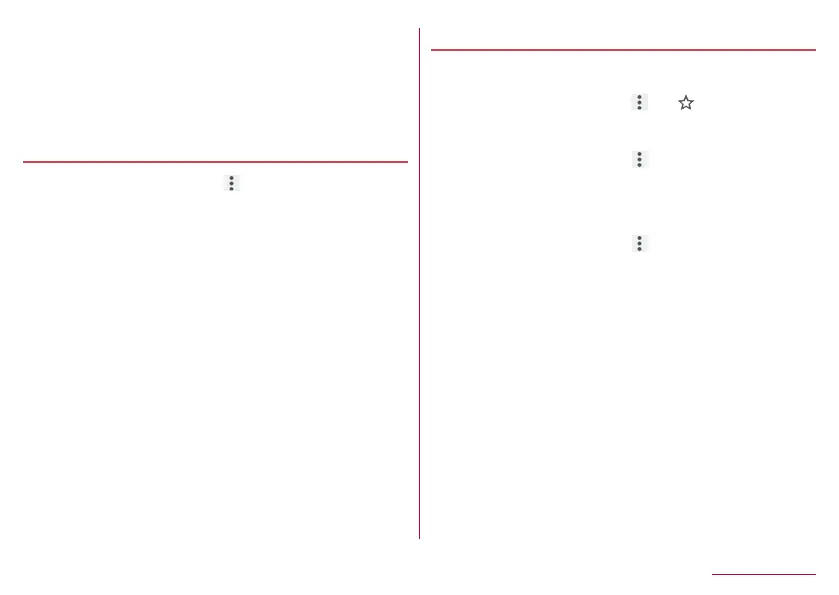105
Mail/Web Browser
Convenient functions
You can display a link with a new tab or download data such as
images.
1
In the Chrome screen, touch and hold a link/an
image▶select a function to use
Setting Chrome
1
In the Chrome screen, [ ]▶[Settings]
2
Select an item
Sign in to Chrome: Sign in to Chrome with your Google
account. You can synchronize information such as tabs,
bookmarks and history saved when you used Chrome with
the same account.
Search engine: Set a search engine to use when searching
in the URL entry field.
Autofill and payments: Set information on your address or
credit card to use when automatically filling out forms.
Save passwords: Make settings for saving passwords.
Home page: Set a home page.
Privacy: Make settings for the functions that use your
browsing information to improve user-friendliness.
Accessibility: Make settings for the display such as font size
and zoom.
Site settings: Make settings for displaying websites and the
information that they can use to improve user-friendliness.
Data Saver: Set whether to suppress the data usage volume.
About Chrome: Check information on Chrome.
Using bookmark and history
Saving bookmarks
1
In the Chrome screen, [ ]▶[ ]
Displaying websites from bookmarks
1
In the Chrome screen, [ ]▶[Bookmarks]
2
Select a bookmark
Displaying websites from history
1
In the Chrome screen, [ ]▶[History]
2
Select a history item